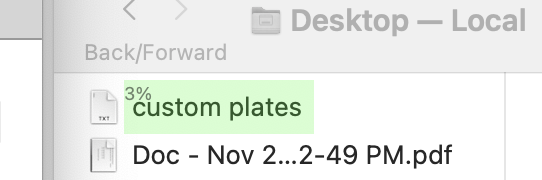I was away from my computer for a few hours. I see others have responded to your post, mostly trying to persuade you to solve the problem a different way. I don't object to you wanting to get this to work using this method.
I might have an explanation for your problem. If I'm right, I want some applause. Here we go...
Do you remember when I said that Find Image didn't work when searching for all white squares on a chess board? This may be very relevant to your situation. That's because the image you are searching for is two things: (a) low contrast, mostly white and grey, and also (b) occurring on many locations on the screen at the same time.
I think what is happening is that at the beginning of your video, it's not actually failing, it's finding so many occurrences that it (the code KM uses to find images) just refuses to return any results. (This is probably the Find Image API which KM uses to encode this functionality, which I said had a 20% chance of being your problem.) Then when you move your window, the number of matches DROPS a lot (notice how much text disappears when you move your window.) You came to the conclusion that it started working, but actually it was finding TOO MANY results before you moved the window. By increasing the fuzziness, you are making the problem WORSE by causing even more matches. Do you see? This is the same thing that was happening to me when I was searching for white squares on a chess board. It's possible that on the part of your screen that we can't see, there may have been more occurrences of the same word at the same font size, which would back up my theory. If you had filmed the entirety of your screen, I might be able to make better conclusions.
So indeed, I have seen this sort of problem in the past, and I already mentioned above what caused it, a bland/colourless object that occurs many times in the screen. So I already had nailed the cause of your problem in my first post, a few minutes after you asked your question. Indeed, I would call it a bug, but it doesn't show up if you search for less common items than "simple grey words."
So now, how do we take steps to either prove my theory or fix your problem, while keeping Find Image working?
- One thing we might be able to do is stop using a word as an image, and use an icon instead. I'm sure you have noticed that macOS supports custom icons for files, so maybe we can do that. If we create a custom icon with some red, green and blue, that should always work, as long as you search for the icon instead of the word.
- Another thing is to use a larger font. This might help a bit.
- Another thing is to have less text on your VERY busy screen when you do your searches. This may help a lot.
- Another thing is to use an emoji character in your file name and that should let you find it with great reliability. (This is what I strongly recommend. It's simple. It's fast. It's easy.)
This whole situation reminds me of the discovery of the Van Allan radiation belts around the earth. Your Find Image action was "saturating the detector," as explained in some videos online like this one:
P.S. If you want to solve this by adding an emoji to your file name, I recommend an emoji that contains a rainbow (like the Van Allen image above?) because that contains many different colours and therefore offers the most reliability in any image search.
P.S. Upon reflection, if you LOWER the fuzz factor, it might instantly start working. That would definitely prove me right!!