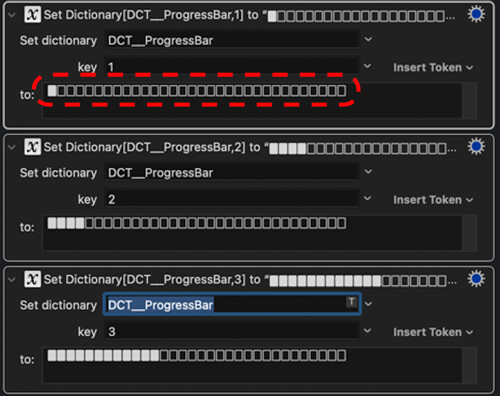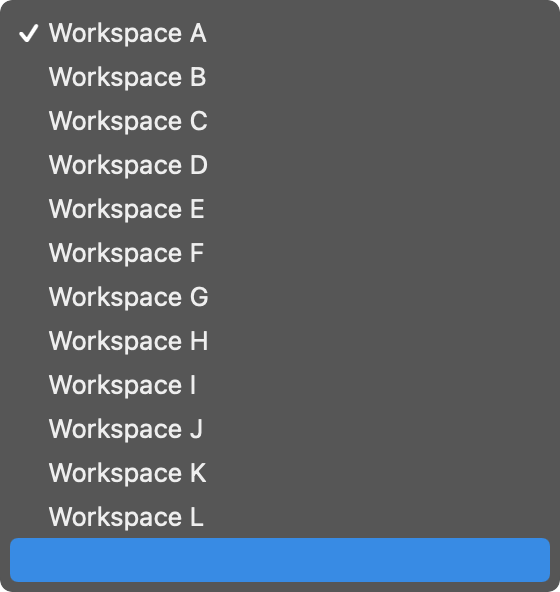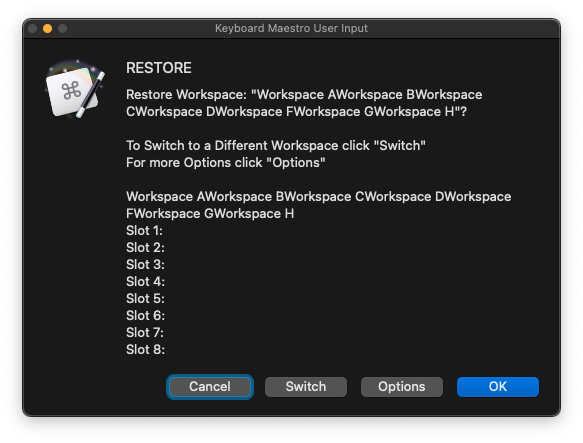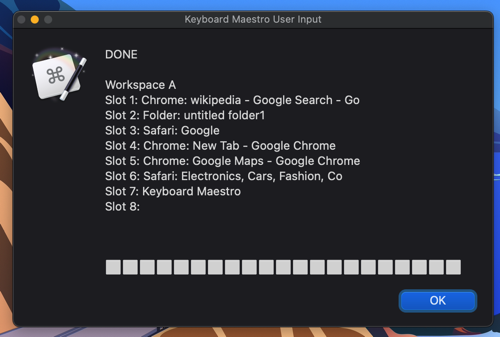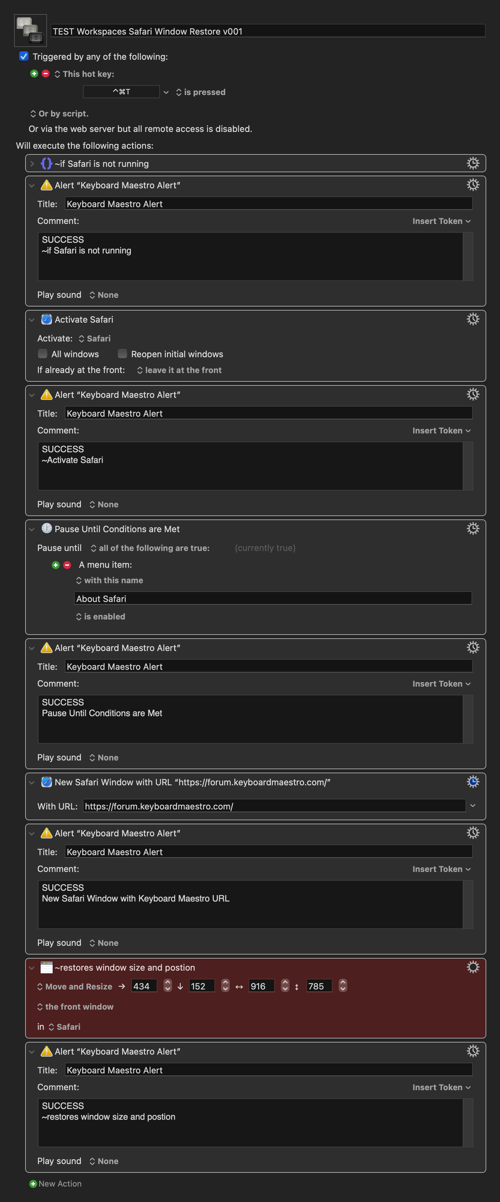Hi @roskozmos
As long as you only deleted things using the interface (i.e. without opening up Keyboard Maestro and deleting parts of the Macros) all you would have done is delete the data that was being stored. Even if you deleted parts of the actual Macros in Keyboard Maestro you would only have broken the Macro itself and nothing else in Keyboard Maestro.
But it is a good chance to explain how the Macro stores the data and hopefully reassure you that all can easily be fixed 
As you probably know Keyboard Maestro can store bits of text data in what it calls "Variables". So, if I want to store something (like the coordinates of a Window, which is four numbers - left, top, width, height) that can be done by storing those four numbers in four "Variables". And then, when I want to retrieve that data (to restore the Window position) I can call on those Variables. I think of these Variables like little user-generated files (a bit like the way Photoshop saves and retrieves user-generated image files).
For this Group of Macros I needed to store data for each Workspace and each of its 8 Windows and Safari/Chrome Webpages etc etc and for this task I used Keyboard Maestro's "Dictionaries" which are a kind of fancy variable. Again, these Dictionaries are designed to be user-generated and edited (from within Keyboard Maestro Macros).
It is worth pointing out that none of these files or any other Keyboard Maestro should ever be edited outside of Keyboard Maestro or a Macro. Do not ever go hunting around in the Finder.
From what you have said, I think the worst you can have done is either mess up my Macro (by deleting parts of it from within Keyboard Maestro - which doesn't sound like what you've done) or mess up your saved Workspaces data (by deleting from within the Macro's interface).
That will definitely fix things if you have deleted parts of the Macro itself.
But the "data" is not stored in the Macros. It is stored as lots of numbers, in the Variables and Dictionaries and they persist.
(Again, a bit like the way uninstalling and reinstalling Photoshop would not change any of the image files it had generated).
It sounds like all you have done is delete some of your Workspaces or the saved window positions in those Workspaces.
What I would do is open up my Options Macro and choose Clear Slots. Then choose the Workspace that you think you broke and Clear All its slots. Then position the windows again and resave them using the Save To Macro.
As I mention in the Notes, even deleting a Workspace name doesn't actually delete its data. It just hides the name from the list of Workspaces. So, if you wanted to change the order of the Workspaces in the list (you said you wanted them to be alphabetical) it is perfectly okay to delete all the Workspaces one by one (using the ⌫ Space option) and then type them in again one by one (using the + Workspace option). Needless to say, doing all this from the Macro interface - not by going into Keyboard Maestro itself.
And in case you are worried that these "Dictionaries" and "Variables" persist - they are the tiniest amount of data - just lists of numbers in text format. But as it is not good practice to have data hanging around that is not needed, these Macros automatically clear any data that is not needed by using "Local" and "Instance" Variables wherever possible (these only persist while the Macros are running and clear themselves out at the end of each run).
Having said all that - I will test this myself over the next days (by trying to mess things up deliberately) just to make sure it works solidly. If I find a problem, I'll upload a new version.
![]()