@Joel here is an example how you can open different apps with only one shortcut. Since I also use Moom, I added an AppleScript at the end of the macro which rearranges the windows of the opened apps.
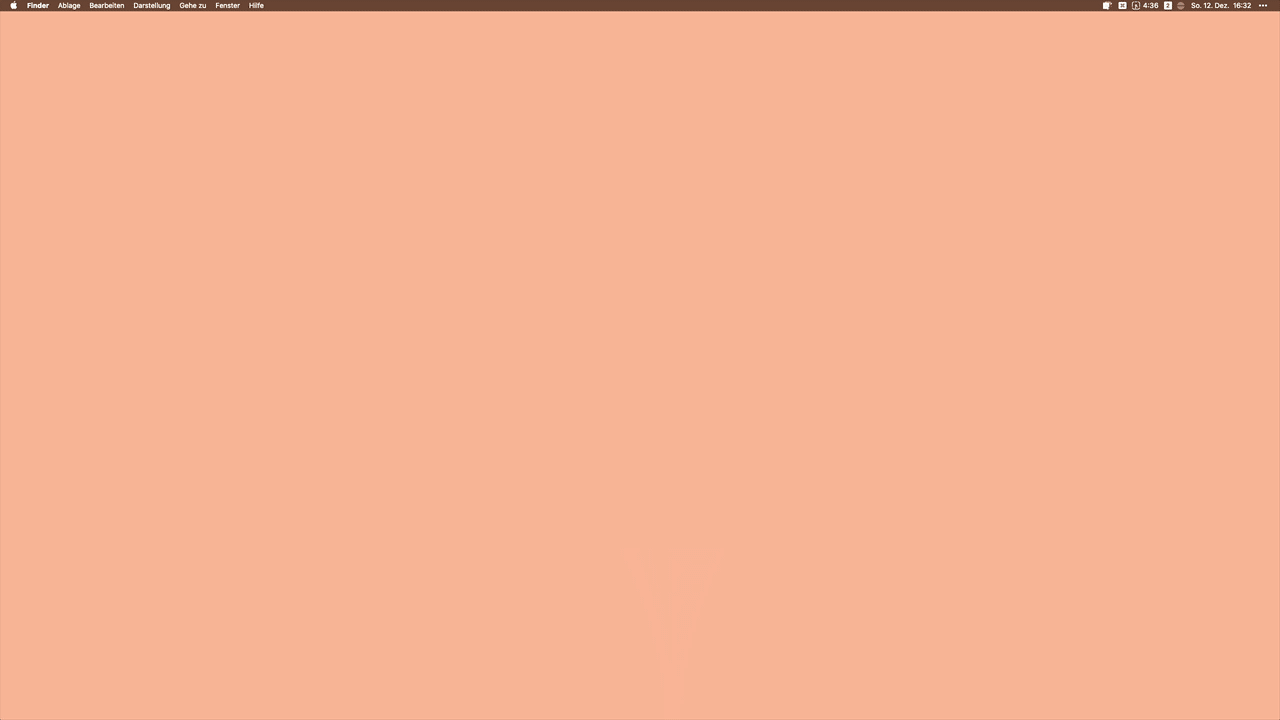
Open Apps : Moom <96FE 211212T163803>.kmmacros (9,1 KB)
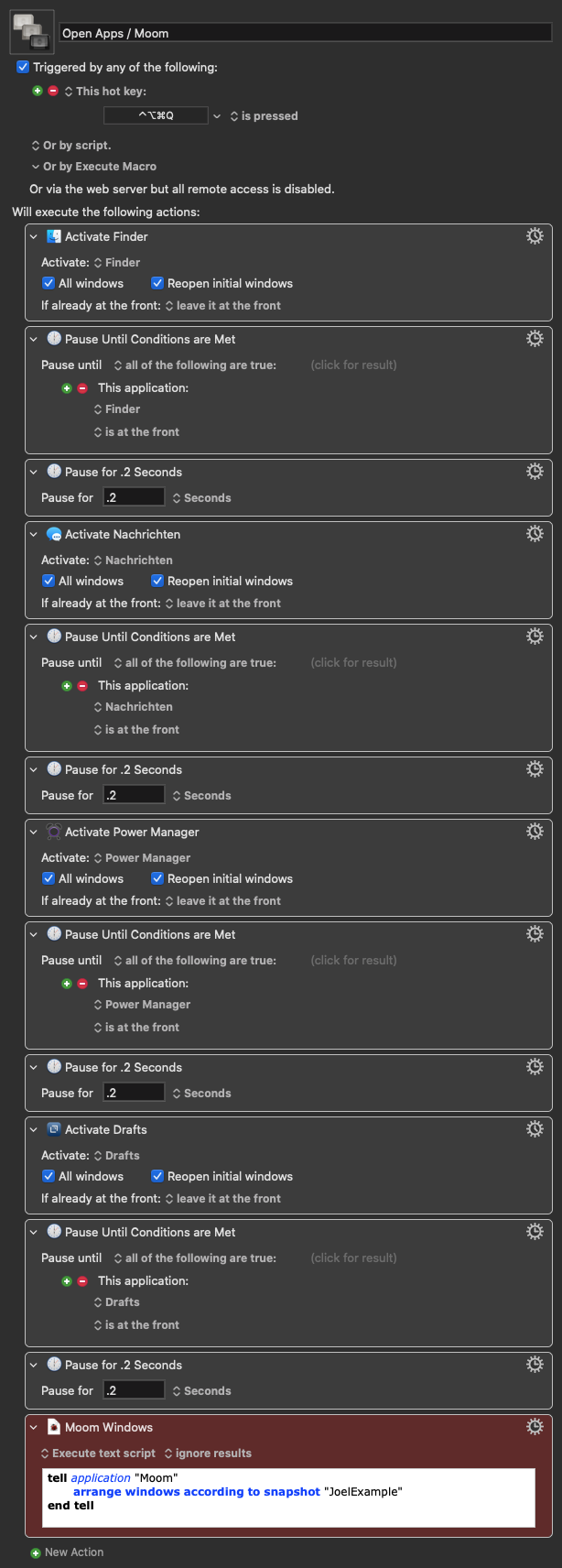
I stand by the Moom app like @ccstone, especially when I rearrange windows, the quick snapshot function is unbeatable good ![]()