Ok. Found a way to get the macOS name as well:
Result:
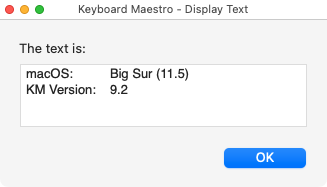
MACRO: macOS and KM Version
DOWNLOAD Macro File:
macOS and KM Version.kmmacros
Note: This Macro was uploaded in a DISABLED state. You must enable before it can be triggered.
Ok. Found a way to get the macOS name as well:
Result:
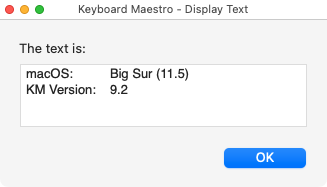
macOS and KM Version.kmmacros
Note: This Macro was uploaded in a DISABLED state. You must enable before it can be triggered.