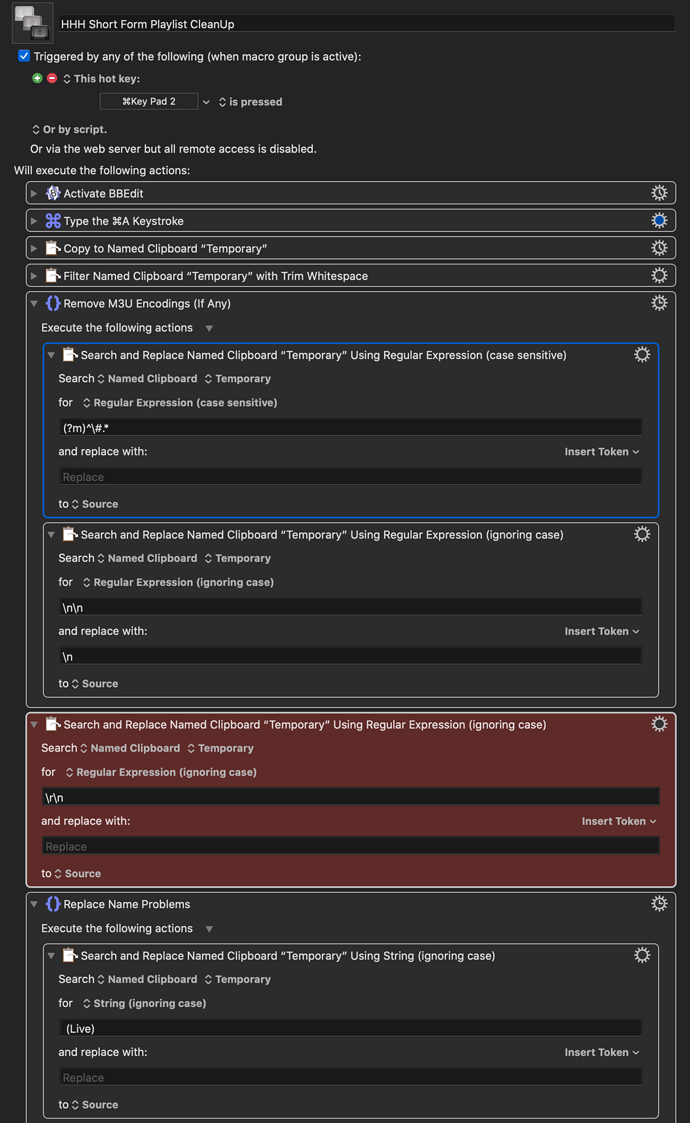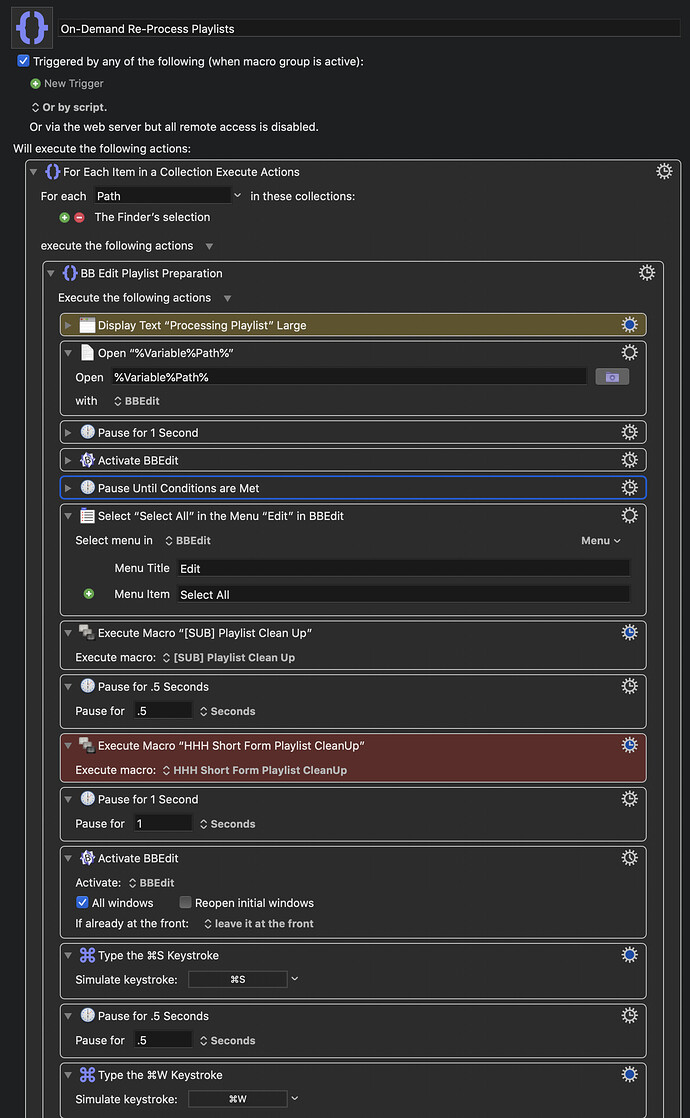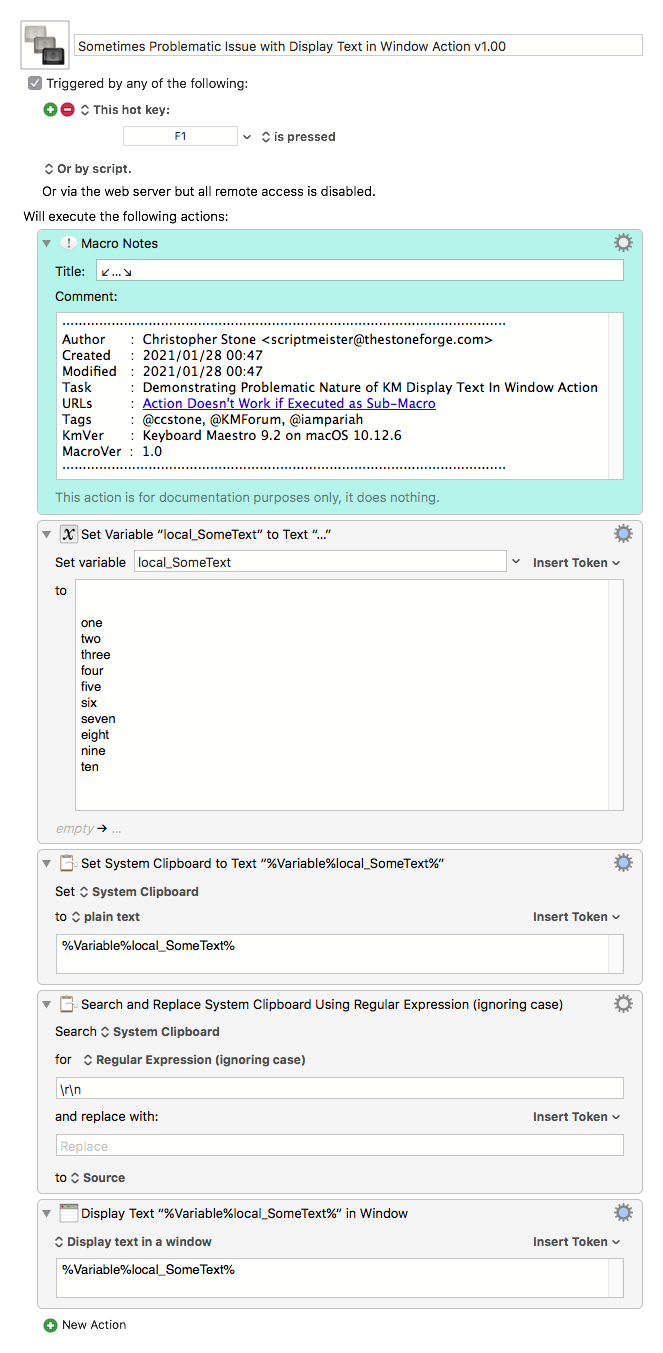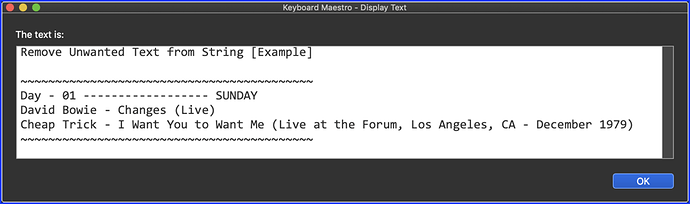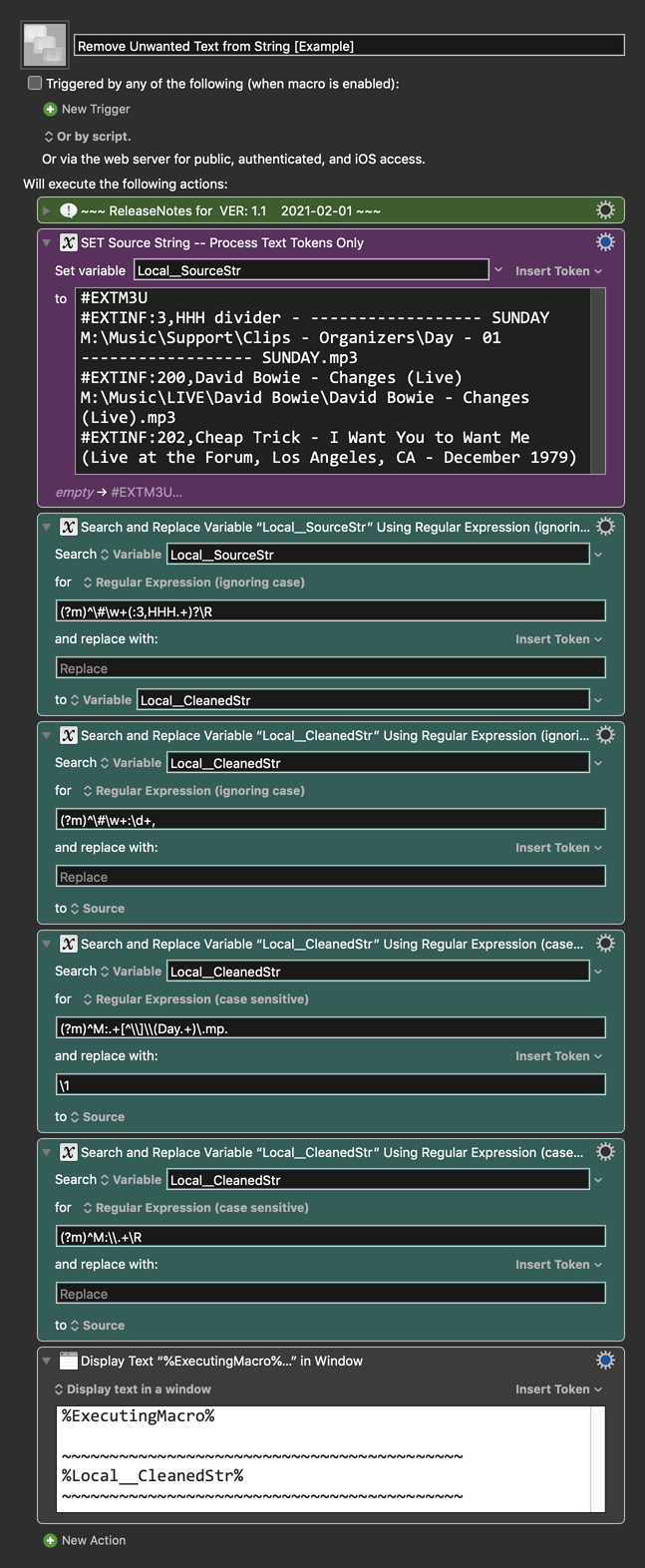Whatever your issue is, you are barking up the wrong tree if you think it is related to whether you are running the macro directly or via the Execute a Macro action. To easily see this, instead of running the macro directly, select the Execute a Macro action and click Try, it will do the same thing as running the macro (unless your macro actually depends on the selection in Keyboard Maestro).
Your issue, whatever it is, is because you are getting different clipboard results depending on other factors in your macro.
If you are trying to deal with different forms of line endings, then I would strongly encourage that you use the Filter action to filter your clipboard to a specific line ending format first.
This is not really true.
Anything that copies or pastes to/from an application goes via the system clipboard. This is true regardless of whether you use variables or Named Clipboards - if you copy test from an application, it goes in to the system clipboard first, and to paste text to an application, it has to go in to the system clipboard first.
But you can, for example, copy between two named clipboards, or filter a named clipboard, or search & replace a named clipboard, and none of that will touch the system clipboard.
Displaying text is for displaying text, it is not a way to debug the exact context of a variable or named clipboard.
If you want to do that, enclose it in quotes:

Yes. The issue being seen is related to the interaction between the two macros, not the fact that one is run via Execute Macro action.
Also, remember that you can see the value of variables and named clipboards in the Keyboard Maestro preferences.