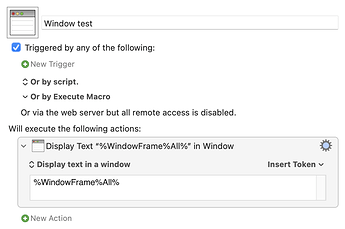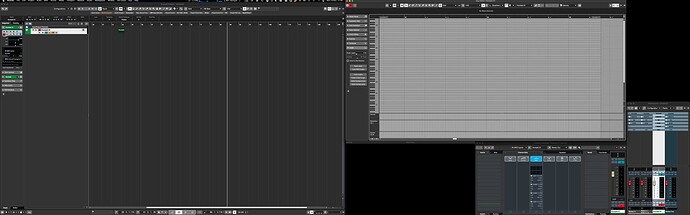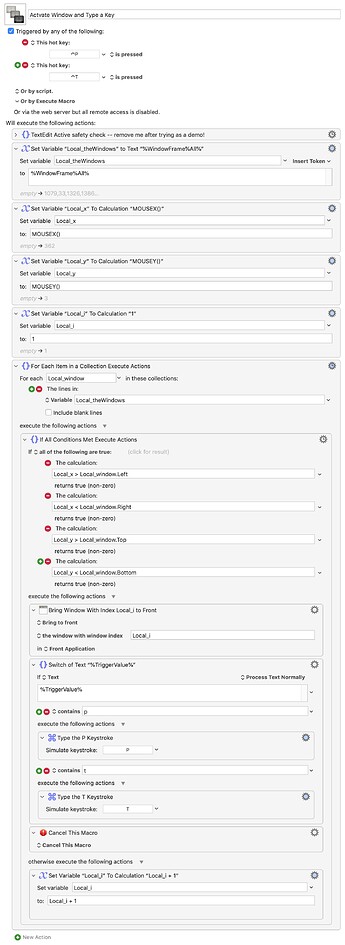Hello,
Thanks for looking into this @Nige_S and @ccstone. Here's a more detailed explanation.
Nuendo consist of several independent framed window's containing titles. These can be recognized, and I'm using the "Front Window of Front Application" condition to do several things, like choosing the proper tools, etc. So all application window's can be recognized by it's title.
I'm attaching a screenshot of the layout of the workspace. Here's some details:
-
Nuendo will always be the activate app.
-
In Nuendo, there will be active or inactive application window's on different monitors.
-
I'm always using two monitors. They are always set up in the same way, but because I have workstations in several places around (where I have different equipment) the resolution of the screens are not always the same. I can set up the different workspaces so that the window in question will always have the same placement related to the top-left corner if that helps window's recognition.
-
The main window is called the "Project Window" and the title of that window always has the name "Nuendo Project - [project name]". I'm using the "Title Contains" condition to identify that window, and that works without issues.
-
The other window that I'm using is the Key Editor. That always has the name "Key Editor: [track name]". I'm using the same Title Contains condition to identify that.
More detailed explanation follow:
Nuendo has a combination of two extremely annoying "features".
- The tools (Pen, Arrow tool, Resize, etc) are not synced between the Project Window and the Key Editor. This means, that I can have the pen enabled in one of the window's and the Arrow Tool in the other. It also means that if I edit something with the pen in the first window and switch to the other window, the pen tool will still be selected in the first window, meaning that if I go back to the first window, it will default back to the pen. If the pen is selected, then it will do edits, if I don't click the title bar.
I've tried fixing this in the following way: When the keyboard shortcut for a tool is pressed in Window 1, it will quickly switch to Window 2 as well and select the same tool there, and then switch back. That works "ok", except that I can't type anything in Window 1, since the tools are selected with shortcuts P and T. So I've given up on that for now.
- For this sake, we can keep to the two most commonly used tools: Pen and Arrow tools. The Pen tool is selected with key "P", the arrow with key "T" in the Project Window, then Shift + P and Shift + T in the Key Editor. The different shortcuts between window's have been solved with KM just sending the proper shortcut in both window's based on the window title (so even if I press P in the Key Editor, KM will send Shift + P).
In other DAWs (Digital Audio Workstation software), if I were to just hoover the mouse over one window and press "P", that would selected the pen tool of that window. That is not the case in Nuendo. The Window needs to be active for the shortcut to work.
The combination of these two "features" mean that I constantly end up – when working in a high pace – having the wrong tool selected. I move the pointer over a window, press the key for the shortcut, then press the mouse, ending up having a different tool than I was expecting. The only way is for me to first move the mouse up to the title bar, click that, then select the tool using the shortcut, and start working.
Since I use these shortcuts about a thousand times a day, this is slowing me down and annoying me significantly as you might understand.
A suggested solution would be: When I press "P" or "T", Keyboard Maestro would recognize which window is under the mouse cursor, then activate that window, without me having to press the title bar, then sending the shortcut for the tool to that window.
Hope this clarifies things.
Best,
Andreas