This macro prompts for title, description, and keyword(s) which are then added to the selected photos in the Photos app. Much more efficient than hitting ⌘I and dealing with the Info window. If any field is left blank, the existing metadata is left unaltered. Keywords are added to existing keywords by default. I prefer to open the Info box to manually clear all keywords if that's what I want to do. Being able to enter keywords - which are critical to locating photos in my collection - easily and quickly is especially liberating... 
An initial problem with keywords was that if I entered more than one keyword at a time, the keywords were grayed out in the Info window and Photos App would not register them for smart albums, for example. I had to position the cursor at the end of the keyword box in the Info dialog and hit Return to "apply" the keywords -- extremely annoying! The solution I came up with was to iterate through the inputted keyword array, adding each keyword one at a time. If you select a large number of photos and enter several keywords, it can take a minute to cycle through, FYI. Also: you must maintain selection of the photos while the Applescript is doing its thing. Maybe a notification would be worth sticking in to let you know when it's through.
Macro is uploaded in disabled state.
UPDATE: Fixed problem where only first inputted keyword became the default entry for keywords, rather than full comma-separated array (if more than one keyword had been initially entered).
ADD METADATA TO SELECTION (v.1.1).kmmacros (54.8 KB)
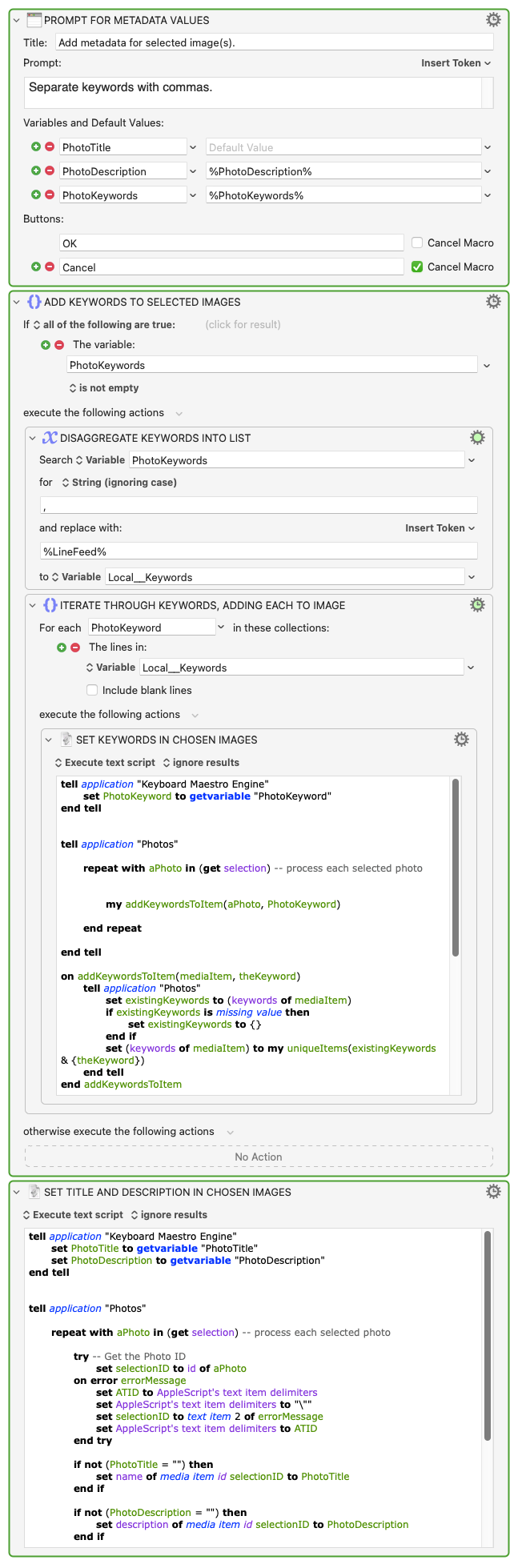
I cobbled together the Applescripts from these two links, whose content authors are to be credited with making the sausage:
macOS Photos and AppleScript: Quicker organization method - Stack Overflow