Apple Music Full-Screen Screensaver Macro (v10.1.1)
This Macro lets you use the Apple Music Full-Screen Player in a similar way to a screensaver. You can enjoy the album artwork and lyrics where available.
While Music is playing, the regular screensaver and display sleep will not kick in, unless the Mac is on battery power.
If the Music has stopped playing, the Full-Screen Player will close and switch back to the regular Desktop. For the last to work, you may have to enable the Control 1 - Switch to Desktop 1 shortcut in System Preferences > Keyboard > Shortcut > Mission Control.
Apple Music Full-Screen Screensaver.kmmacros (13 KB)
1 Like
Cool macro. Damm you for dropping this on a Sunday afternoon when I was going to do something else  .
.
I get the following error when this macro triggers.
My version of Music does not say: "Full-Screen Player" but is "Full Screen Player" without the hyphen. Made that change in the macro and it works.
--Chris
Great you got it working. Both my Macs (different versions of macOS) have the hyphen. Maybe because mine are set to British English?
I just took a look to see if I could check the locale and trigger the appropriate menu item, but the environment variable shows as en_US despite my system being set to British English. So it looks like manually adjusting the Macro is the way to go for now.
Cool macro! I too had to adjust the menu actions as well as the AppleScripts to interact with the Mini Player but it works fine now.
Question... what does ```button 6``` in this action do? (click to expand/collapse)
I've never noticed Button 6 before...
I use this Macro on our "Kitchen" MacBook where I like to see the artwork whenever music is playing.
So the button 6 action just triggers a mouse click to prevent the regular screensaver from starting, or the display going to sleep. In the (unlikely) event that button 6 is assigned to something, you could replace it with a couple of mouse movements.
Ah duh  For some reason I didn't realize that was how you were keeping the screensaver from activating.
For some reason I didn't realize that was how you were keeping the screensaver from activating.
I use the Caffeine app to control screensaver/sleeping. 
That reminds me, caffeinate is available as a terminal command, so it might have been more elegant to call caffeinate -d -t 60 every minute to keep the screen awake while music is still playing.
1 Like
It's also compatible with AppleScript so I use the following to enable it
AppleScript: Activate Caffeine (click to expand/collapse)
tell application "Caffeine"
if active then
--do nothing since already activated
else
turn on
end if
end tell
And I combined it with the AppleScript to close the MiniPlayer
AppleScript: Close MiniPlayer and deactivate Caffeine (click to expand/collapse)
tell application "Music"
close (every window whose name is "MiniPlayer")
end tell
tell application "Caffeine"
if active then
turn off
else
--do nothing since already deactivated
end if
end tell
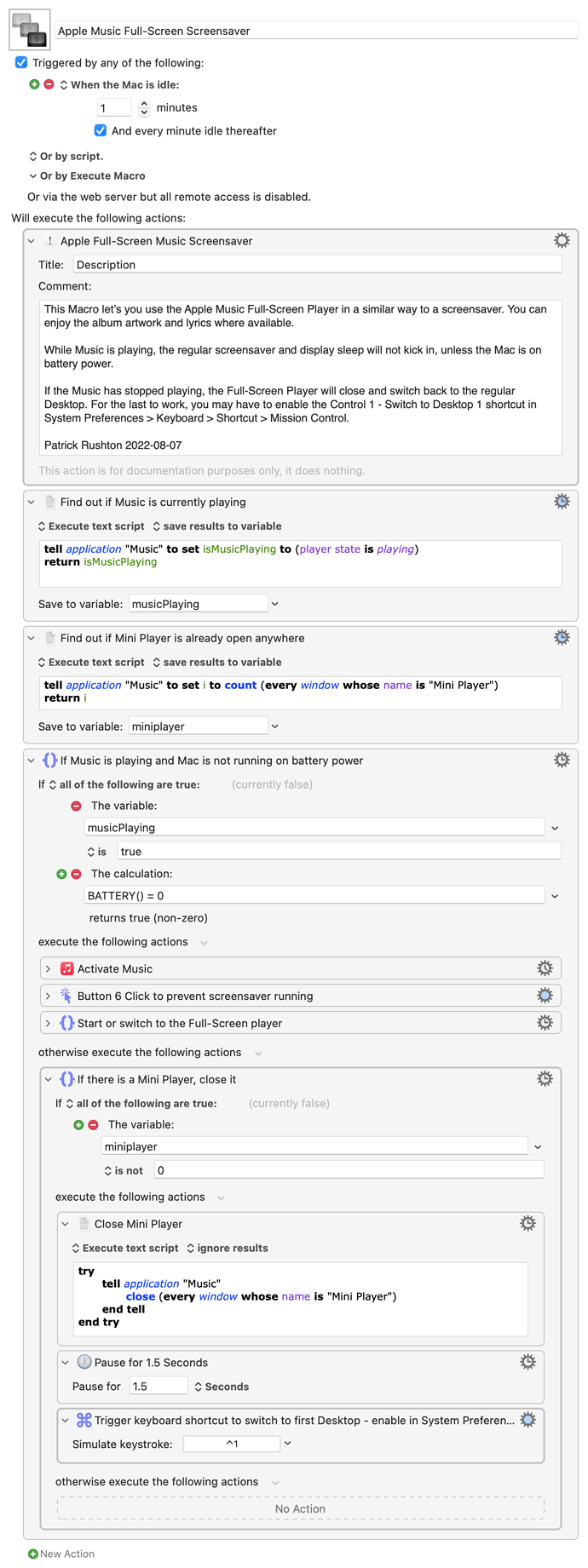
 .
.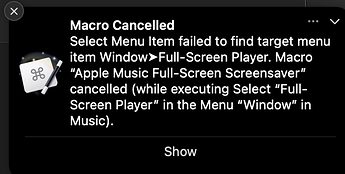

 For some reason I didn't realize that was how you were keeping the screensaver from activating.
For some reason I didn't realize that was how you were keeping the screensaver from activating.