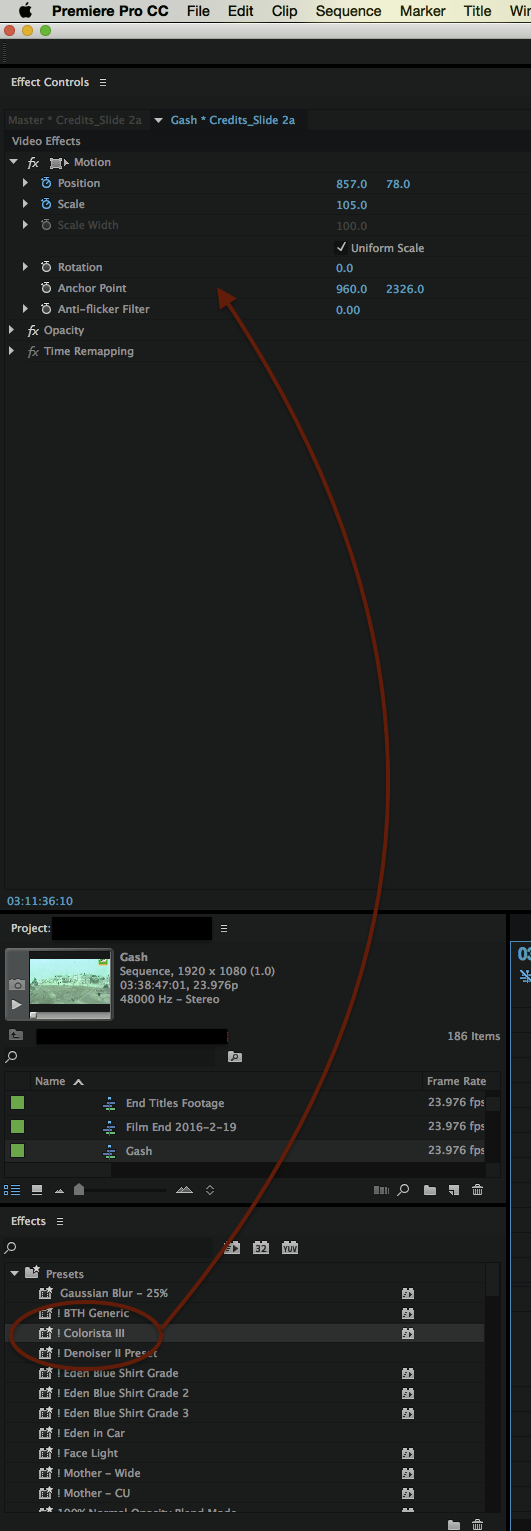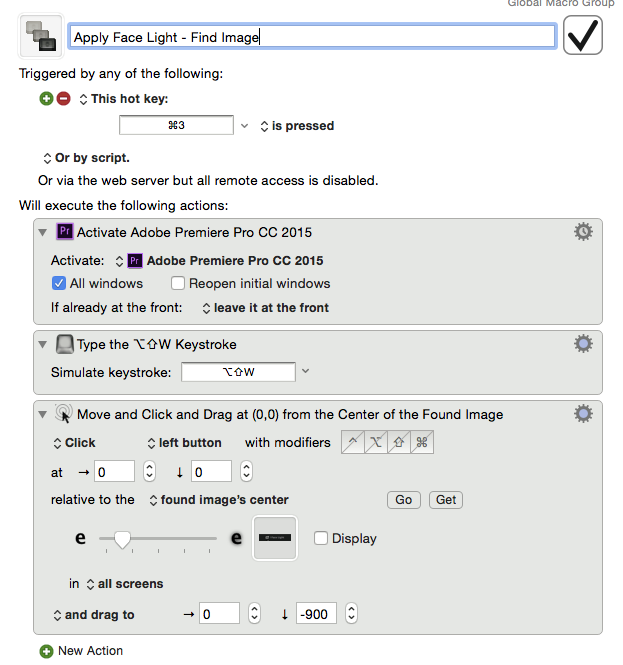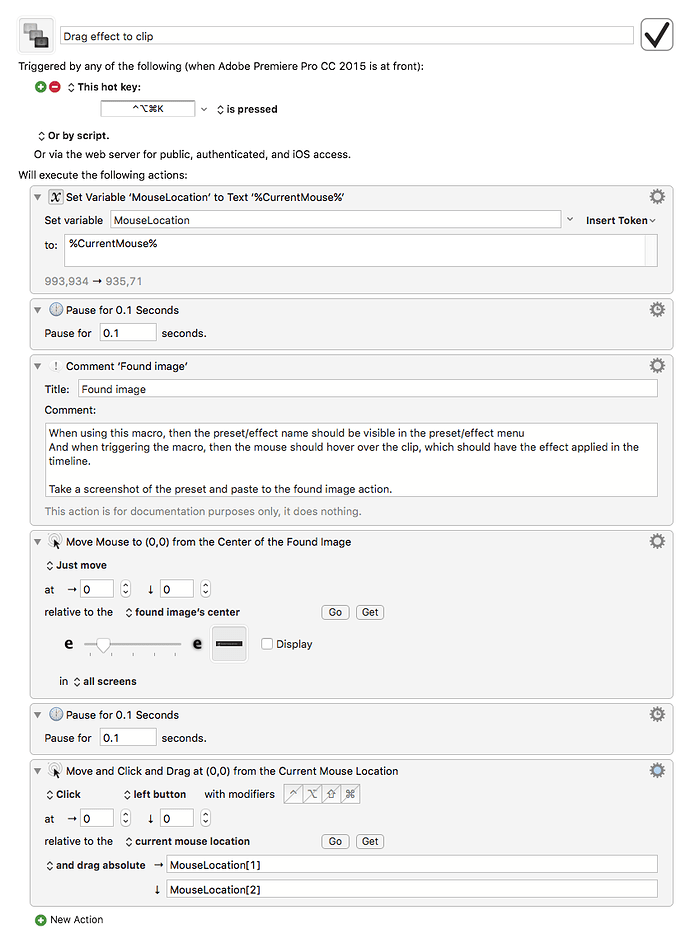Hi All,
I wonder if someone can help me.
I know how to have KM select the Effects panel.
But I can't figure out how to have KM select "Colorista III" and then move/apply it to the Effects Control window above.
And it's not possible to assign a keyboard shortcut to "Colorista III".
Any ideas?
Thanks in advance,
Wayne
But I can't figure out how to have KM select "Colorista III" and then move/apply it to the Effects Control window above.
Hey Wayne,
Not having Premier to test with makes advising you difficult.
I would look at the Find Image on Screen actions.
How do you move the action? Drag and drop?
If so I'd try recording a drag and drop action to see if it works.
If it works I might use the find image action to select colorista and then the drag and drop action to move it.
If there are any other keyboard-driven methods of selecting and/or moving presets then you may have other options too.
It also seems to me that Premiere is scriptable to some extent or the other.
-Chris
Hi Chris,
Thanks a lot.
I’ll try your Find Image suggestion.
I actually did record a screen action and it’s working, BUT if I change the
I’ll try your suggestion and will get back to you.
Thanks again for the help! Much appreciated.
Wayne
Wayne_K:
I actually did record a screen action and it's working, BUT if I change the
Hey Wayne,
Yeah, this is where click at found image can really help.
You might also be able to use the search field to type or paste text into to make a specific preset be in an exact place.
-Chris
1 Like
Hi,
Thanks Chris.
With your find image suggestion, coupled with adding a Mouse Drag to…
There’s a slight delay as KM searches for the image, then drags and drops,
If Premiere Pro supported more keyboard shortcut options then I’m sure I’d
Thanks again for your help!
Wayne
1 Like
I’ll go onto the forum and update my question.
Thanks for your help, Chris.
This is what my KM setting looks like for those that want to replicate, or improve, on it.
Wayne
1 Like
Hi
Maybe you can look at this macro I have made?
This uses where your mouse is and drags the effect to this location.
Keyboard Maestro “Drag effect to clip” Macro
Drag effect to clip.kmmacros (24 KB)
Hi Jimmy,
Thanks for sharing - much appreciated.
I’m wondering if the macro I made accomplishes the same thing, albeit with
But it was certainly interesting to see how you engineered yours.
Thank you for sharing.
Wayne
I think we accomplishes almost the same.
Mine drags the effect to where my mouse is when the macro is triggered.
Fine image wouldn't really work perfectly for this, would it?
Once you select and apply an effect, the box gets highlighted and stays highlighted until a new effect is clicked. This would mean if you tried to apply the effect more than once, it would fail after the first one because now the image is changed.
Personally, I find it easier to just have one workspace that I primarily work in (or at least one where I'll be applying lots of effects) and leave that box in the same position. This allows me to not use the find image search and it applies the effects much faster.
What other macros do you use with Premiere? I love knowing what others are using.