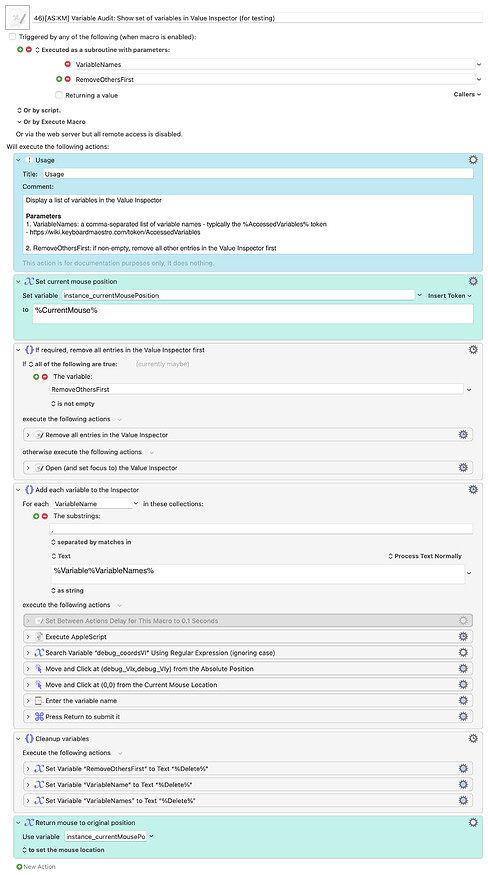Hey Chris,
Thanks for chiming in and confirming it's an issue with Apple!
Some of your AppleScript is beyond my comprehension this late in the day, but it did help me think of other ways of accomplishing this. I'll take a look at it again tomorrow when I'm hopefully a little more lucid haha.
@coordinated here's something that works for me quite reliably, based on @ccstone's post above. Basically it gets the coordinates of the button and then uses Keyboard Maestro to click it. The rest is pretty much how you left it.
One thing I did notice when running it in a macro that quite a few variables (15 to be exact), is if the Value Inspector is not large enough to display 15 lines, it will only populate as many variables as the window has room for. After that, it ends up just replacing the last line with each new variable. But it's progress at least!
EDIT: Made a few tweaks: returning mouse to original location and cleaning up variables at the end of the macro. Let me know what you think.
EDIT 2: If you change the tell last button line to tell first button, it resolves the issue I mentioned earlier. The variables might not be in the preferred order, but the VI size is at least irrelevant.
46)[AS-KM] Variable Audit- Show set of variables in Value Inspector (for testing).kmmacros (15 KB)