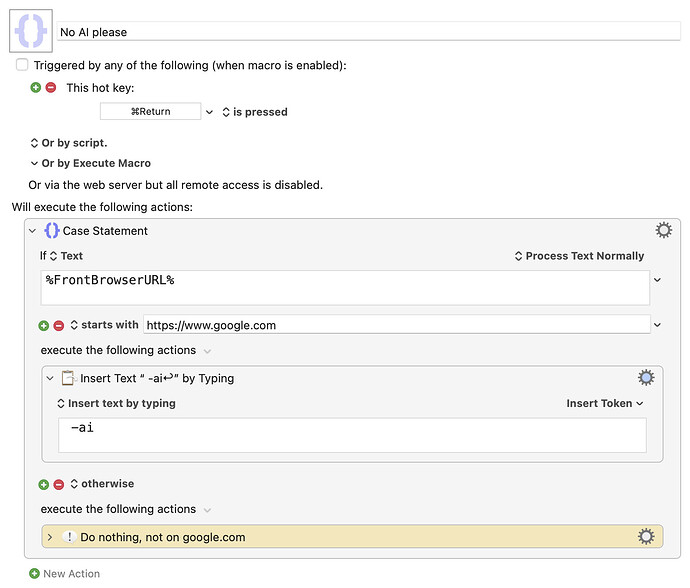Apparently, searches on google.com now default to using AI unless you append a -AI tag to every query. A friend asked me about this, as they'd rather never see AI in their Google responses.
So I wrote them this ridiculously simple macro, which seems to work quite well in testing. (Well enough that I'm going to leave it enabled on my Mac, as I'd rather not see AI answers either, though I don't regularly use google.com for searching.)
Download Macro(s): No AI please.kmmacros (28 KB)
Macro notes
- Macros are always disabled when imported into the Keyboard Maestro Editor.
- The user must ensure the macro is enabled.
- The user must also ensure the macro's parent macro-group is enabled.
System information
- macOS 15.6.1
- Keyboard Maestro v11.0.4
It's incredibly simple: It activates on Command-Return, then verifies that the front browser URL is google.com. If it is, it appends the -AI text and presses Return. If it's not on google.com, the macro does nothing.
This is horrid from an error checking perspective—it'd be really easy to make it fail, i.e. pressing Command-Return when not in the URL bar will run the macro. Depending on what's under the cursor, you might get "-ai" replacing the 500 words you just selected in your draft email.
More error checking could certainly be done, but for a quick fix, it works well enough.
-rob.