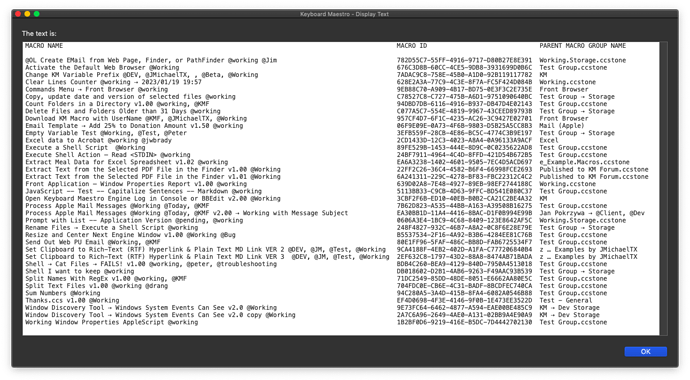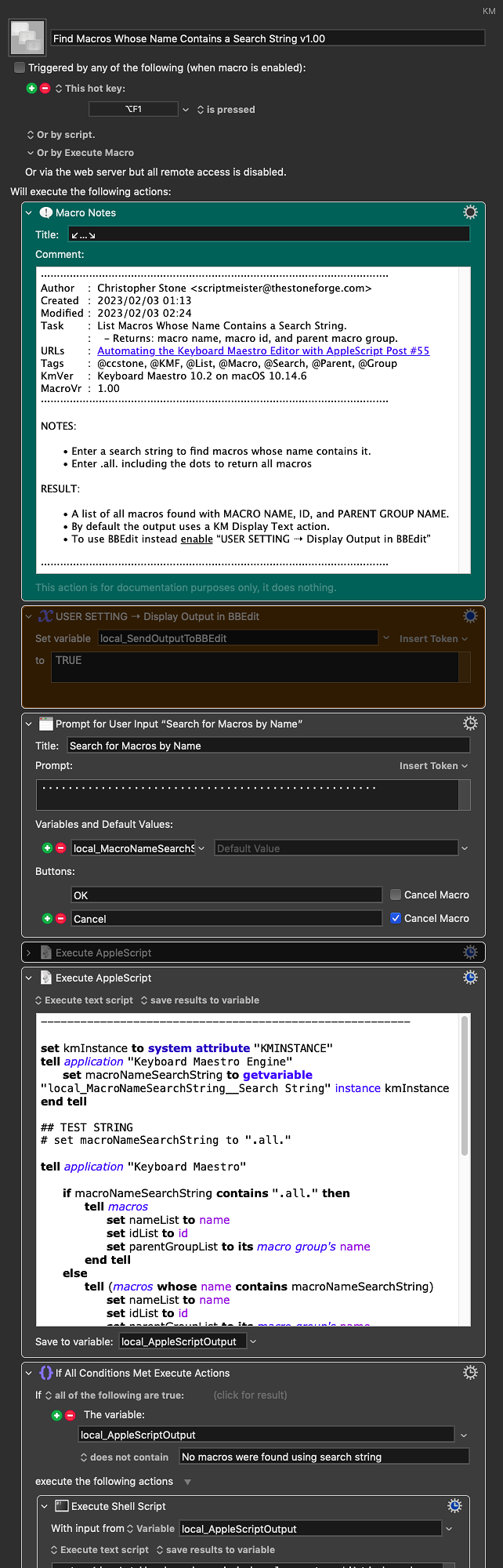The Macro Report…
Hey Folks,
The Keyboard Maestro Editor gives users significant flexibility in searching for and displaying macros.
- Search for Macros Using Many Criteria
-
Sort Macros by
- Name
- Trigger
- Date Created
- Date Used
- Size
- Use Count
- Time Saved
- Go-To Specific Macros
- Carefully examine the View menu and sub-menus.
However...
There is presently no built-in method of creating reports about macros, and the appended macro aims to improve upon that a bit.
The current search criteria are currently very limited:
- Search String – macros whose name contains the string will be reported.
- The string
.all.will return a report of all macros
User Input:
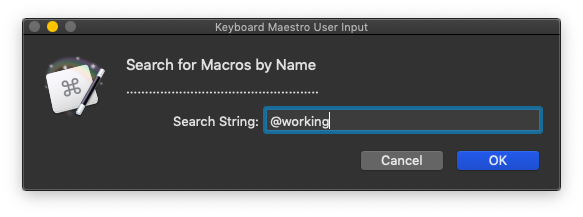
Output contains Macro_Name, Macro_ID, and Parent_Macro_Group:
Output may be sent to BBEdit by enabling this user setting:
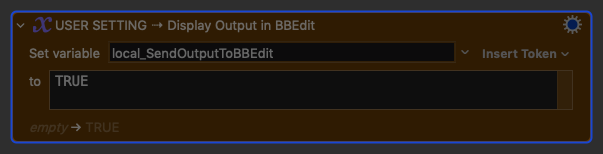
Many more things are possible, but this is a start...
Download: Find Macros Whose Name Contains a Search String v1.00.kmmacros (21 KB)