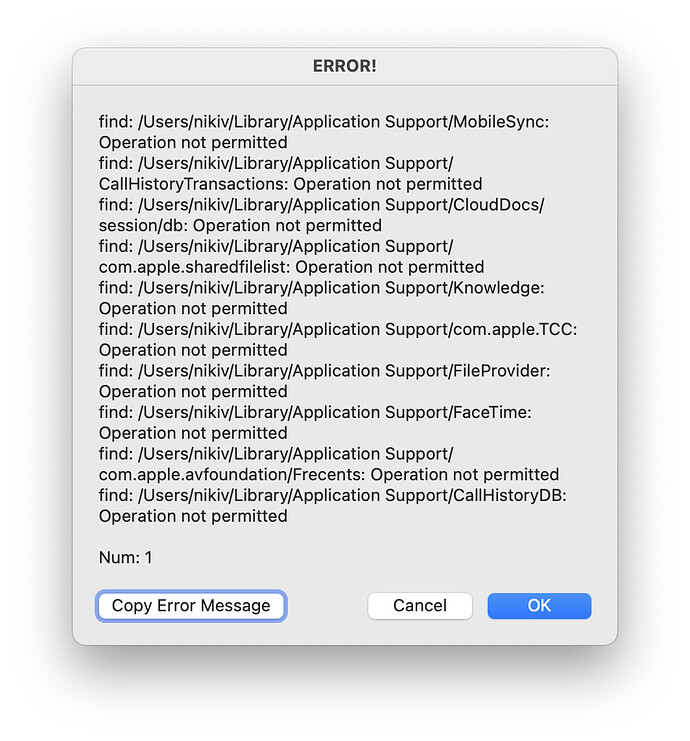EDITED 2018/09/07 09:47 CDT
- Added some instructions.
Hey @tempo,
Below is an AppleScript packaged as a shell script, so it can be run from the Terminal.
Unzip it, and place it here:
/usr/local/bin/
This path might not be in the path set up on your system, and you can find out by pasting this into the Terminal.app and hitting Return:
echo $PATH
If usr/local/bin is NOT in your path then see this post:
Create a PATH Environment Variable for Keyboard Maestro and Add /usr/local/bin to the Default Path
Once your $PATH is squared away:
Rename the script file to something simple and mnemonic like:
kmbak
Then you can run it from the Terminal by just typing the name and Return.
I would just run it as a macro, BUT it's safer to quit the Keyboard Maestro Engine before backing up Keyboard Maestro's bits and pieces – and KM doesn't function without its engine running.
~/Library/Application Support/Keyboard Maestro/
~/Library/<Keyboard Maestro plist files>
These are placed in a dated folder on the Desktop.
You can examine the script file in any text editor.
I've marked it as executable which is required to run from the Terminal – so the system might complain it's from an “unknown developer” and make you authenticate it.
(I can help if you have any permissions issues.)
NOTE – I run my copy from FastScripts rather than the Terminal.
Let me know if you have any problems or questions.
-Chris
Download ⇢ Backup_Keyboard_Maestro_To_Desktop.sh.zip (2.2 KB)
Backup_Keyboard_Maestro_To_Desktop.sh.zip