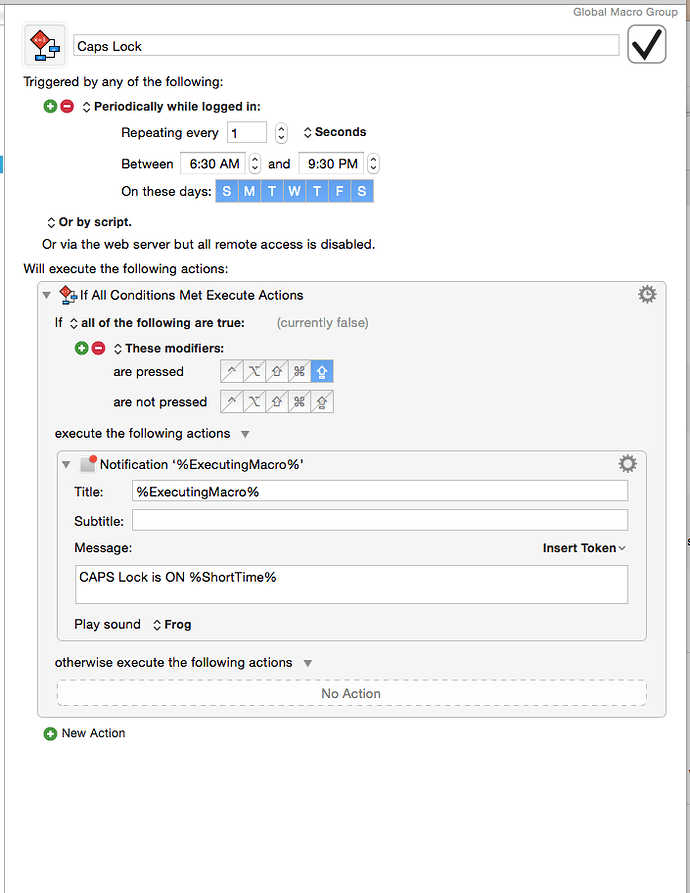I have a Mac keyboard, non-flat version which is starting to show its age. Im thinking of replacing it with something like a Logitech (which has loads of G buttons etc) or a Razer Blackwidow. Would I be able to assign the macros to them? Or is there another keyboard that is better suited?
I’m sure you would, however the Apple Extended keyboard
is the best keyboard I’ve ever used, and I’ve been around a while. Initially, I didn’t think I’d like it because I like to bang on the keys, but I was wrong. I own 3 of them and have never been happier with a keyboard. I even used it on Windows machines (sacrilege, I know).
I realize it’s wried, not wireless, but that’s a small price to pay for such an awesome keyboard. And 19 function keys! A KM user’s dream.
Sorry I should have been clearer. I don’t want a chiclet keyboard as I have one at work and absolutely hate them. I would like one with proper keys preferably mechanical. I was considering rewiring an old Apple Extended ADB keyboard but at the moment cannot find where I have stored it.
I hear you.
Let me just throw one thing out there and I’ll leave you alone. When I read “chiclet keyboard”, my skin crawled. I’m not sure what your definition of that is, but I’ve used what I would call “chiclet” keyboards, and they suck (IMO). I would not call this keyboard a “chiclet” keyboard, or if it actually does qualify as that, it’s unlike any I have ever used before.
Good luck! I’m sure others will have different suggestions.
I have found with these keyboards that when you have to hold down multiple keys down for various functions in Photoshop or Indesign is that the keys tend key sink too far into the aluminium housing and don’t connect. When you have big hands I find this irritates my fingers… a bit like the apple mice with the tiny pea scroller.
All I can say is, you should try one. What you described doesn’t happen with this keyboard. It truly is unlike anything I’ve ever used.
The keys are well-spaced. With that said, someone with large fingers might prefer keys with more concave in the tops. But you don’t know until you try.
I know I’m being persistent here, but it’s hard to describe how much I like this keyboard. Up until this, I preferred keyboards with serious springs under the keys so you could mash them down and really get feedback. I grew up on teletypes and typewriters, so banging on keys is second nature. When I first looked at this keyboard, I thought “No way”. I thought.wrong.
OK, this time I swear I’ll leave you alone.  I hate it when someone gets a bone and won’t let go, and it’s even worse when it’s me!!
I hate it when someone gets a bone and won’t let go, and it’s even worse when it’s me!!
I have a Code keyboard (Cherry MX Clear) which I like. I had a Matais Tactile Pro which was nice, but its particularly loud.
I've been using the K750 Wireless Solar Keyboard for Mac - Logitech for years and really like it. I do enjoy it being wireless. The same USB smart connector supports multiple devices.
I have never experienced anything like this with the Logitech. The keys are always solid, and have just the right amount resistance to press. Never had a stuck key.
I also have the Logitech keyboard. But, it does not have a light telling the user that “CAPS LOCK” is on. Thanks to whoever wrote to this forum about their macro for sending a banner to the screen when caps lock is engaged. Unbelievably, I was able to add a sound when caps lock is engaged. Now the only complaint I had about the Logitech is solved. In fact that little macro made KM worth it for me as it is the only thing I have had work with KM.
nfotx
Wow, no caps lock indicator? What a huge engineering blunder!
And cool solution! There’s nothing worse than a little imperfection that becomes huge, and nothing better than being able to solve it! (Well, I guess that’s hyperbole, but you know what I mean. It’s cool!)
You could also use the “Speak Text” action and have it say something geeky like “Caps lock has been engaged!”. That would be funny - well, perhaps not for long… never mind. 
3 posts were split to a new topic: How to Show a Caps Lock Indicator
It's not a trigger.
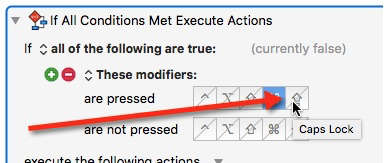
I moved my posts to a new topic:
Yeah, I know, like 2 seconds before I posted my reply!  You can either move my post, delete it, or whatever. The important thing is you got it working.
You can either move my post, delete it, or whatever. The important thing is you got it working.
JmichaelTX,
I have attached the macro where I added the sound. Truthfully, I really don’t remember how I did it but there it is down in the 3rd action. Sometimes when I simply move my keyboard to another spot on my desk I’ll hit the caps lock and it is my croaking frog sound that let’s me know it is own. This answers the question of how I end up typing a long sentence in all caps when I made no attempt at locking the caps. The sound does it for me. I would have missed the banner. The amount of accidental “caps locks” is huge in my world. That’s why i said this one macro made KM worth it.
Is the TX for Texas?
nfotx . . . Texas born and raised
Screen Shot 2016-06-06 at 9.19.09 AM.png
Thanks, but it looks like the attachment didn't make it.
See How to Post/Upload Your Macro to the Forum
Perhaps it would be best to post your macro in a new topic in the "macro" category so everyone can easily find it.
Yep. Same here -- born and bred in Texas
Absolutely, absolutely, absolutely!
When I posted that, I thought I'd get a bunch of "right ons". Thanks you for not letting me feel so alone! ![]()
If you don’t use CapsLock and hit it by mistake, you can disable it in System Preferences>Keyboard:Modifiers Key. You can set it to another modifier key (Control, Option, or Command) or set it to No Action. Try setting it to Control for a while and you might like it. It is a lot easier to press that button instead of the small key in the corner.