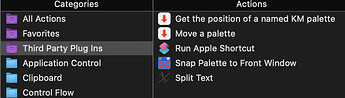Title says it all. Such palettes might be referenced by name. Can I move one to a new position? This is possible with the "Move Window" command for standard windows. But what about palettes?
Hey Craig,
Look at the options in the Move a Window action.
Note the items that reference the engine.
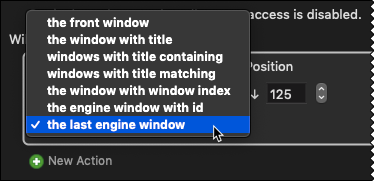
-Chris
This Plug in Action by @ComplexPoint does exactly that (and there is a companion Plug in Action that grabs the coordinates of a positioned Palette).
@Christopher.
Thanks for the reply. None of the options in the "Move a Window" action allow a reference to a palette, at least that I can see, and the "last engine window" option does not move any of the handful of palettes I am working with. Nor any other open window in the app.
@Zabobon. I cannot locate the plug in you mentioned. But even if I didm how do I "add" such a gadget to a macro?
There is a minor bug in the CAD program I am using ("MacDraft") where a certain palette moves down screen about six pixels every time I bring another app to the front and then return. Since a bunch of KM macros access palettes by clicking on a fixed location on screen, the ones that access that particular one fail if I do a bit of navigating. I wanted to have an automatic macro that runs every time I bring my program to the front, and resets the location of the errant palette.
And so here is another question that might make all that go away. Since it is possible to invoke a button on a modal dialog box simply by specifying the name of the button itself, is there a way for KM to "recognize a floating palette and perhaps do the same?
Zabobon.
So I see better what your instructions were. But I cannot do what you mean:
"Drag the .zip file onto the Keyboard Maestro icon in the OS X toolbar."
I assume you meant the "OS X menubar", but Mac OS X does not allow files to be dragged and dropped onto icons in the menubar. What am I missing?
I'm not sure what you are quoting as I didn't give you any instructions other than the link to the Plug in Action ![]()
You need to drag the .zip file onto the Keyboard Maestro icon in the OS X Dock at the bottom of the screen.
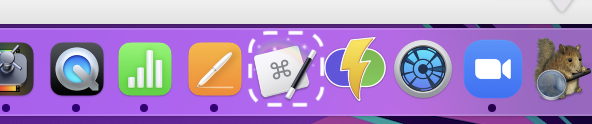
After that, the Plug in Action will be available to use in Keyboard Maestro just like any other Action. You will find it in the Third Party Plugins Ins, in your Actions:
Withdrawn
Zabobon.
I can program a computer, but it seems I do not know how they work.
I can grab the .zip file from your post above, and, for example, drop it on the desktop. I can even open it and obtain a folder containing a handful of text files. So it seems to act just like a .zip file should.
But it will not "merge" with the KM icon in the dock. I also cannot drag it into any pane of the KM Editor.
I understand how a plug-in works. I just cannot seem to be able to include this one into KM.
Anyway, thanks for taking the time...
Hi @dunbarx Don't worry, it is confusing and stumped me at first too.
What you are doing is right. Put the .zip file on the Desktop (note: it must still be zipped up and have the extension .zip).
Drag it over the Keyboard Maestro icon in the Dock. Nothing much seems to happen, The icon might just flash its name, or if Keyboard Maestro is not running, it will start up and bounce.
Click to show GIF
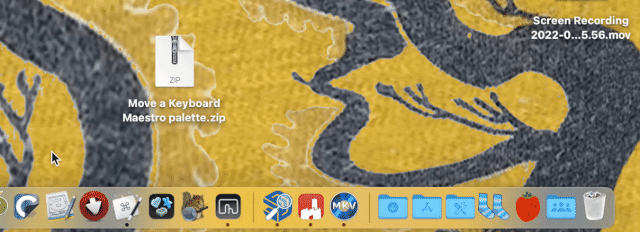
Anyway, don't worry, the Plug in will have been added to your Keyboard Maestro Actions and you can find it in "Third Party Plug Ins". From there you can double-click it to add it into your Macro.
Click to show GIF
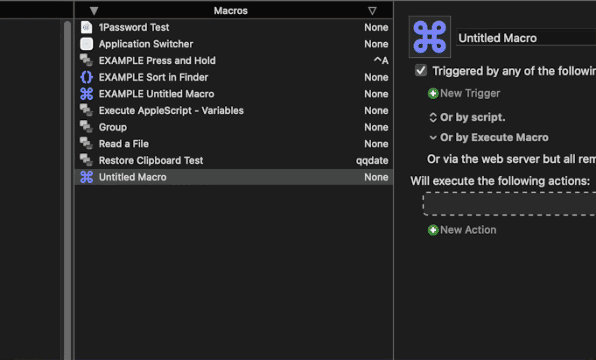
You are very patient.
I dragged the file from your very first reply onto my desktop. It had an icon that is different from a standard "zip" icon. I actually zipped this file and got this:
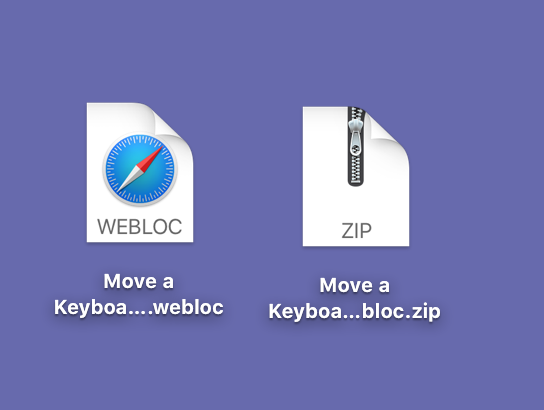
Anyway, the "ordinary" zip file indeed merged with the KM icon on the dock. I was very excited. But there is nothing in the "Third Party Plug-ins" category.
Rats.
Craig
Don't drag it. Click on the link and it will download to your Downloads folder. From there you can drag it to the Desktop.
(If you drag the link in the Webpage, to the Desktop is is just making a Web Link to that file.)
One thing to check is that it isn't getting automatically unzipped when it is downloaded. If you are using Safari make sure this option is unchecked in Safari>Preferences>General
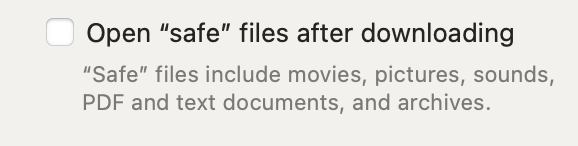
If that option is checked the .zip file will be unzipped and won't work.
You are almost there ![]()
Aha. Worked!
Except that the palette who's position I want to reset does not actually move when I invoke the macro
Pretty sure I have the palette name right, correct case, and sensible X and Y values.
I added an action after the main one to simply play a system beep. It does. So the sequence of actions is working, but the palette is not moving.
The Palette does need to be open and visible and the Macro that is moving it would have to be active in whatever App the Palette is set to be active in. For me this Plug in has always worked fine and I just tested it again with my Finder Palette (both worked: 1. giving the Move Palette Macro a hot key and 2. by clicking on it in the Palette itself).
It might not be working because you are trying to run it from within Keyboard Maestro using the "Run" button rather than when the App that the Palette is set for is at the front? Just a guess.
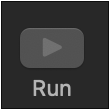
Here it is working for me (just to prove is can work  ) In this case I gave the Macro that runs it the hot key ⌥M
) In this case I gave the Macro that runs it the hot key ⌥M
Click to show GIF

Yep, I see your palette is moving.
I am running it from the app itself, invoked by a hotKey combination. It is just another macro in the group that handles them all. And the system beep that I added to the macro sounds out just fine. So the macro "sees" the "move palette" action, but does not change the palette location. Here is a shot of the macro:
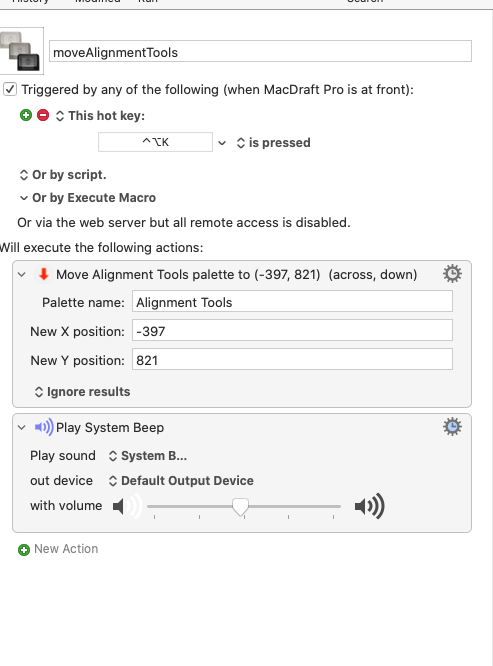
And here a shot of the palette:
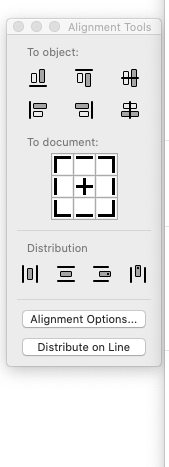
Seems straightforward. Perhaps the name of my palette is not quite what it says it is, but I have no confidence in that being the issue at all.
Thanks again for working this with me.
Craig
Ah… that is not a Keyboard Maestro Palette.
Ah.
So KM cannot control application palettes, only its own?
Craig
Keyboard Maestro actually doesn't have any Actions for moving its own Palettes. But that can be done using the Plug in Action I pointed you to.
Keyboard Maestro can directly move and resize other Applications' Windows. But no, it cannot move other Applications' Palettes (unless you could find some kind of Script like an AppleScript, that Keyboard Maestro could make use of).
OK.
Thanks for all your help. I learned quite a bit about KM along the way.
Craig
Hi, just checking in to ask how you programmed that AllignmentTools palette ? I'm interested in getting more custom palettes
Since it is not possible to move an application palette in KM. I simply use absolute coordinates to click on a point on screen.
The odd thing that started all this is that a bug in the application of interest shifts that palette downward about six pixels every time I leave that app and rejoin it. So I have to manually restore its location or the macros will not work.