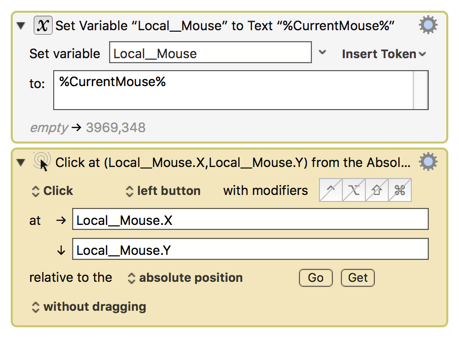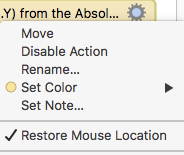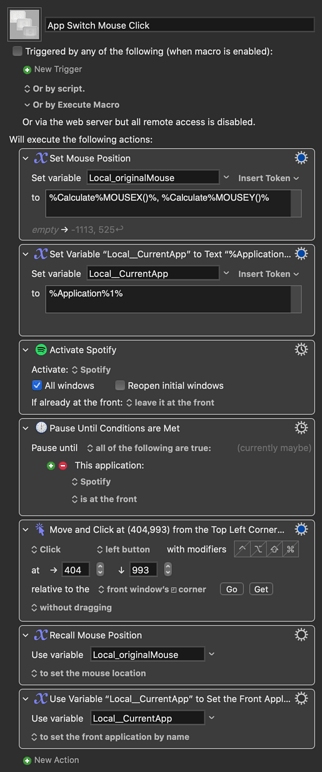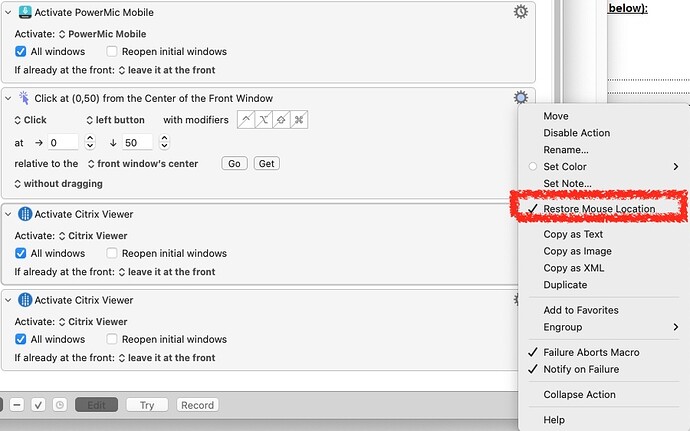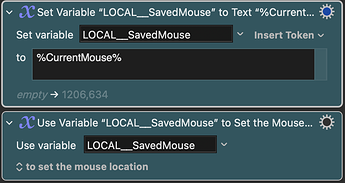Is there an easy way to click at the position saved using "Set Variable 'abcde' to Text %CurrentMouse%" and return the mouse to where it was prior to clicking?
I'm looking for something equivalent to using the variable "abcde" as the "at" location in the Action "Move and Click at ... " with the option "restore mouse location" active.
Of course, "abcde" must be a variable that lists an x,y location. I use "MouseLocation" as the name for this variable, and that is the default (afaict) that comes up when I add the Action "Use Variable ... to set Mouse Location".
The issue I face: Lightroom has a command buried in an unorthodox drop-down menu that is not accessible any other way that I can find. (It's the "Set Poster Frame" in the non-standard video scrub bar drop-down.) My current macros save the location of the drop-down icon to a variable, then, with three Actions, move the mouse cursor there, click, select the command I want, and execute it. I would then like to return the mouse to where it was before executing the command.
The Action "Move and click" can return the mouse, but can't use the saved-variable containing mouse coordinates.
I could, of course, save two mouse locations — the location of the drop-down icon, and the current location of the mouse when I execute the macro that sets the poster frame — and return the mouse cursor that way, but that seems (heh  ) tortuous.
) tortuous.
Bonus: Keyboard Maestro does not, afaict, even see Lightroom's video scrub bar. I have tried to use a found image, but the image is never found. Keyboard Maestro either finds nothing, or, with fuzziness set high enough, finds several other things in the Lightroom window (to which I'm limiting the search scope). That Keyboard Maestro doesn't see the video scrub bar isn't surprising: Lightroom does lots of non-standard things, and the scrub bar has at least three states (invisible, visible, expanded) as well as varying in size. Is there any way to allow Keyboard Maestro to find an image for a program control such as that?