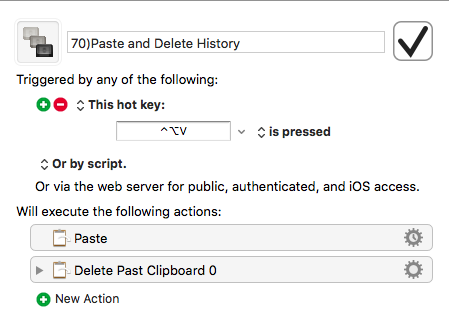Clipboard Stack Macros
The clipboard stack in this group is actually limited to 12 items rather than 15, as I had originally stated in the "What are your top used macros that you’ve made?" post in the General category of the forum (apologies).
Suggestions
Before attempting to use the macros in this group, use the Clipboards module of preferences in Keyboard Maestro to ensure that each of the new Clipboard Stack items contains only "STACKEMPTY". The easiest way to do that is to
-
use Clipboards in KM preferences to change the contents of the new STACKEMPTY clipboard item to "STACKEMPTY" (no quotes, of course), then to
-
press ⌃⌘F9 to clear the rest of the Clipboard Stack.
Each time the Clipboard Stack is used, the content of the system clipboard is replaced, so it's probably a good idea to become familiar with the "Preserve clipboard" and "Restore clipboard from backup" macros before using the macros that modify the stack. In more recent versions of Keyboard Maestro, it may be possible to implement the ClipBoard Stack solution without affecting the system clipboard, so if you have a suggestion about how to do that, please let me know. Thanks.
Clipstack Add adds to the stack the current selection (anything suitable for placing on the clipboard) as well as making it the newest clip stack item.
Clipstack Pop pastes the newest clip stack item (clip stack 1) and places it on the system clipboard, then removes it from the stack.
Clipstack Pull pastes the oldest clip stack item and places it on the system clipboard, then removes it from the stack.
The other macros should be self-explanatory, mostly.
A sample use of the Clipboard Stack would be to reverse the order of a list of items in a context where it would be impractical to apply other sorting automation, such as when completing some web forms. Once the macro group is loaded on your system, you can test the functionality using the following list.
01
02
03
04
05
06
07
08
09
10
11
12
For example, select the top number (01) by double-clicking, press ⌥F9, then do the same with the remaining 11 numbers. You can then repeatedly press ⌥F11 followed by return in most any text entry field to quickly generate a reverse version of the list.
Untitled Macro File.kmmacros (78 KB)
Here's a brief video illustrating the use of the Clipboard Stack.