Hey Skillet,
I used QuicKeys from 1986 until 2012 (when it became clear it would never be updated).
I had been running Keyboard Maestro concurrently on my system since 2003, and it was still quite an effort to get my hundreds of macros switched over.
Changing the case of text with Keyboard Maestro may not be as intuitive as it is in QuicKeys, but it's not difficult
Title Case → Selected Text.kmmacros (2.8 KB)
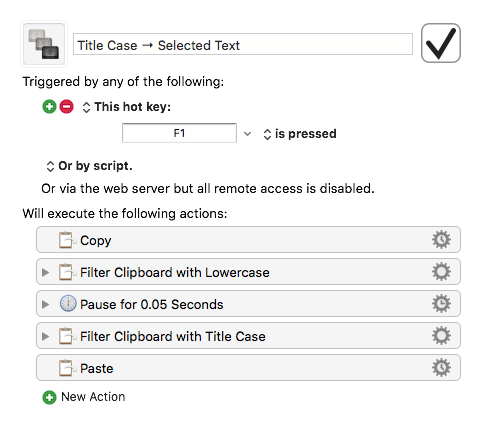
Titlecase does not automatically change uppercase letters to lower-case, and here's why:
My macro does explicitly lowercase the text before transforming it to titlecase.
If you search the wiki for "change case", or “titlecase”, or “lowercase”, or “uppercase” you'll find the Filter Clipboard and Filter Variable actions.
-Chris