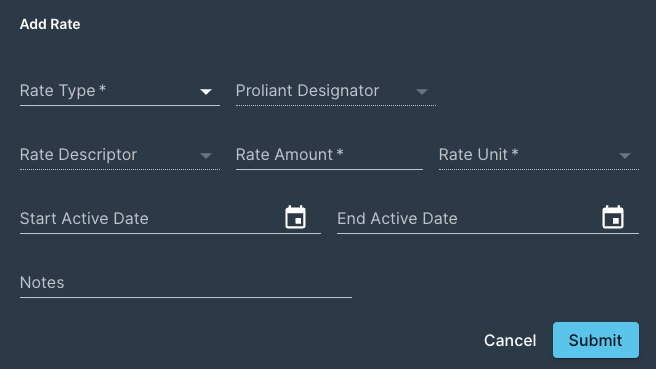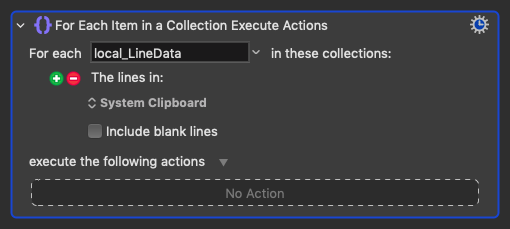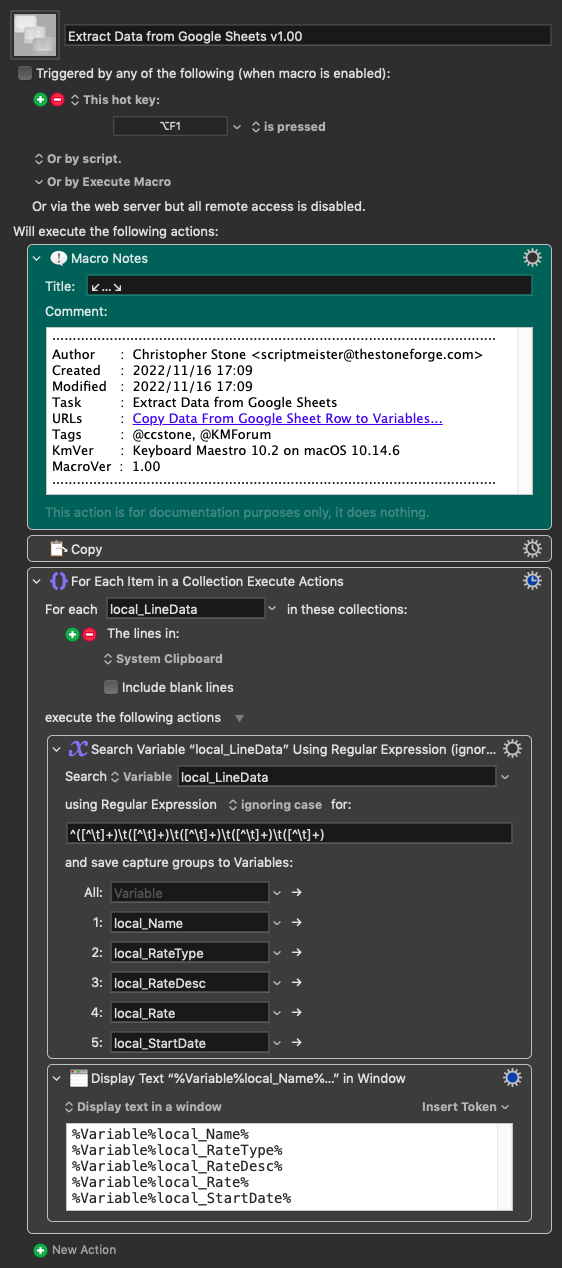MikeS88
November 16, 2022, 10:22pm
1
Hello hello,
I have this project I am working on. I am looking to copy data from the spreadsheet, each column to a different variable. Paste those variables into a different website form. Move on to the next row on the spreadsheet. Until there are no more rows.
I can do the part on the form. What I am unsure where to start is with copying each column to a variable and then move on to the next row at the end, cycle cycle.
ccstone
November 16, 2022, 10:36pm
2
Hey Mike,
Start out by copying the entire segment of data.
You should end up with a tab-delimited table, and that should be more easily parsed than trying to brute-force the UI across each row.
From there you can use a For Each action.
You can copy the clipboard to a variable and work with that, or you can work with the lines-in-the-clipboard.
Clear enough?
-Chris
1 Like
MikeS88
November 16, 2022, 10:41pm
3
Hi Chris,
Thank you for the quick response. I think it is clear enough and will be trying to get it set up now. A few follow up questions though. But first I want to see if I can solve them before asking,
Thanks again,
1 Like
MikeS88
November 16, 2022, 10:51pm
4
Nope, stuck. Would it be regex to go from column to column in the file?
ccstone
November 16, 2022, 11:17pm
5
Since you know you have five columns per row, you can simply do a search with regex and extract your capture groups directly into variables.
Select a couple of rows of your data, and run this macro.
Keep in mind that Cmd-Arrow will select contiguous data in Google Sheets similarly to Microsoft Excel.
Extract Data from Google Sheets v1.00.kmmacros (8.2 KB)
MikeS88
November 16, 2022, 11:23pm
6
@ccstone It's beautiful. Thank you, Sir.
1 Like
MikeS88
November 17, 2022, 12:12am
7
@ccstone As a small learning exercise, what does each variable entail in the regex? For instance, the first variable -
Where does the regex code end for that specific variable?
ccstone
November 17, 2022, 10:26am
8
^([^\t]+)\t([^\t]+)\t([^\t]+)\t([^\t]+)\t([^\t]+)
^ == Anchors at the beginning of a line
( == Start Capture
[^\t] == Range - any character NOT tab
+ == One or more of the previous
) == End Caputure
This repeats 5 times, since there are five variables to capture.
local_Name
local_RateType
local_RateDesc
local_Rate
local_StartDate
Keyboard Maestro uses the capture segments of the regular expression to figure out what part of the string to assign to what variable.
Take a look at this for a visual breakdown of the expression:
regex101: build, test, and debug regex
1 Like