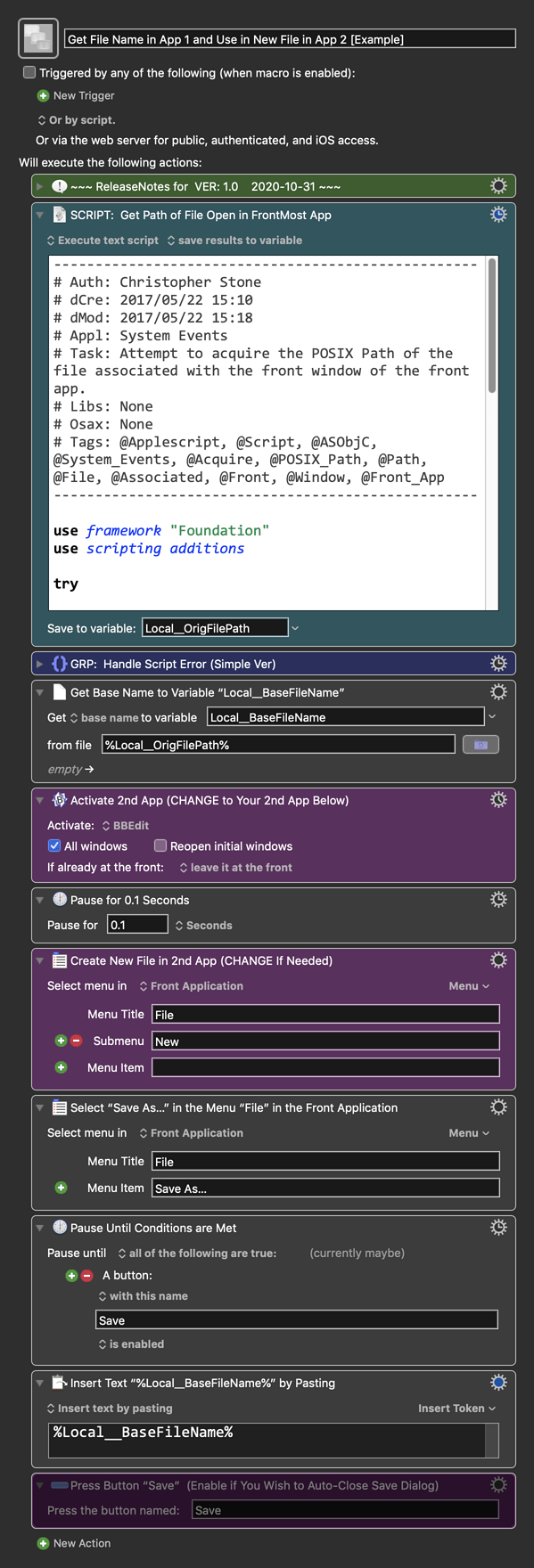Hi @abw89, welcome to Keyboard Maestro (KM) and its Forum.
KM is one of the best Mac automation tools available, its Forum is one of the best and friendliest forums on the Internet. Whenever you reach a tough stumbling block trying to use KM, please feel free to post your question/problem here for help.
You will find this helpful:
Tip: How Do I Get The Best Answer in the Shortest Time?
Now, to your request.
Your requirements statement is actually very good. Thanks for that.
The hardest part is getting the file name of the file currently open in the first app.
I don't have either of these apps, so I can't test or inspect them.
The best method is to use AppleScript with the App's scripting dictionary, which it may or may not provide. You will have to investigate to find out.
If the App does not provide a SD, then we can use UI scripting, as shown in this macro:
Macro: Finding the File Path for the Front Document in the Front Application by Chris @ccstone
So here's an example macro to help get you started, that used the UI scripting method.
Below is just an example written in response to your request. You will need to use as an example and/or change to meet your workflow automation needs.
Please let us know if it meets your needs.
~~~~~~~~~~~~~~~~~~~~~~~~~~~~~~~~~~~~~~~~~~~~~~~~~~~~~~~~~~~~~~~~~~~~
MACRO: Get File Name in App 1 and Use in New File in App 2 [Example]
-~~~ VER: 1.0 2020-10-31 ~~~
Requires: KM 8.2.4+ macOS 10.11 (El Capitan)+
(Macro was written & tested using KM 9.0+ on macOS 10.14.5 (Mojave))
DOWNLOAD Macro File:
Get File Name in App 1 and Use in New File in App 2 [Example].kmmacros
Note: This Macro was uploaded in a DISABLED state. You must enable before it can be triggered.
ReleaseNotes
Author.@JMichaelTX (uses script by @ccstone)
PURPOSE:
- Get File Name in App 1 and Use in New File in App 2
- Only the Base File Name is used (no extension)
HOW TO USE
- First, make sure you have followed instructions in the Macro Setup below.
- Select/Activate App 1
- Trigger this macro.
MACRO SETUP
- Carefully review the Release Notes and the Macro Actions
- Make sure you understand what the Macro will do.
- You are responsible for running the Macro, not me. ??
.
Make These Changes to this Macro
- Assign a Trigger to this macro.
- Move this macro to a Macro Group that is only Active when you need this Macro.
- ENABLE this Macro, and the Macro Group it is in.
.
- REVIEW/CHANGE THE FOLLOWING MACRO ACTIONS:
(all shown in the magenta color)- Activate 2nd App (CHANGE to Your 2nd App Below)
- Create New File in 2nd App (CHANGE If Needed)
REQUIRES:
- KM 9.0+ (may work in KM 8.2+ in some cases)
- macOS 10.11.6 (El Capitan)+
TAGS: @Files @FilePath @AppleScript @Example
USER SETTINGS:
- Any Action in magenta color is designed to be changed by end-user
==USE AT YOUR OWN RISK==
- While I have given this a modest amount of testing, and to the best of my knowledge will do no harm, I cannot guarantee it.
- If you have any doubts or questions:
- Ask first
- Turn on the KM Debugger from the KM Status Menu, and step through the macro, making sure you understand what it is doing with each Action.