Here is an untested idea, but based on similar workflows:
- Get list of paths of all files you want to move
- Since you need to search subfolders, I would probably use the Bash
findcommand. - Of course, you will need to know the search criteria. Is it all ".png" files, or something else
- For a good example to get you started, see MACRO: Files Move Files with Ext in Folder [Example]
- You will need to change, or remove, the
maxdepthparameter to search all sub-folders, or limit to a specific depth. 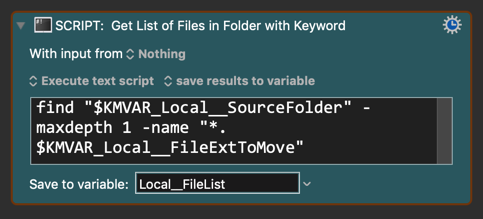
- You will need to change, or remove, the
- Since you need to search subfolders, I would probably use the Bash
- Use the KM Move and Rename File Action to move to your destination folder and rename it, add some sequential ID to each file.
- For an example of renaming, see MACRO: Rename Finder Selected Files With Sequential Number @Example
Hopefully that will get you started. Try to develop your macro, and if you get stuck reply back with the specific question or issue you have (be sure to upload your macro. See How to upload your macro. Instructions for uploading to an existing post are just below the main instruction.