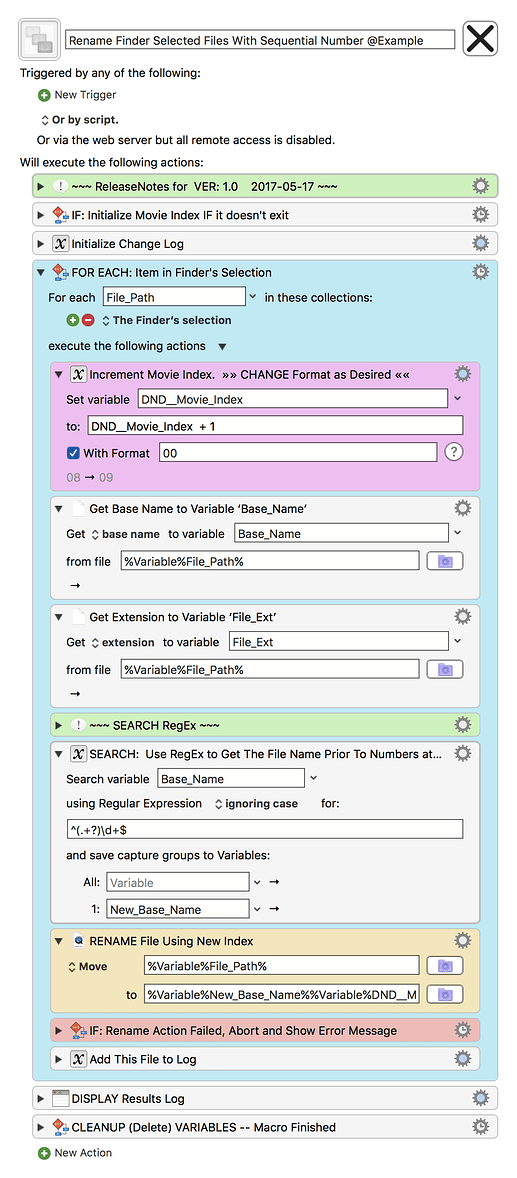MACRO: Rename Finder Selected Files With Sequential Number @Example
--- VER: 1.0 2017-05-17 ---
DOWNLOAD:
Rename Finder Selected Files With Sequential Number @Example.kmmacros (15 KB)
NOTICE: This macro is provided as an example for educational purposes, and may, or may not, be ready for Production use.
USE AT YOUR OWN RISK.
It will make changes to the file name of files you have selected in the Finder.
The macro was uploaded in a DISABLED state without any trigger.
You will need to ENABLE it before it can be triggered.
- While I have given this macro limited testing, and to the best of my knowledge will do no harm, I cannot guarantee it.
- You should do additional testing before using in a Production environment.
- If you have any doubts or questions:
- Ask first
- Turn on the KM Debugger from the KM Status Menu, and step through the macro, making sure you understand what it is doing with each Action.
Files Selected in Finder
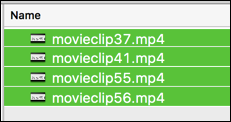
Example Results (Successful)
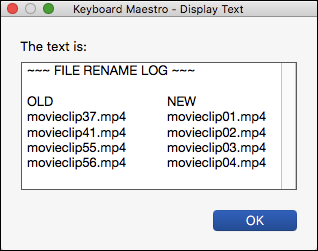
Example Results if Error
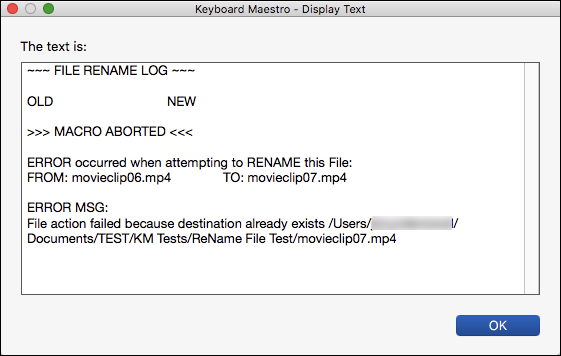
ReleaseNotes
Author.@JMichaelTX
PURPOSE:
- Rename Files with Numbers at end using new Index Number
HOW IT WORKS:
- Last Index Number used is Saved
- Each subsequent execution of Macro will use next Index Number
- Numbers at END of File Name are removed, but numbers within the File Name are kept.
- movieclip99.mp4 --> movieclip01.mp4
- movie001clip99.mp4 --> movie001clip01.mp4
HOW TO USE:
- Select Files in Finder
- Trigger this Macro
MACRO SETUP
-
Carefully review the Release Notes and the Macro Actions
- Make sure you understand what the Macro will do.
- You are responsible for running the Macro, not me.

.
- Assign a Trigger to this maro.
- Move this macro to a Macro Group that is only Active when you need this Macro.
- ENABLE this Macro.
. -
REVIEW/CHANGE THE FOLLOWING MACRO ACTIONS:
(all shown in the magenta color)- Increment Movie Index
- Change the Format as desired.
TAGS: @Rename @Finder
USER SETTINGS:
- Any Action in magenta color is designed to be changed by end-user
ACTION COLOR CODES
- To facilitate the reading, customizing, and maintenance of this macro,
key Actions are colored as follows: - GREEN -- Key Comments designed to highlight main sections of macro
- MAGENTA -- Actions designed to be customized by user
- YELLOW -- Primary Actions (usually the main purpose of the macro)
- ORANGE -- Actions that permanently destroy Variables or Clipboards,
OR IF/THEN and PAUSE Actions
REQUIRES:
- Keyboard Maestro Ver 7.3+ (don't even ask me about KM 6 support).
- El Capitan 10.11.6+
- It make work with Yosemite, but I make no guarantees.
USE AT YOUR OWN RISK
- While I have given this limited testing, and to the best of my knowledge will do no harm, I cannot guarantee it.
- If you have any doubts or questions:
- Ask first
- Turn on the KM Debugger from the KM Status Menu, and step through the macro, making sure you understand what it is doing with each Action.