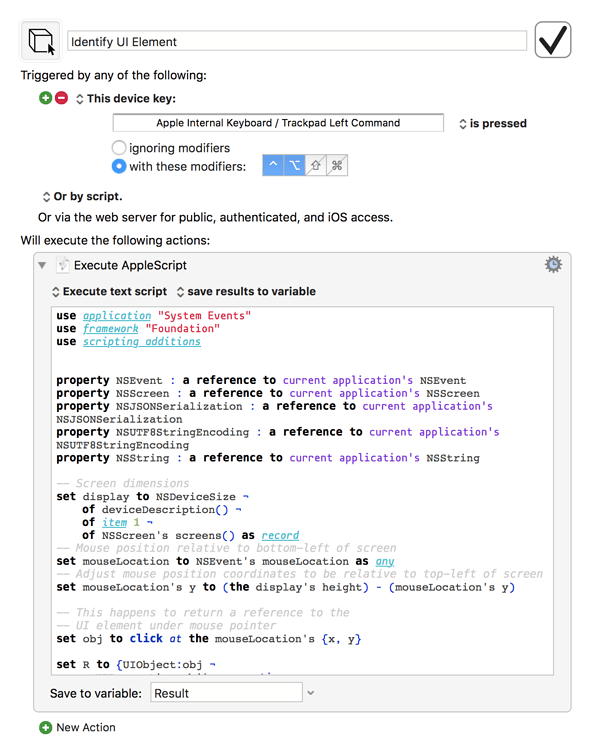I created this macro a while ago to identify UI elements for the purposes of AppleScripting. I position the mouse over the element I'd like to query, hold down ⟨control⟩+⟨option⟩, then tap ⟨command⟩. An AppleScript record is copied to the clipboard containing some pertinent information on the UI element
AppleScript
use application "System Events"
use framework "Foundation"
use scripting additions
property NSEvent : a reference to current application's NSEvent
property NSScreen : a reference to current application's NSScreen
-- Screen dimensions
set display to NSDeviceSize ¬
of deviceDescription() ¬
of item 1 ¬
of NSScreen's screens() as record
-- Mouse position relative to bottom-left of screen
set mouseLocation to NSEvent's mouseLocation as any
-- Adjust mouse position coordinates to be relative to top-left of screen
set mouseLocation's y to (the display's height) - (mouseLocation's y)
set obj to click at the mouseLocation's {x, y}
set R to {UIObject:obj ¬
, UIProperties:obj's properties ¬
, UIChildren:obj's UI elements ¬
, UIAttributes:name of obj's attributes ¬
, UIActions:name of obj's actions}
set the clipboard to ¬
"tell application \"System Events\" to set R to ¬
" & coerceToString(R)
--------------------------------------------------------------------------
to coerceToString(object)
local object
try
set S to object as text
on error E --> "Can’t make %object% into type text."
set the text item delimiters to "Can’t make "
set S to rest of text items of E as text
set the text item delimiters to " into type text."
set S to text items 1 thru -2 of S as text
end try
end coerceToString
Identify UI Element.kmmacros (18.6 KB)