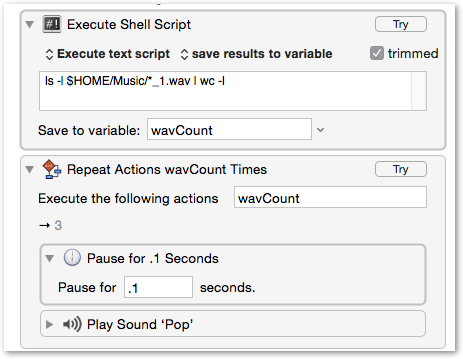wow, so you folks really want to know huh?
ok, don’t blame me when you get lost 
Major swedish TV series, 120 shooting days, approx 100 shots per day. Audio recorded on set, from 3 to 8 separate channels. We use Nuendo, editing uses Avid Media Composer.
Basic Workflow: we edit and mix all recorded audio from set creating a new mono mix, this we supply to the picture editing assistant for syncing, then the editors edit the show using our sound file. When editing is complete we get a EDL list (a list that says what sound goes where in a sequential order) so we can rebuild the sound from the original recordings in our original imported project.
The files need to have a specific name, metadata and folder stucture as the first audio channel of each set of files for each take.
Detailed KM based workflow:
A- We import all the audio files, place them at there respective recording timecode in our DAW on eight tracks.
Two ways to do this, the hard way (i.e. my way) or your way (the way I can hint at the horizon but do not yet have the knowledge to create yet).
-The hard way is to import all files on one track, and then using a sequence of the programs built in macros (controlled by KM) to select and move the audio files to its corresponding track and place them at the right timecode position.
-The smart way would be to learn enough of scripting so during import less interaction would be needed.
B- We creatively and technically mix all this tracks to create a new mix file sent to editing, that file has to have the same name and metadata as the first audio channel of each set of files for each take. The naming can be accomplished using what is called a “cycle marker” in nuendo, that is also used as the basis of the naming of each file as they are batch exported in a series after the full days work is complete.
-This marker can either NOT have a name at all, and just a sequential number, all the naming could be handled by a post script after exporting the files. This would be quick and prevent the need for clumsy renaming macros within Nuendo.
-The backside of this is that there would be less chance to see when working in the program what is what without properly named markers within the DAW project. Thus I still prefer the clumsy renaming method within Nuendo, even though its a lot slower then file renaming after the fact.
C- After defining the name of each export and completing the detailed mix work over the course of a day, we batch export all the files to a folder.
-The hard way. Now we import all the exported files and also the first channel of the source files into a program called WaveAgent to transfer the original metadata from the original first channel to the exported audio file.
Wave Agent uses file names to match the files in virtual pairs, here again we can select each pair sequentially and force it to transfer the relevant metadata from the source fie to the exported files.
-The smart way would be to use a script to interrogate the Bwav portion of the files and just copy that from the source file to the destination file. This is clearly beyond my skills at this time.
D- For reasons of the editing program Avid Media Composer, some versions refuse to import .wav files if the suffix isn’t .WAV, so we need to have a script that changes all the files from .wav to .WAV (easy).
Now we have reached or first goal, importing and remixing all the files recorded from set, exported a new mono mix of each recording with the exact same length, Timestamp, metadata and filename as the original.
E- Now we can transfer those over to the clients FTP for editing.
And this is just the beginning of the alphabet 
But I think Ill save the rest for a bit.
So as you can see this is not your basic and ordinary run of the mill, select, rename, convert needs, its a bit different.
The question is if my explanation really explained anything at all. lol
And for those questioning why or how we do this, then trust me, I’m a film and TV sound post veteran with over 20 years of experience of doing sound work, this is what the client wants and pays us to do, so regardless of what you may think of the process as such, it is what I need to do.
This does not mean that I am not open to questions or ideas or suggestions to solutions. Not at all. I know where my main knowledge is (in film and TV sound as such) and where it currently is very limited (especially in terms of scripting and it’s efficiency.
If you managed to read this far, then awesome!
Any questions?
I know I haven’t started on the technical nitty gritty details yet of file and folder name conventions, I’ll get back to that in a bit if you are still hooked