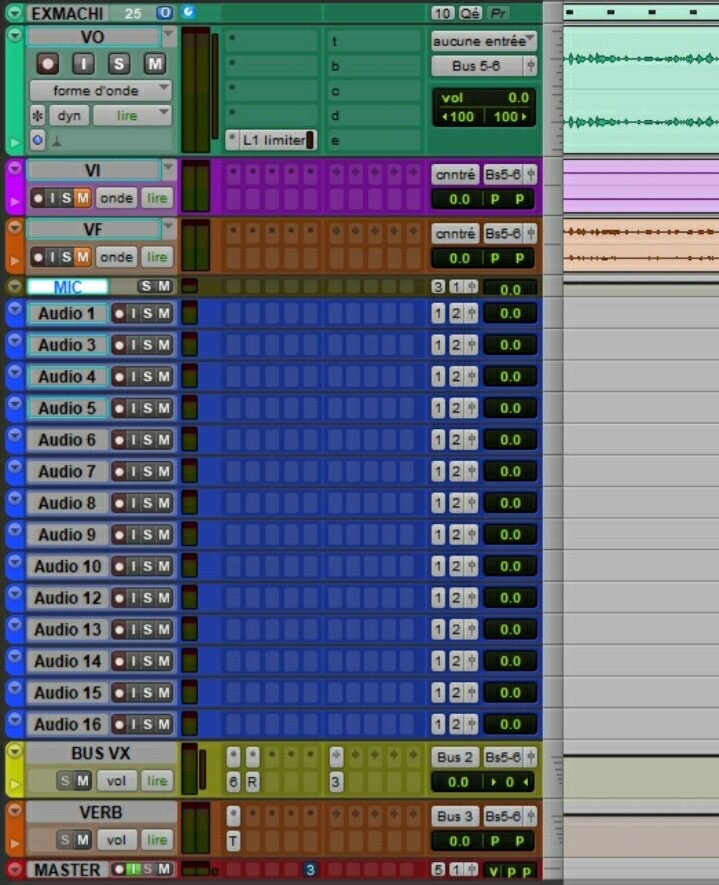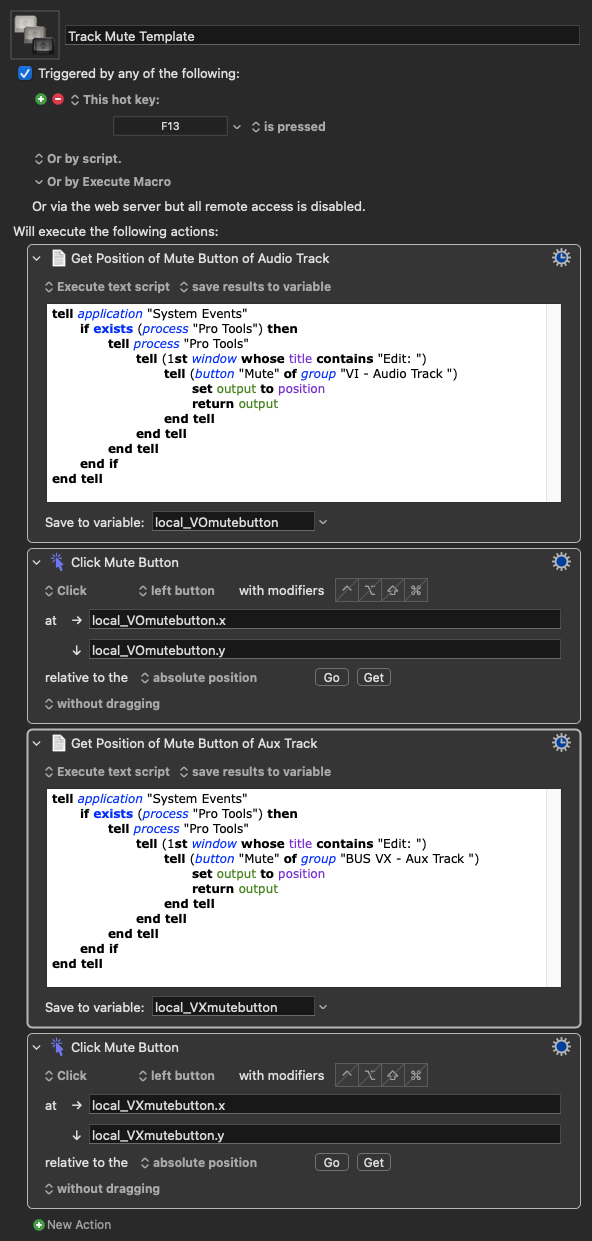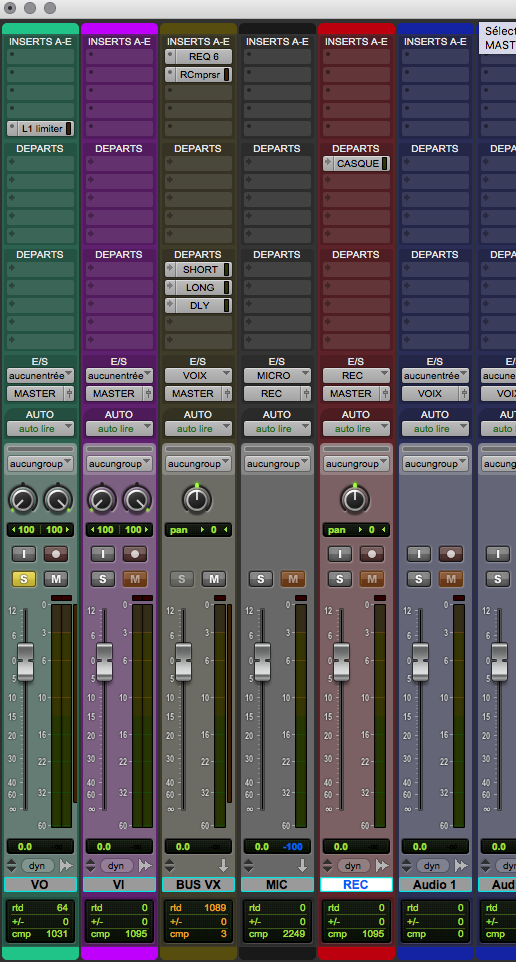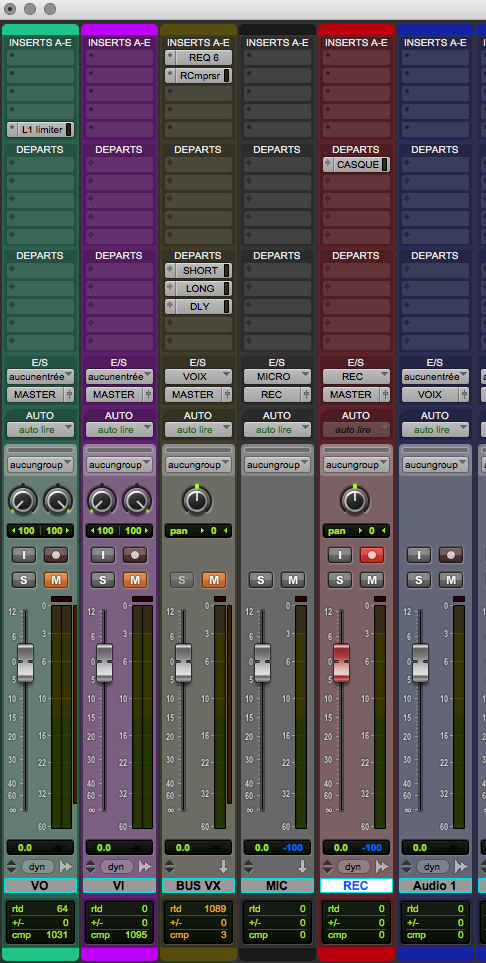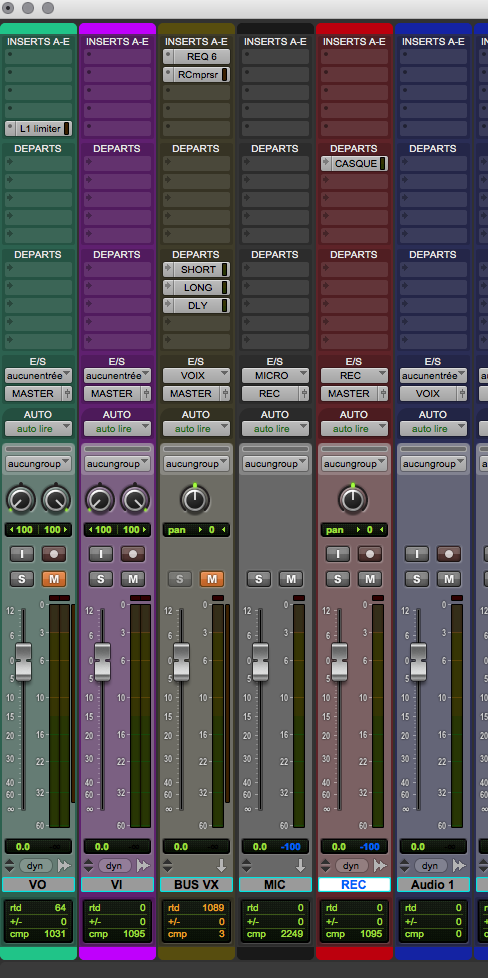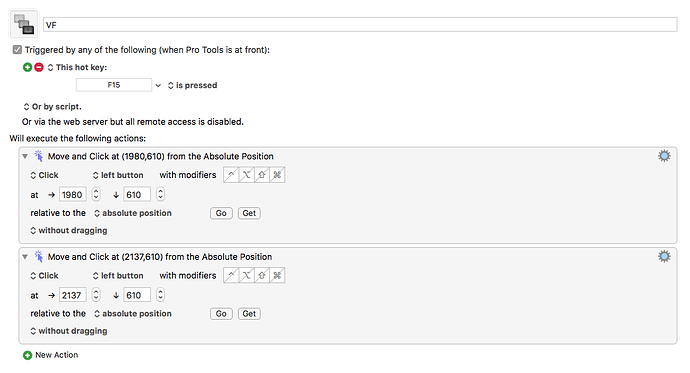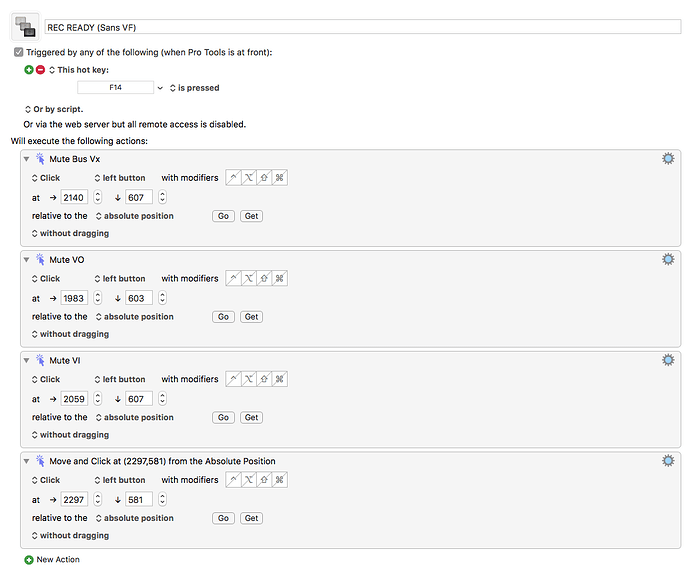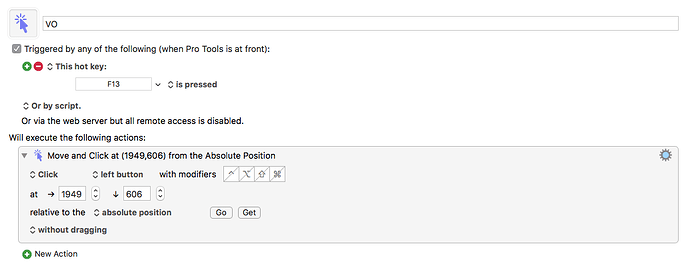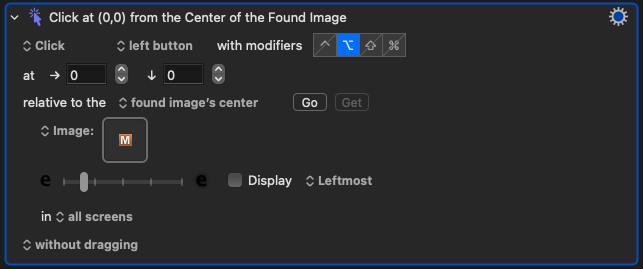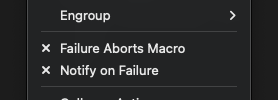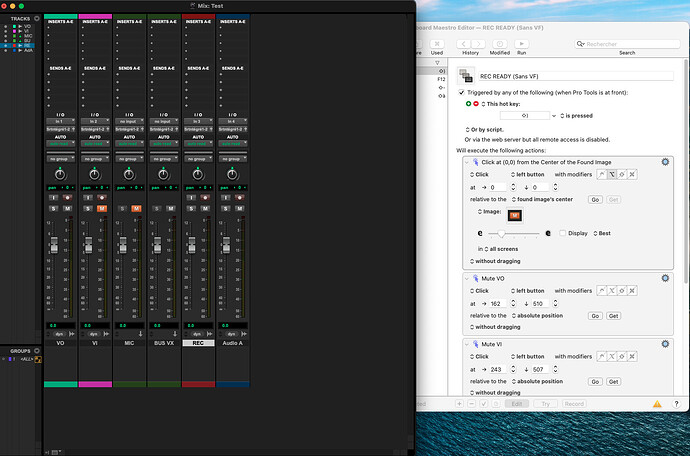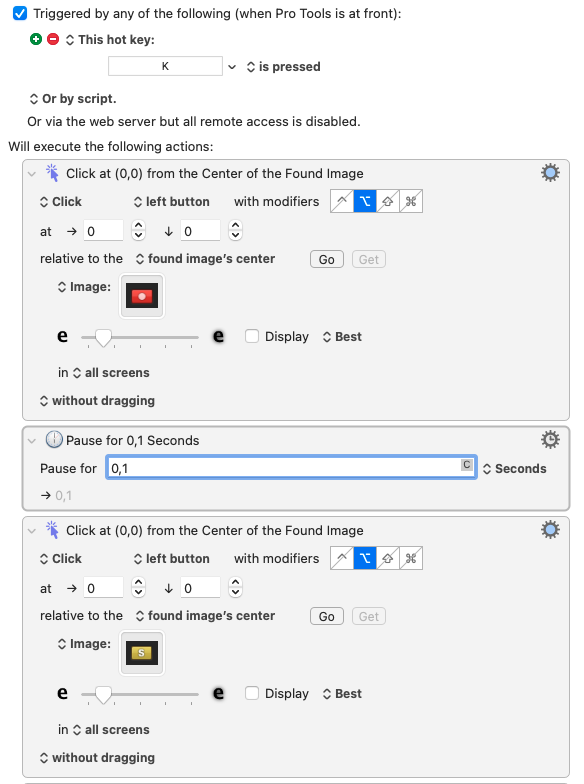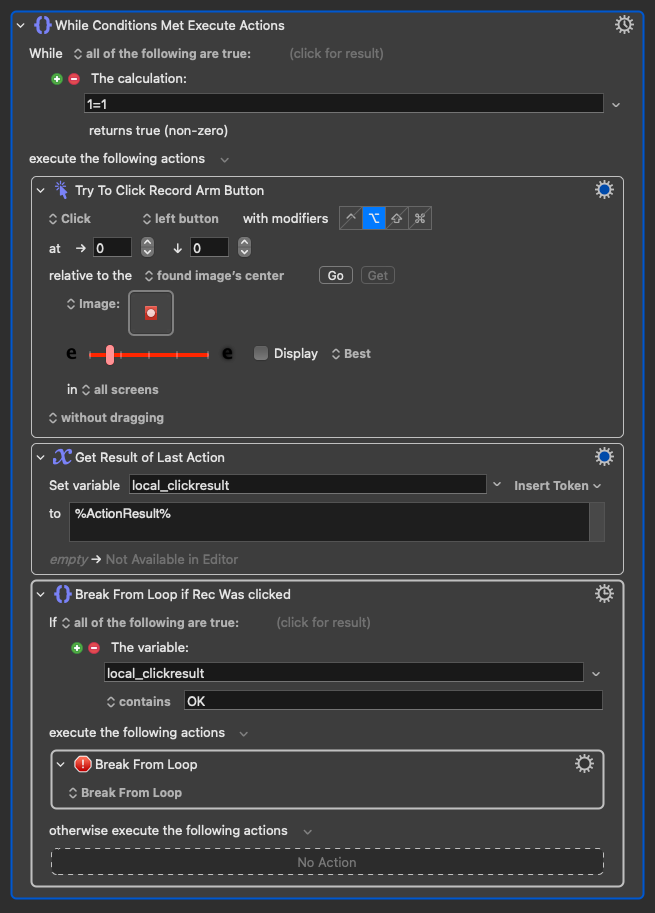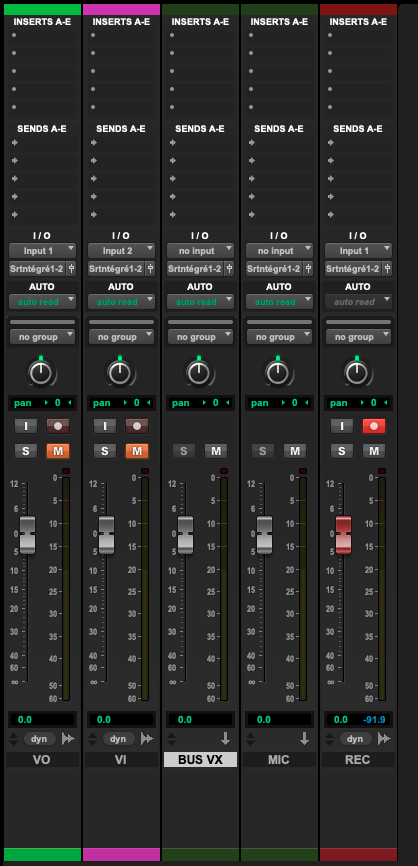Hello Evan and thank you soooo much for the time you took to answer me !
I know i'm looking for something kind of tricky with these macros... 
For now, i managed to do what i want, well... sort of. Still missing something.
The sessions i'm gonna work with are ALL routed and presented the same way, as they are for educational purposes. This helps... Therefore, the first 5 tracks will always be the same, at the same place, and with the mix window always open on the right screen.
I'll join a screenshot of the session, so you'll get a better view :
The macros i used are joint as files so you can see what i did (i'm a very very newbie to Keyboard Maestro... ! )
When i press F 13, i got this, only VO :
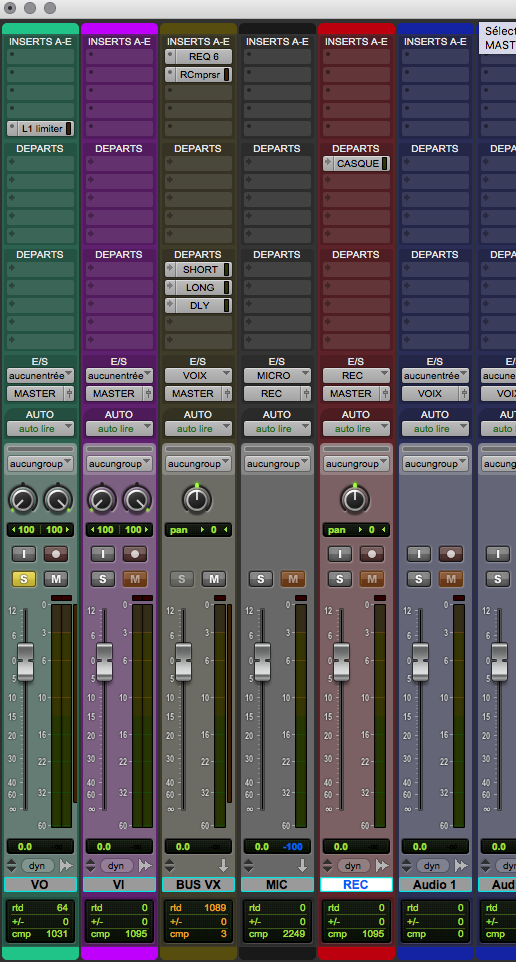
If i want to switch to another configuration, the problem i got is that i have to press the previous config shortcut again, like an "on / off" switch, before selecting the next.
So if i want to be in Rec Ready mode, i press F13, to turn off "VO mode", then press F14, which gives me that :
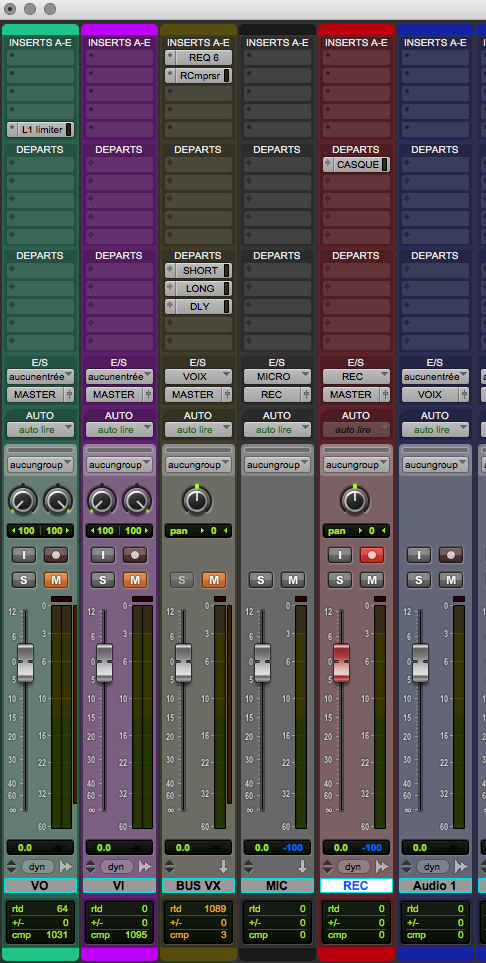
Same for playback mode, i have to press F14, then F15 and i go to Read mode, with recorded voice + VI :
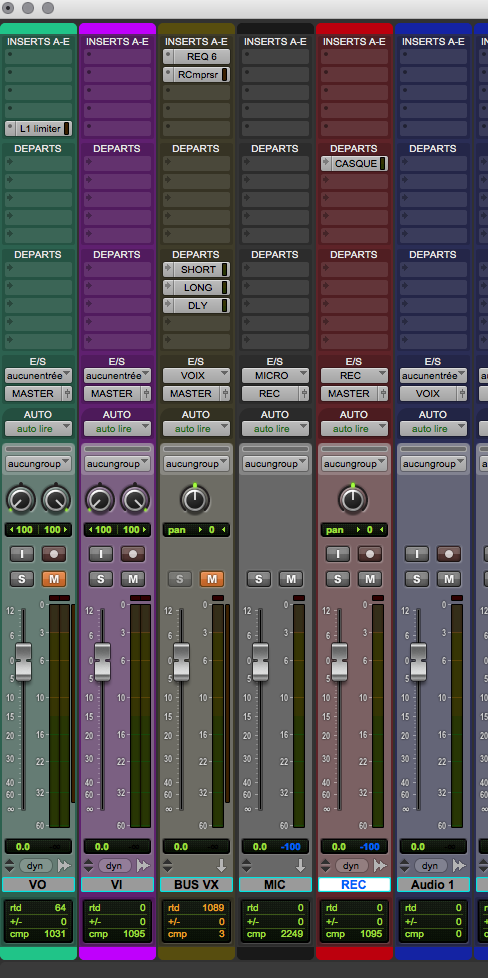
I wish there was a CLEAR ALL MUTES, as it already exists a CLEAR SOLOS under the time code window... but the Mute "led", just indicates if a track is muted, it has no action, unfortunately, if i click on it.
Same for CLEAR ALL RECORD ENABLE TRACKS... it could have solved my problems, with starting every macro with a "CLEAR CONSOLE".. (clearing all mutes,solos and rec ready tracks).
For now i'm stuck there.
It works, and it's pretty much better than muting, soloing, and record enable eache track with the mouse, but i'm sur i can go further, and juste have to click on F13,14 or 15 to directly access the mode i want.
Well, thank you soooo much if you find the solution. I really admire skilled people with coding, apple script and all those languages that are not mine. I'm just an sound engineer trying to improve his workflow, whithout have to pay a monthly subscription to Sound Flow, which, for sure, would do that easily, i guess.
Kind regards from Paris !
Xabi
REC READY (Sans VF).kmmacros (5.3 KB)
VF.kmmacros (3.32 KB)
VO.kmmacros (2.42 KB)
![]() ). A M&E track, Music and Effects (VI here) and let's say one track I'll record on (even 16 are shown here...), VF is for "french version"
). A M&E track, Music and Effects (VI here) and let's say one track I'll record on (even 16 are shown here...), VF is for "french version"![]()