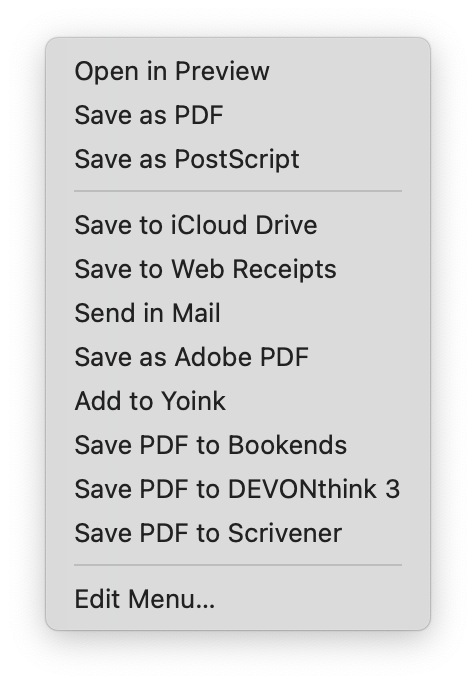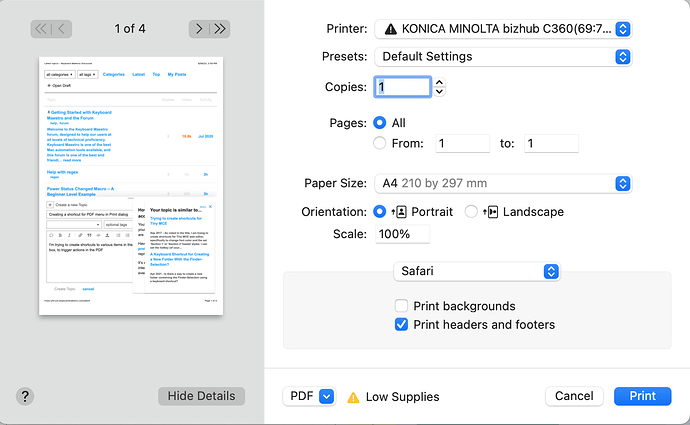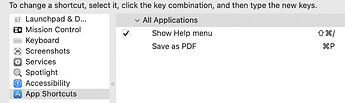I'm trying to create shortcuts to various items in the Print dialog box, to trigger actions in the PDF dropdown menu. I want to have, for example, ⌘-Y for Add to Yoink, ⌘-D for Add to DEVONThink, etc. BUT I don't want the ⌘-Y shortcut to be active unless the Print dialog box is on-screen.
In the normal System Preferences pane for Keyboard Shortcuts, this is possible by creating an App Shortcut and typing out the menu name. The System Prefs seems to be clever enough to only grab the ⌘-D or ⌘-Y or whatever when the Print dialog is on screen.
If I setup a Keyboard Maestro shortcut for ⌘-D, the problem is that it no longer works as a shortcut in the other applications which already make use of ⌘-D as a hotkey, because Keyboard Maestro seems to gobble the hotkey. Additionally, I can't figure out how to make Keyboard Maestro trigger a dropdown menu item in a dialog box.
While the System Preferences version works, I'm of course trying to keep all my keyboard shortcuts etc in Keyboard Maestro. Is there any way to replicate the system behaviour in Keyboard Maestro?