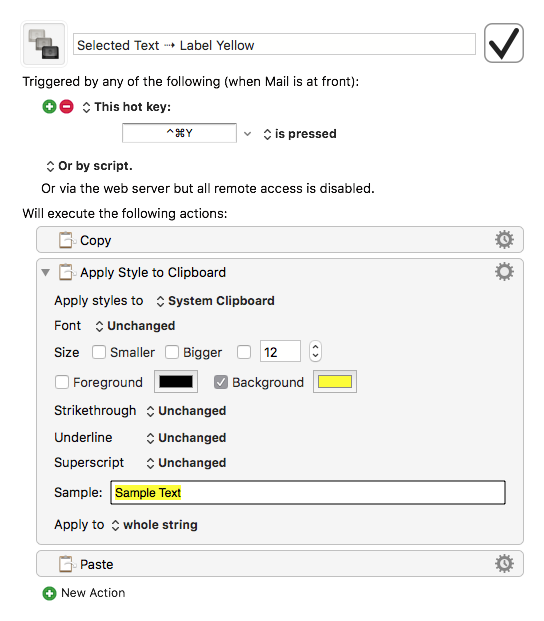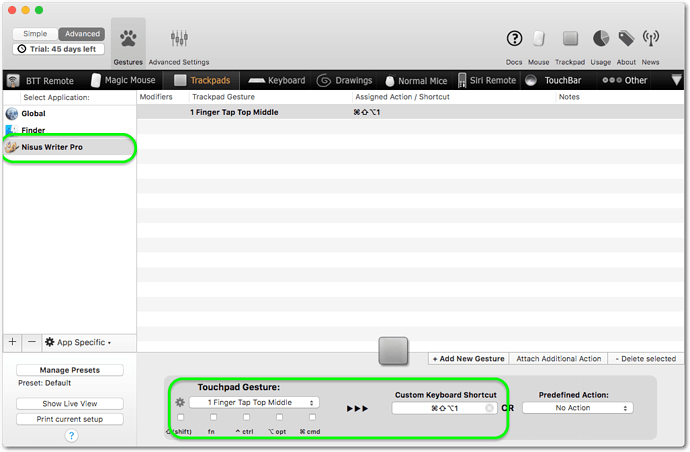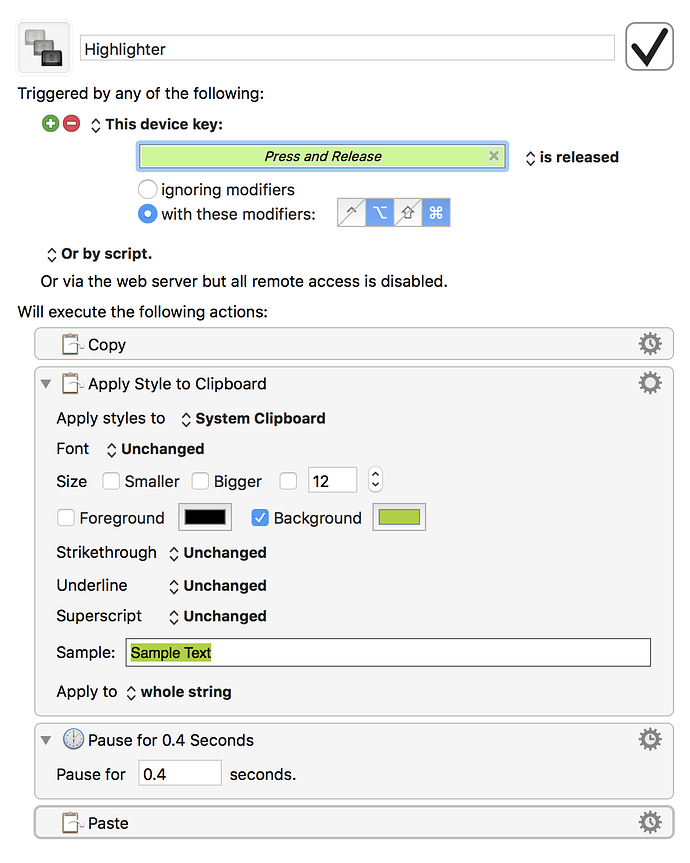hello,
Assume for the purpose of this question that you are reading through a long text document in a word processor, ie you are reading a document someone sent you. You are not writing a document.
Word Processors usually have a highlight format, akin to bold, italics, color, etc, meaning that to highlight, you have to select text and type the highlight format shortcut or choose highlight from the format menu to create highlighted text,
As far as I know the (otherwise horrible) MS Word for MAC is the only one that has a true highlighter which saves a lot of time. Just click on highlighter mode, the cursor becomes a highlighter, read through the document and highlight and passages of interest, as if you were reading a hard copy with a highlighter in your hand.
Let’s take Nisus for example (it could be any other word processor) which has the highlight format (and shortcut) but no true highlighter, is there any way to create a true yellow highlighter with KBM?
thanks very much in advance for your time and help.
If you combine @ccstone’s macro with the appropriate trigger, then it works like in Word – more or less.
This one for example triggers when I release the left button of my USB mouse. You may have to adapt it to your device.
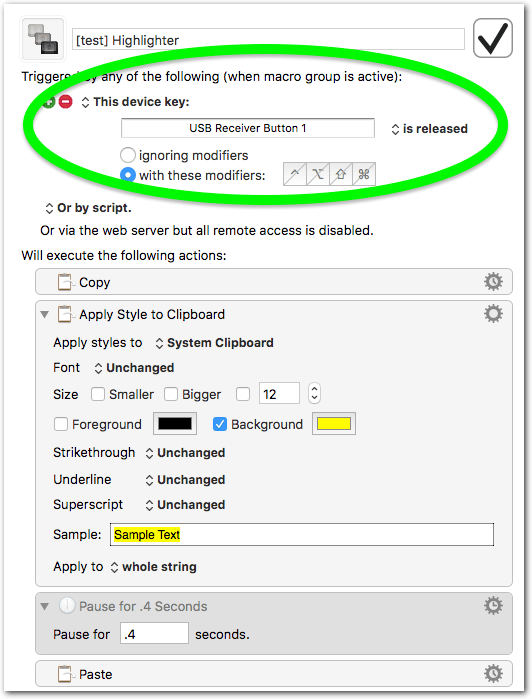
I said “more or less” because for me it only works properly when I select by dragging, not by double clicking.
Put it into a group where you set the applications where it should be available, and set up the group so that you can easily enable/disable it:
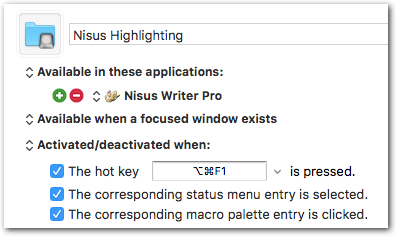
Here is the example for Nisus: [test] Highlighter.kmmacros (3.8 KB)
Edit:
If your word processor has its own highlighting function, then it is better to use that (instead of styling the text via KM). For example for Nisus Writer:
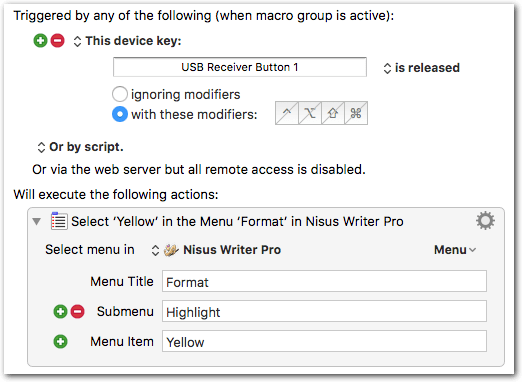
@ccstone @Tom
Thank you both for your answers and your macros.
After both decrypting and testing your macros, I think that there is a misunderstanding.
I did not express myself correctly.
I can already highlight text in Nisus for example, simply by configuring a hot key intrinsic to the app. I highlight text ➤ type my shortcut ➤ text is highlighted.
My question refers to another concept of highlighter, one that I have found very useful, and see in MS Word only as far as Word Processors is concerned, but commonly found in most pdf apps as yellow highlighter annotations.
In MS Word and the pdf apps, the cursor becomes a highlighter. Just select text, tap on my trackpad and the text is highlighted.
Yes, I understand what you are looking for. I know Word’s highlighter.
My macro triggers when the mouse is released. Of course you have to select text before. The workflow is:
Drag-select text, release mouse button, drag-select text, release mouse button, drag-select… etc.
As said, you likely have to adapt the trigger to your mouse: click with your mouse into the field of the trigger where my screenshot shows “USB Receiver Button 1”. (If you see a small “x” then click the little “x” first to clear the field, then click again to register the button of your mouse.) Do this with the same mouse you intend to use with Nisus later.
Sorry, I should have guessed you would have understood.
How can I configure it with a wireless trackpad? I could not find that option
Sorry, I don’t know. KM doesn’t see the clicks from my Apple trackpad. Try it first with another, normal, mouse, to see if it basically works for you. Maybe we find a solution for the trackpad.
Well, searching the forum shows that there are problems with the recognition of the Magic Trackpad and Magic Mouse. One poster recommends to trigger the KM macro with BTT:
If this doesn’t introduce unbearable delays and if BTT has a release trigger, then this could indeed work.
OK, I found a way to do it with BTT only (without KM):
- Set up a hotkey for the yellow highlighter in Nisus. You can do this either in Nisus preferences > Menu Keys, or in via System Preferences > Keyboard > Shortcuts.
- Set up a trackpad trigger for that hotkey in BTT, like this:
The highlighting will not be completely automatic, as in Word, but I think it is quite comfortable so.
Select text, tap top middle, select text, tap top middle, select…
Of course, select whatever tap area you prefer.
####PS:
I just found out that BTT can also trigger menu items (without the need to set up a hotkey for it):

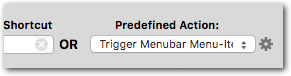
I edited post #3 to show the possibility to use the program’s built-in highlighting function.
Fantastic idea, to use BBT ! Thank you so much.
Sorry for the delay.
Actually it’s me who has to say Thank You. Thanks to your post I dug out my Magic Trackpad from the bottom drawer, I re-installed BTT and now I’m happily using both again. No idea why it ended up in the drawer, it’s such a great device.
And… I want to get used to the trackpad, because I will get one of the Kaby-Lake MacBook Pros that will be announced at WWDC ![]() (My 2012 Mac Mini is starting to show her age…)
(My 2012 Mac Mini is starting to show her age…)
Thank you for your reply.
It is difficult to find the right equilibrium: just enough but not too much BTT gestures.
LOL, yes.
Oddly some of my gestures sometimes just stop working, while others continue to work. After a relaunch of BTT everything is fine again…
-
For me 2 finger tap is more reliable than the 1 finger tap (BTT gestures).
-
Both Pages & Scrivener do have native highlighters ( ⇧ ⌘ H ).
Yes, that’s what the proposed BTT action does, it maps the native highlight function to a gesture. The OP’s point was to make highlighting as comfortable as possible, that is, without hitting a key combo. Ideally like in Word’s Highlight modus where highlighting happens when you select some text and release the mouse button.
But it seems that with a trackpad this is not achievable via KM. (When using a regular mouse that is recognized by KM, then see the last screenshot in post #3.)
thank you for your comments.
MS Word has a highlightER with which you can read a document at full speed and highlight the passages of interest. Pages and Scrivener have highlight as a format option: select text ➤ ⇧ ⌘ H.
IMO, it is completely different.
Agreed that this is fast & easy, however as I select text often, don't you think I would need a Key combo anyways, in order to distinguish the select from the highlight.
So what about press Key combo ⌥ ⌘ and selecting a section and releasing the USB mouse.
No need for BTT gestures in this case.
But I cannot get the apples into the bucket:
/
with best regards,
Omar KN
Stockholm, Sweden
Not necessarily. As described in post #3 you can also assign a hotkey to quickly toggle the group where the macro is in. This allows you to highlight without modifier.
No need for BTT gestures in this case.
The idea with BTT came up because KM doesn’t recognize the trackpad. If you are using a mouse that is recognized by KM, then no need for BTT.
But I cannot get the apples into the bucket
You forgot to set the left mouse button as trigger (click into the green selected trigger field). See post #5.
And – if your app has a native highlight function – then build the macro as shown in the last screenshot of post #3 (after the “Edit”). This is better than using KM to style the text. (Of course, instead of “Nisus Writer” select the app for which you are building your macro.)