I'm still unclear on how to insert a custom image via the icon chooser? If dragging a PNG is not advisable?
Where is the upload feature?
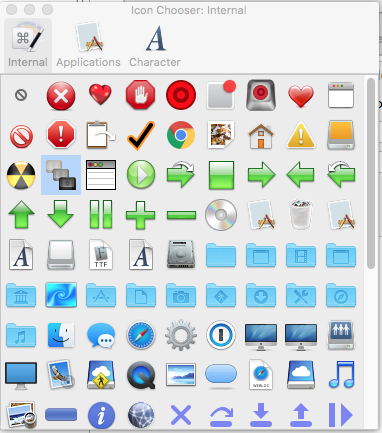
I'm still unclear on how to insert a custom image via the icon chooser? If dragging a PNG is not advisable?
Where is the upload feature?
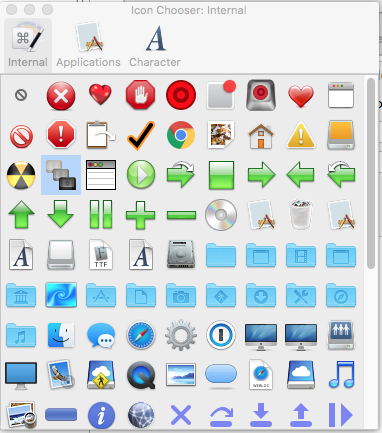
I don't think you can.
You can "customise" the various Character Catagory icons in the chooser (setting colour, size, transparency) but you can't add your own custom image.
However... simply copy any image to the clipboard, click once in the icon image field in the macro and paste and your custom icon will be there.
The only possible downside to doing that is some people have reported a slowdown in the Keyboard Maestro editor.
But I and other users including @appleianer have had no issues simply copying and pasting icons and it is very simple to just try this and see if it causes any problems on your system. If it does cause a slowdown you can just delete the icons.
I think I have about 1,100 custom icon images with no slowdown.
Wow! I'm glad to hear that, but I am very surprised.
I wonder what is different with your setup from others that have seen a slowdown? (that's a rhetorical question -- no reply needed) ![]()
I’m not sure of the correct etiquette for replying to a rhetorical question... ![]()
... but the answer might be that it has something do with having a Solid State Drive and generally fast computer @peternlewis mentioned that in an earlier reply.
I am aware that the practice of pasting in icons is not officially recommended and it’s the first thing I’ll troubleshoot if the Editor has problems. But so far none. And that’s over several computers all with different specs and of different ages - all Macros synced through Dropbox.
Well, since you asked, the proper etiquette is no reply.
See What is a Rhetorical Question?.
But that's fine. We are not big on etiquette around here -- only in being friendly and helpful. ![]()
IMO, the best/optimum response is a change in the design of KM so that everyone can use custom icons without any impact. Maybe that will make it onto Peter's todo list someday. Since I don't use, or need to use, many custom icons, it is not a high priority for me. YMMV.
Not without writing a whole new control for the Image Well.
I'm not sure how possible that is without a very significant change in the structure of the macro file, since the icons have to be stored somewhere, and the only issues is that they bloat the size of the macros file. To resolve this would require some non-monalithic format for the macro file (like a database) which would bring its own large set of problems.
It would be interesting to hear from users who have had problems when adding custom icons. In my case - no problems so, I'm wondering if this is a problem that doesn't exist in the real world of day to day use. I'm wondering if it was a problem in the past but not now. But very happy to be corrected  ︎
︎
It just depends on the total size of the Keyboard Maestro Macros.plist file, and the speed of your Mac/disk.
If you ensure the icons are pre-scaled to be appropriately small images, then you probably wont have much problem. If the images are large and Keyboard Maestro is scaling them down for display, then they will likely take up a lot of space.
Anyway, feel free to ignore it until such time as you notice the Keyboard Maestro editor getting sluggish and then consider if that is part of the issue.
Thank you @peternlewis that is kind of what I thought.
So... that suggests that it's not a good idea to just copy and paste any sized image as @appleianer is doing.
@appleianer maybe you should take note of this?
Gary at MacMost shared this link to download Apple's SF Symbols app: https://developer.apple.com/sf-symbols/. From it, you can copy and paste Apple's system symbols into the image editor of your choice.
Installing the app adds Apple's system font to your font list. The icons are actually fonts. You can adjust the weight of the fonts within SF Symbols before exporting. The fonts/symbols are monochrome and can be colored either by changing the text color if used in a text document or colored within your image editor.
The image below edited in Pixelmator Pro by increasing the font size to 900px, exported as .png at 1024x1024 at 72dpi is 36kb in size. Converted to a .icns with Image2Icon swells the size to 169kb. When copied from the Finders Get info window you can paste it into the KM image well. This allows unlimited editing of the image.
Alternately and much simpler though less adjustable, you can copy and paste directly from the SF Symbols app into the KM image well and adjust the color from within KM image well's Icon Chooser: Character options.
While addressing this question, this might also belong in Tips and Tutorials as well.
Hey @BernSh This is so good!
Really nice simple icons and as they are really a font, as you say, they can be further edited in the Keyboard Maestro Image Well by double clicking on them.
I found the second method you suggested the best - copy from the SFSymbols App and paste into the Macro's Image Well. Then double-click and alter colour/size/positioning in Keyboard Maestro.
Once one Icon is done it can be copied from that Keyboard Maestro Macro's Image Well onto any other Keyboard Maestro Macro with all that editing intact. And it is still a font symbol rather than an image so, I imagine would add negligible size to the Macro Library File.
Just made this icon for a Macro. Normally I would have searched for an image on the web, copied it into Photoshop, saved as a PNG then pasted into Keyboard Maestro. This way is so much faster with a huge Library of clean Mac Icons that look really good in Keyboard Maestro Palettes.
Really great! Thank you so much.
And... just found that if Keyboard Maestro is working in Dark Mode, the icons come in already reversed white instead of black so, no need to do any colour change.
This icon...
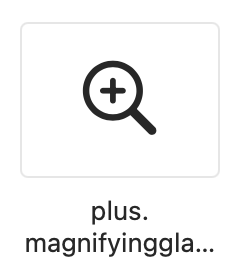
Comes into Keyboard Maestro like this, already reversed out:
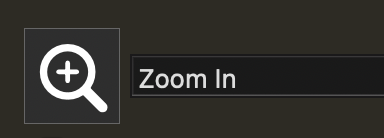
Yes, I was excited to find the resource. You are of course most welcome.
I got altering the color and positioning in KM. How did you change the size?
Nice figuring out the color switch. Does it come in white if you are not in Dark mode?
Wow, I missed that, thanks!!!
Goes to show how narrowly focused I can be.
Yes, I think the buttons could be slightly better placed to make it obvious what they do. I just clicked on everything to see what would happen... (leant that from watching my daughter use the Mac😊)
And another great thing... the SFSymbols App has a Search Field which makes finding appropriate icons really simple:
One thing to note - the "Font" needs to be on all Macs that are using the same Keyboard Maestro Macros Library (if syncing). As the icons are actually a Font they will only show up correctly if each of the Macs has the Font installed. Otherwise the Icon is replaced with a question mark symbol.
As soon as the Font is installed on the local Mac the Icons show correctly so, it isn't a big problem.
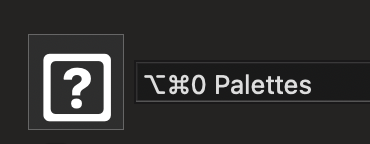
Using an actual PNG image File for the Icon would eliminate this (as suggested in the first part of @BernSh's first post in this thread). But I'm going to stick to using the Icons as a Font for now as it's easy to install the Font on each of my computers. Just something to be aware of.
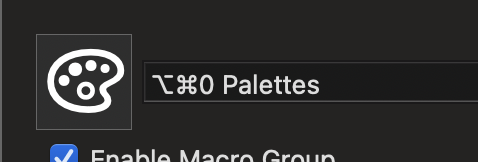
Thank you @Zabobon for continuing to flesh out all that's needed to have this work. 
Have you noticed that the line weight selection from SF Symbols is not preserved and gets thicker when the font is used, and the size is increased in the image well?