How does it work? I want to understand the logic behind each of the 4 boxes rather than gropping for 20 min. 
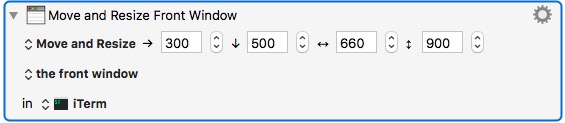
I didn't find any useful info in the wiki here.
How does it work? I want to understand the logic behind each of the 4 boxes rather than gropping for 20 min. 
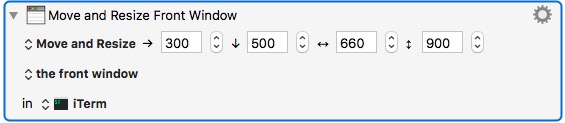
I didn't find any useful info in the wiki here.
Without having looked at the Wiki I would interpret the arrows like this:
| → | [n] pixels offset from the left screen border |
| ↓ | [n] pixels offset from the top screen border |
| ↔︎ | Window width in [n] pixels |
| ↕︎ | Window height in [n] pixels |
Starting at the Top-Left corner of the window.
Yes -- we need to update the wiki. Many people have not understood this notation.
-Chris
Maybe the “move” verb is a bit misleading. My English is very basic, but I would rather speak of “positioning” or “placing” here, not “moving”.
“Position and Resize”?
"Move" is very clear to me, but then I speak Texan. 
"Move" is a verb and clearly indicates the action.
"Position" can be a noun or verb, so at first glance it's not clear whether you're getting the position (location), or you're moving it.
The only issue I see is what the boxes mean. The Wiki is locked until Peter released KM9 and the Wiki.
What I meant was that the action doesn’t necessarily move the window: If the window is already at the desired position, nothing will happen. “Move” does insinuate (at least for me) that the window will always be moved by the entered amount of pixels. (With each execution of the action.)
But, of course, the absence of ← and ↑ makes it somehow clear that an absolute positioning must be meant.
As said, my semantic understanding may vastly differ from the one of native speakers 
The confusion comes from that fact that Peter uses a core, base, action, with a number of options.
In the case of Manipulate a Window Action (note it is Manipulate not Move) we are provided with lots of options:
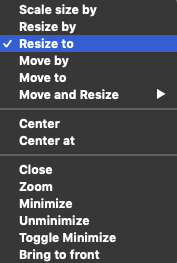
If you pick Resize, then the name changes:
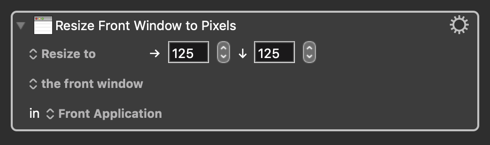
I hope that makes more sense.
Technically, they are absolute coordinates, which is the top left corner of the “main” screen. The Main screen the the one with the menu bar in it in the Displays preference (which is a lot less obvious now that all screens have a menu bar at the top of them). If you have a monitor to the left of (or above) the main screen, the coordinates might be negative.
Coming late to this thread, I discovered the window manipulation macros in KM.
These are really helpful in TextEdit, which opens documents in a default location.
By experimenting, I figured out the coordinates mentioned above.
The one thing I wish I could do is to avoid the flash of the window appearing in the default location before it's moved and resized. I know this is a minor thing.