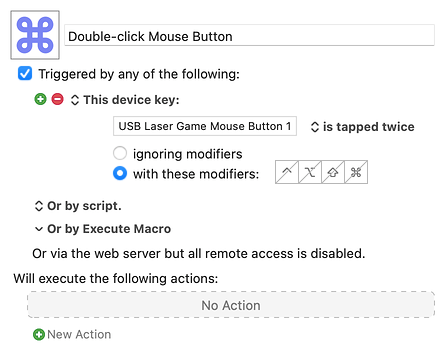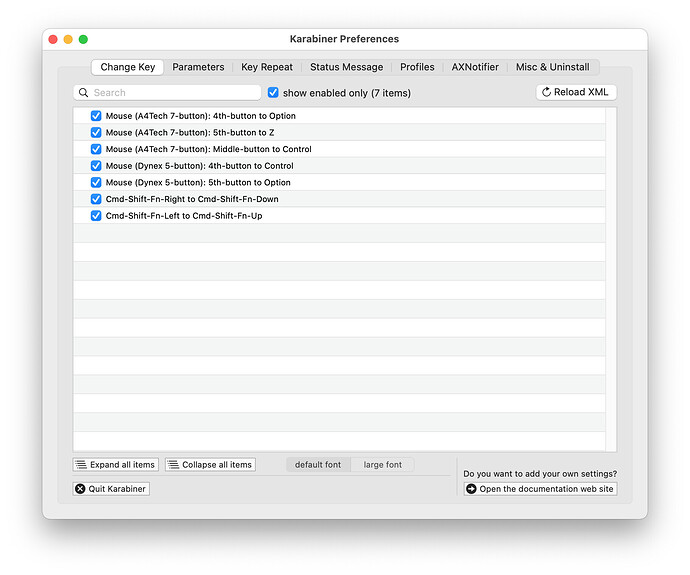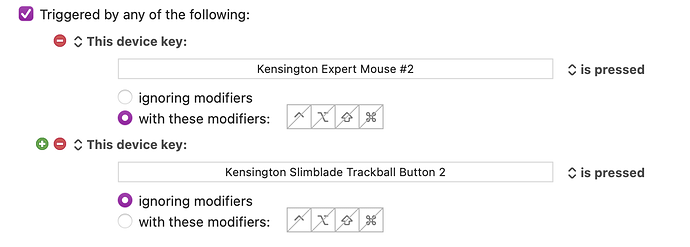A long time ago I posted info on how to get the Kensington 10 button to work with KM. I will repost it here just as a FYI. I have the 10 button track ball working on my almost new iMac Pro using the current OS. Works just fine. all 10 buttons. Enjoy the re-post:
Russ
**Instructions for using Keyboard Maestro with a gaming stick or a 2/4/10 button trackball with Catilana and above.
Working on getting my Kensington Expert Mouse PRO 10 button track ball to work with Catilana has been fun. Turns out, Catilana and the MAC OS is the problem why the extra buttons do not work. Catilana permissions need to be set up to allow extra key strokes from other devices. This write up will give you instructions on how to set up Catilana to accept unique push buttons from your gaming or control device, using my favorit macro software Keyboard Maestro. That said, start up your Catilana based MAC and open the System Preference paine.
Now click on the Accessibilty window on the left. On my computer it is the third line down of icons and third icon to the right.
In the Accessibilty window, on the left you need to scroll down to the sub application called Switch Control. This icon happens to be the third icon up from the bottom.
If you are not already in the general screen, click on GENERAL on the righ side. The very first two sentences say, "Switch Control Allows the computer to be controlled using one or more switches. These can be mouse, keyboard, gamepad buttons, or dedicated devices.
(horns are heard, chearing in backgournd, some people crying with joy, others just shaking their heads)
On my system, an iMac Pro with Catailana 10.15.2, I checked the box to enable the switch control. On my system, (dig at Apple) even though I checked it, when I opened this window for the second time, it is UNCHECKED!!! However my track ball is working, so I guess a software bug in Catilana.
Close the preference pannel. You are not done. I went from Mojave to Catilana. In Mojave and every other verson of MAC software going back 10 years, the switches on my track ball were all fine and happy. In Catilana it has a differen naming schedule, so the buttons need to be redone.
OK, here is a paper I wrote years ago on how to get KM to work controling a track ball. It was my Kensington Expert Mouse Pro, with 10 pushbuttons. Kensington stopped making software for it as well as stopped making the trackball iteslf. I am not sure Peter knows just how powerfull KM is, but it has saved my bacon many times.
Here is the article:
The Kensington Expert Mouse PRO and the Mac do work together. Including all 6 DIRECT LAUNCH buttons, and the 4 mouse buttons around the track ball. I haven't figured out how to get the scroll wheel to work, but that can most likely work as well. You do NOT need the Kensington software in order to make it work either. My solution was to use Keyboard Maestro purchased from their web site. I have used all the MAC OS up to the current Mojave and it works great. Those 6 program buttons are awesome!
First a note about Keyboard Maestro. To run correctly, it can't be sandboxes. You need to purchase it directly from the developer. They are www.stairways.com.
Second, the Kensington does fully work, all buttons, so you will get the Expert Mouse pro working just fine.
Load and launch Keyboard Maestro. (KBM). Launch the editor. The bug with Keyboard Maestro is you need to put a pause in between each command. I use a .5 second command. IN ADDITION, when you want to type text of some kind, do not tell Keyboard Maestro to paste in the text, have it TYPE it in. You get that option. If you follow both my rules above, your expert mouse pro will work. Keyboard Maestro also replaces my Quickeys 4.0, but that is another story.
I will offer an example to make the button at the top right of the track ball a double click. I am not a TEC writer, so I will do my best. Launch KBM. First click on the bottom left plus sign to add a Group. Rename it to MACROS FOR ALL PROGRAMS. Create a shortcut with KBM by clicking the center plus sign for ADD MACRO. Give it a name. I called mine DOUBLE CLICK. If you look closely you will see a green plus sign with the command NEW TRIGGER. Click it to open a pull down menu. The second from the bottom option is DEVICE TRIGGER. You will be using this option for all the track ball functions to work. Notice the blue box that shows up and says NONE. While it is blue, press the button that is the top right button of the track ball, or any button you want to become a double click on the Kensington Expert Mouse, (KEM). The word NONE is replaced with USB/PS2 WHEEL MOUSE BUTTON 5. Now, YOU ARE NOT DONE! Just to the right, is a double arrow and next to it are the words that say IS PRESSED. Click on the words and change them to IS RELEASED. OK, you now have a button on the Expert Mouse programed, but it is doing nothing. Now you need to do your first action. The first action must be a PAUSE. If you don't put one, KBM sometimes does not work. To put a pause in, click on the DISPLAY HIDE ACTION LIST plus sign at the bottom right plus sign. On the left, click on the folder called CONTROL FLOW. The list of actions the first item is PAUSE. double click it. Change the time from 1.5 seconds to .5 seconds. In the Categories section click on INTERFACE CONTROL. In the center, double click on MOVE OR CLICK MOUSE. This action will show up in the right window. You need to make 4 changes here. Where it says CLICK, click on it and change it to DOUBLE CLICK. Where it says FRONT WINDOW'S TOP LEFT CENTER click on it and change it to CURRENT MOUSE LOCATION. And as a CyA, click on bot box that says RESTORE MOUSE LOCATION.
Your KEM now does a double click when you press the top right mouse button.
To type text, or what ever, using the direct launch buttons, at the step for new trigger, push the direct launch button of your choice. Instead of a mouse click, insert an INSERT TEXT command and type your text. Remember, KBM has some trouble to PASTE correctly, so change the command to TYPE IT IN, as instructed above. If you have any questions, or have any cool macros that can do really great things with you KEM, please email me back at russ@hoh.com. Put EXPERT MOUSE in the subject and it will get read
Me again. Pleae keep in mind the above prodedure to create my macros was 10 years ago and the procidure may be slightly different. I have been keeping my macros in dropbox and when I move from computer to computer and software to software, they have just always worked till Catalina.
Another quick note, Above I said I didn't know how to make the scroll wheel work, but I just tested it, and it does indeed work. No programing needed.
Good luck everyone on getting your devices going. I will be posting on the Apple web site as well as the Kensington web site to come here for the fix as well.
If you want to comment directly to me use my email russ@hoh.org and put TRACKBALL in the subject line so it won't go to my spam folder.
Russ