How do I disable clipboard shift+command+v keys?
Because it overwrite paste app shortcut – both app has same shortcut.
plz tell me how to do it or delete this shortcut - shift+command+v so I can use paste app for clipboard.
Thanks
How do I disable clipboard shift+command+v keys?
Because it overwrite paste app shortcut – both app has same shortcut.
plz tell me how to do it or delete this shortcut - shift+command+v so I can use paste app for clipboard.
Thanks
I'm not quite sure I understand you correctly. You want ⌘⇧+v to do nothing?
Then don't assign any action to the shortcut, global or app specific.
What paste app are you talking about?
app name is paste dot io
Did you mean:
Are you using this in a web browser or an app?
If an app where did you get it?
no its pasteapp dot io it comes with setapp dot com
Perfect solution but it's popup a light box with selection when I press ⌘⇧+v how do I disable it? the bottom of the screen is paste app
Thanks
The name of the app is actually just Paste.app.
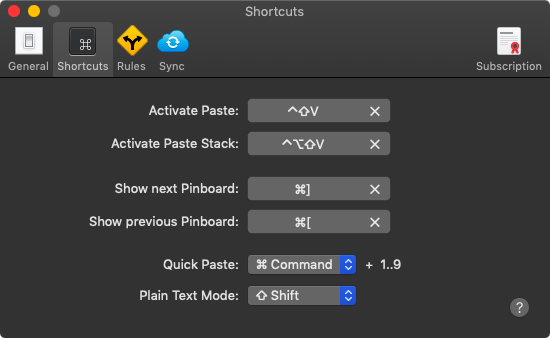
Look at the app's preferences.
If you want you can just press "p". ![]()
Can't you just change the shortcut in the app Paste? (As probably @ccstone suggests)
What you see is a conflict menu. This macro in KM has the same shortcut.
So you have to change this shortcut.
I think it means that there are two KM macros with that shortcut -- both of which are intercepting the ⌘⇧V that OP wants the Paste app to receive.
@theapptest -- open up the KM Editor, select the "All Macros" Smart Group, and type (or paste from here) hotkey:⇧⌘V into the "Search" box top-right. That will find all the macros you have with that shortcut (and those that have the same but with extra keys, like ⌥⇧⌘V.
Either change the hot key for, or disable, the macros that are interfering with Paste.
I just deleted the Switcher Group macro and problem solved.
Thanks for your help.
@Nige_S is probably right. You have deleted one of two macros in KM and thus eliminated the conflict.
That's a bit drastic!
Next time, just "Disable" either the Group or the macro -- you'll find that option in the "View" menu, or you can use the
![]()
...at the bottom of the Editor window, there's one for each column (Group, Macro, Action).