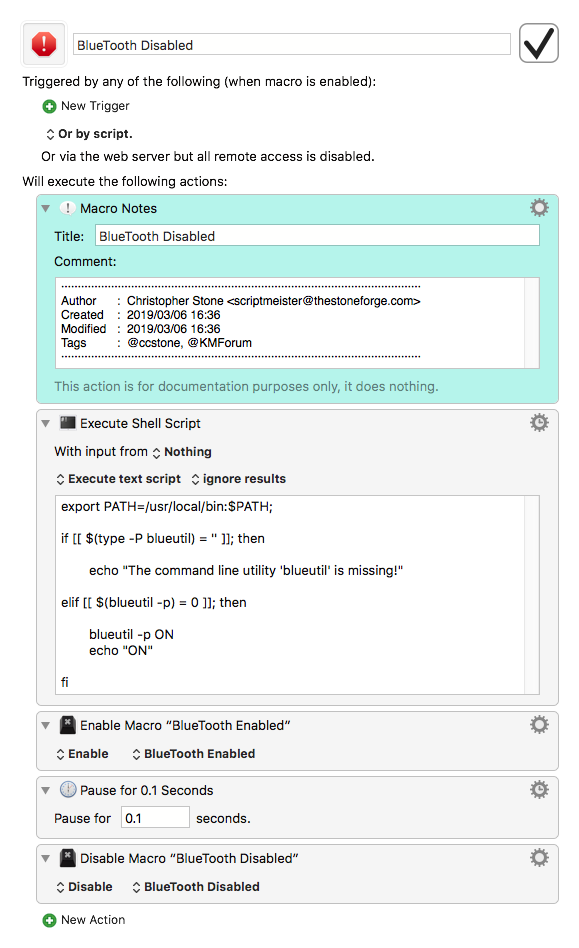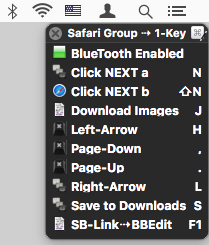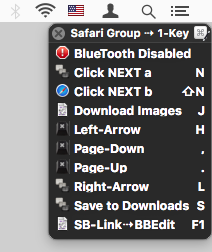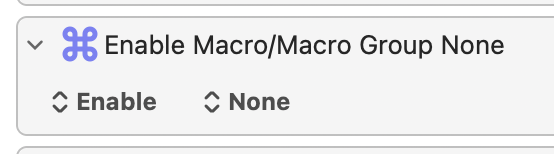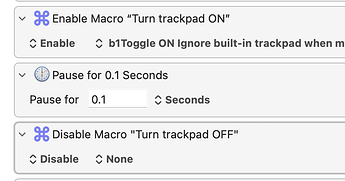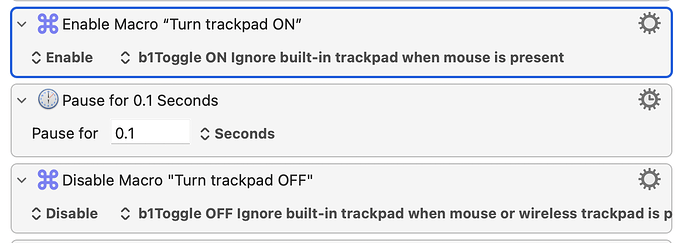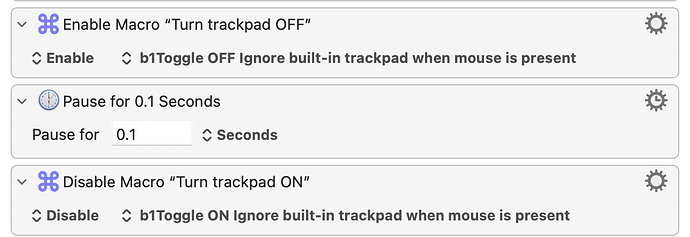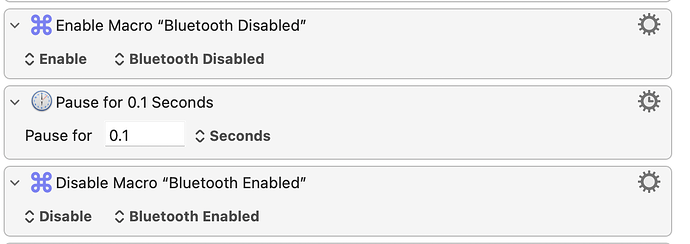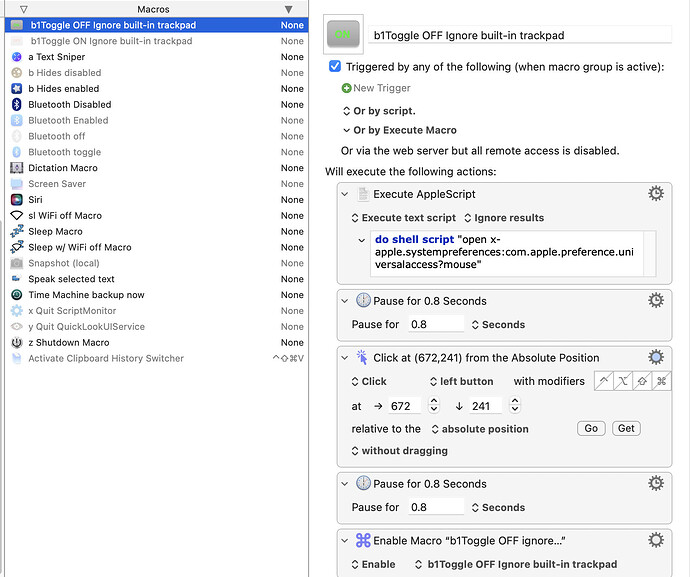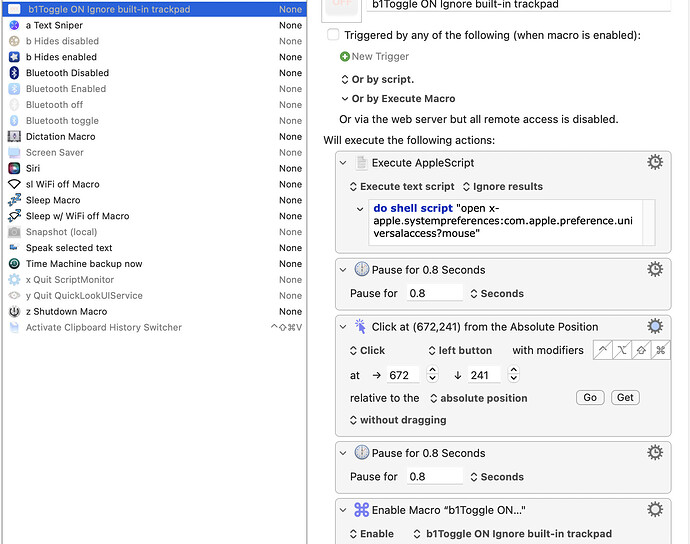Hi Rosemary and Nige_S:
Clarification: my question really is about the icons that display on my KM palette for trackpad on/off rather than the AppleScript script for turning Bluetooth on and off. On my Mac, that APpleScript (despite its flaws) does function properly (turning BT on and off after successive clicks of the palette's icon).
Specifically, I have three utilities that I am trying to make toggleable via KM macros on a palette. The three utilities are Blueutil, Hides, and a pair of KM macros to enable/disable Accessibility System Setting's feature to ignore the built-in trackpad when a mouse is present.
Of the 3, only the KM macros for Hides displays my active icon and my dimmed icon properly after clicking them in my KM palette; i.e., when I click the Hides icon in the KM palette to enable Hides, Hides is enabled and the enabled icon displays in the KM palette; when I click the Hides icon to disable Hides, Hides is disabled and the dimmed icon displays in the KM palette. Perfect!
Blueutil—when I enable Chris Stone's Execute Shell Script posted above in my pair of KM macros, nothing happens (i.e., if Bluetooth was ON at the time of running the macro, Bluetooth remains on; if it was OFF at the time, Bluetooth remains off). When I instead enable the AppleScript script that I posted above, the KM macros function properly (they turn Bluetooth on and off). However, the icon on the palette remains the same (dimmed) rather than toggling between the dimmed one that accompanies the "Bluetooth Disabled" macro and the active one that accompanies the "Bluetooth Enabled" macro. 
KM macros for trackpad toggling—when the trackpad is enabled (i.e., the Accessibility feature is toggled off), both of my KM macros display their icons on the KM palette; when the feature is toggled on (so that the trackpad is disabled), only the off icon displays on the KM palette. If I click that icon, the trackpad becomes enabled (as expected) but both icons then display on the KM palette. 
When I look at each of the above three pairs of KM macros, comparing the pair for Hides (which functions properly) with the pair for Blueutil and the pair for toggling the trackpad, they look the same to me with regard to the elements that enable and disable the macros.
Could you please guide me on fixing my trackpad toggling macros so that their palette icons display properly?