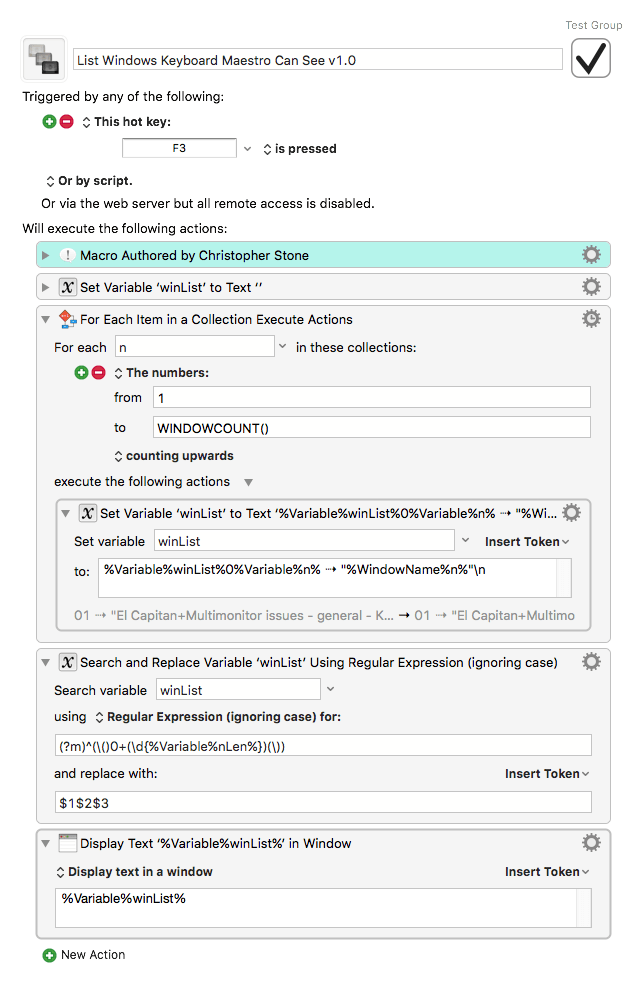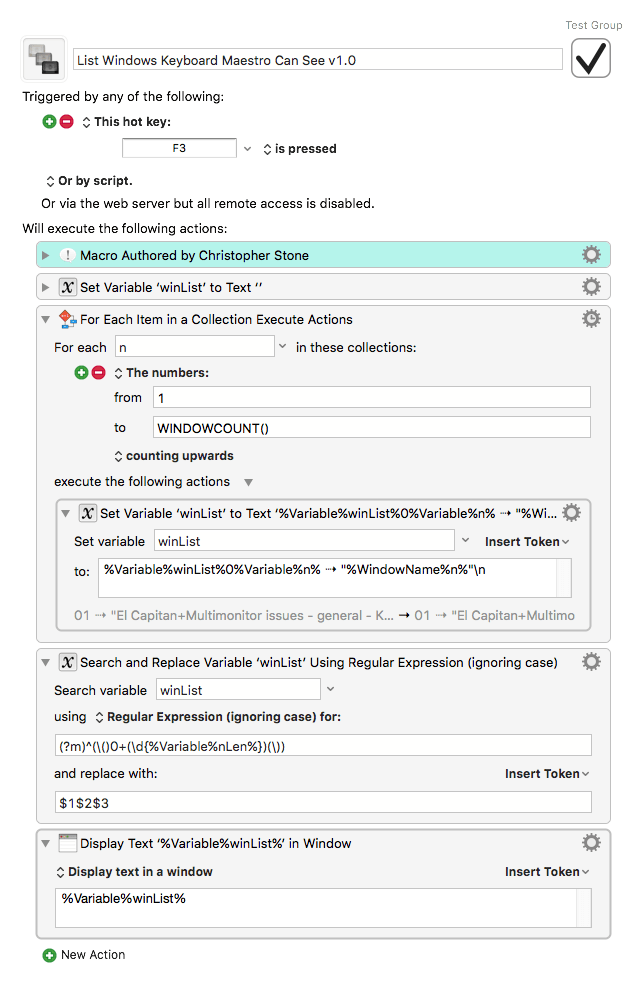Hey Mark,
The easy way to do that is going to be with AppleScript.
But it takes a little finagling, because AppleScript sees a multi-monitor setup as one big Desktop.
------------------------------------------------------------
# How to get the bounds of the front window.
------------------------------------------------------------
tell application "Google Chrome"
set winBounds to bounds of front window
end tell
------------------------------------------------------------
This snippet just sets two variables to a list.
------------------------------------------------------------
# Window Bounds are:
# x1,y1 == Upper left corner .
# x2,y2 == Lower right corner.
------------------------------------------------------------
set tabsOutlinerWinBounds to {x1, y1, x2, y2}
set otherWinBounds to {x1, y1, x2, y2}
------------------------------------------------------------
You can calculate the size, but the simplest way to start is to manually arrange your windows, get the bounds, and emplace that value appropriately in the script.
------------------------------------------------------------
# Working Script
------------------------------------------------------------
set tabsOutlinerWinBounds to {0, 23, 400, 1196}
set otherWinBounds to {400, 23, 1920, 1196}
tell application "Google Chrome"
set tabsOutlinerWin to windows whose title is "Tabs Outliner"
set bounds of windows whose title is "Tabs Outliner" to tabsOutlinerWinBounds
set bounds of windows whose title is not "Tabs Outliner" to otherWinBounds
end tell
------------------------------------------------------------
The attached macro lists windows Keyboard Maestro can see.
I use it as a diagnostic tool, and you can deconstruct it to see how to iterate through windows and get information about them.
-Chris
List Windows Keyboard Maestro Can See v1.0.kmmacros (4.6 KB)