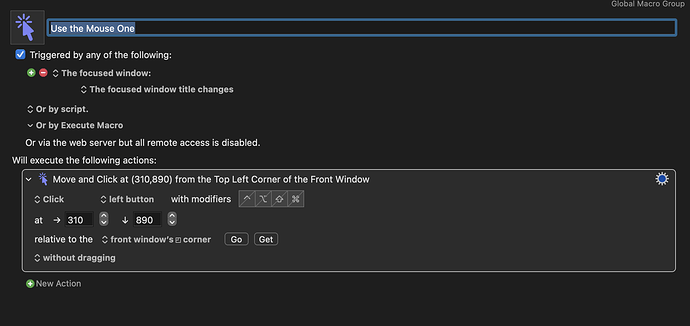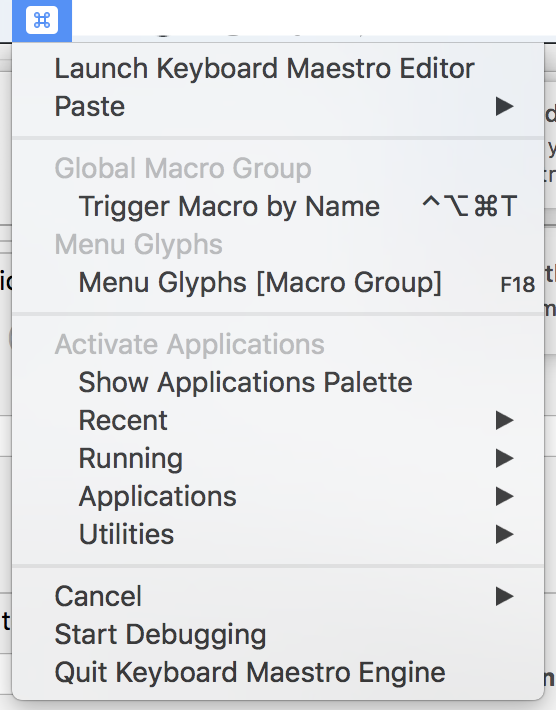Thank you for your response kevinb.
The macro I created prevented access to any KM interface functions, so using the KM menu to quit the engine was not an option. This was the case because the moment the KM window was selected the action clicked away from the KM window. This prevents the user from accessing the KM interface unless the click action is set within the bounds of the KM window. In my case the window was still at default which put the click target well outside it.
The reason I believe this is a bug is because I was exploring triggers that are activated and in force the moment they are selected. It's a great feature that I love because it's so responsive. The trouble happens when they are so responsive that the user doesn't have the opportunity to avoid catastrophe.
I'm still a KM newbee, but I get the feeling it's trivial to get into a loop that renders the average user incapable of recovering. I was close to reformatting my computer when I closed all my other apps and tried resizing the Terminal window with the mouse button held down. It proved successful after 10-20 minutes of fighting the constant switching. Once I had the window large enough to stay on the Terminal after the action, I was back in control.
Yes, the bug was in my macro, but it was nearly unrecoverable. Rapid and unconditional app switching is a risky action to automate because it can render the user incapable of interfacing with their applications. Perhaps a warning label or safety switch should be added to triggers and actions that have the potential to limit the user interface especially if they're Global. In my case, I had no idea selecting that trigger would instantly render every app on my computer windowed smaller than 890 vertical pixels inoperable.
I hope more experienced users will correct me if I'm out of bounds, but It seems trivial to have a safety on these types of triggers. Isn't it mostly the trigger that's the issue. As long as the trigger is safe the action can be prevented by not activating the trigger.
Here's are extreme examples for clarity:
Trigger: Every 0.001 second
Action: Sleep HDD (oops I meant to update my clock, but I misclicked on Sleep HDD)
Action: Format HDD (as an IT guy this would be a great action to automate if possible)
Trigger: Hotkey - Left Mouse OR Enter (oops, I didn't mean to do that)
Maybe there's no good solution for new or careless users messing things up. I'm as familiar with PICNIC as anyone. I just have a feeling theres something that can be done to prevent most of these types of situations. A warning for volatile triggers before they are active. Safety switches for powerful actions.
I think I'm arriving at a solution that might be tenable for everyone new and experienced alike. If only there was a master hotkey like a big red button on industrial machinery that is hardcoded into KM, like Alt-Ctrl-Del for windows. It is always available to end all macros or just kill the KM Engine altogether. It would mean anyone who goes through the tutorial and reads the part about how to get themselves out of a mess has a safety valve when things get out of control. It would stop macros so the user has a chance to change the problematic macro no matter how far they've painted in the wrong direction. What do you think of that idea?
Thanks again for helping me out.
Here's a screenshot of the situation I was in.