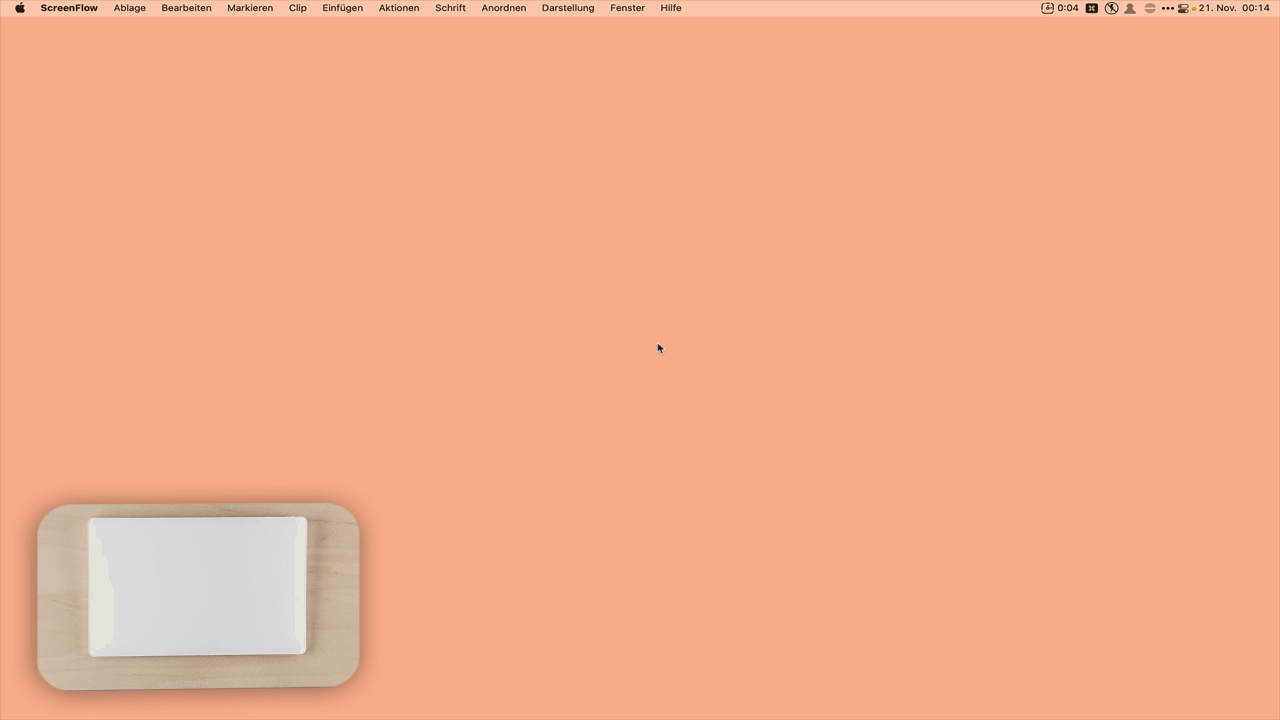Hey Folks,
Do you have a Kill-Switch for all running macros?
I do, because I once nearly hosed my entire $HOME folder with a macro I was working on.
My Kill-Switch is:
⇧⌃⌥⌘K
It’s a keyboard shortcut I won’t ever hit by accident – is mnemonic – and is quick to access.
I also use the Iconaholic Loud Status Menu Icon, so it’s UNMISTAKABLE when Keyboard Maestro is running a macro.
If you don't have such a thing then hurry up and install the macro below.
At least once this Kill-Switch has saved me from doing major damage to my system.
One day I was editing an often used macro and got interrupted several times in fairly quick succession.
When I got back to my computer I reflexively hit the keyboard shortcut for the macro (which normally is entirely benign).
It was really one of those “OH, CRAP!” moments when I saw the Keyboard Maestro status menu flashing repeatedly at me and slammed the panic button. (The status menu should only have blinked if things were working normally.)
If I hadn’t quickly caught-on to the problem it I would have wiped out my entire $HOME folder – as it was I lost nearly all of my ~/Downloads folder – tens of gigabytes of curated stuff I didn't want to lose...
Normally I have checks that prevent untoward things like that from happening.
Normally I would have disabled that macro before leaving the computer.
But it was one of those days, and the panic button really saved my bacon.
Another possible problem the Kill-Switch can rescue you from is a macro that accidentally (or intentionally) takes control of your keyboard and mouse and prevents any user input.
I did this once myself by accident.
I later downloaded a macro that took over my Mac without my permission, and this is one reason why Keyboard Maestro disables all imported macros by default.
I didn't have my Kill-Switch to rescue me then, and I had to force-shut-down my Mac.
-Chris
Kill All Running Macros v1.00.kmmacros (5.8 KB)
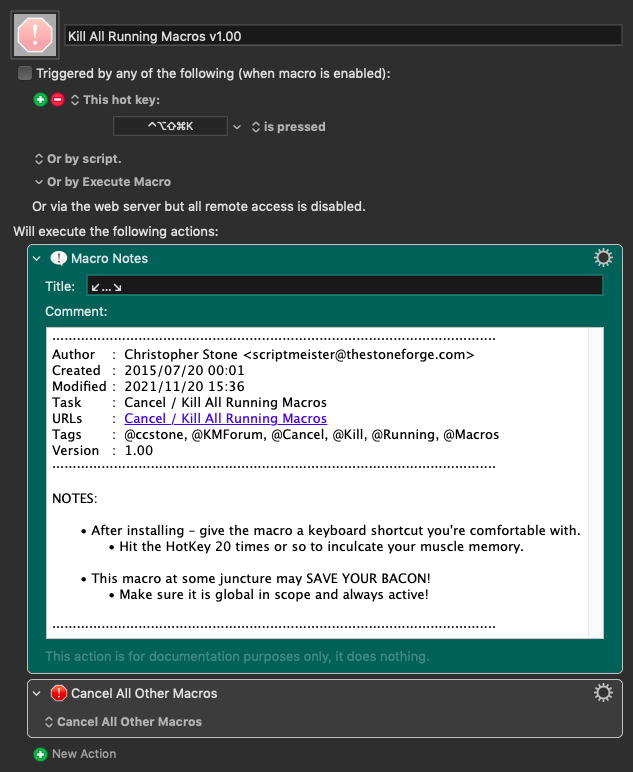
Tags: @kill, @switch, @cancel, @macro, @ccstone