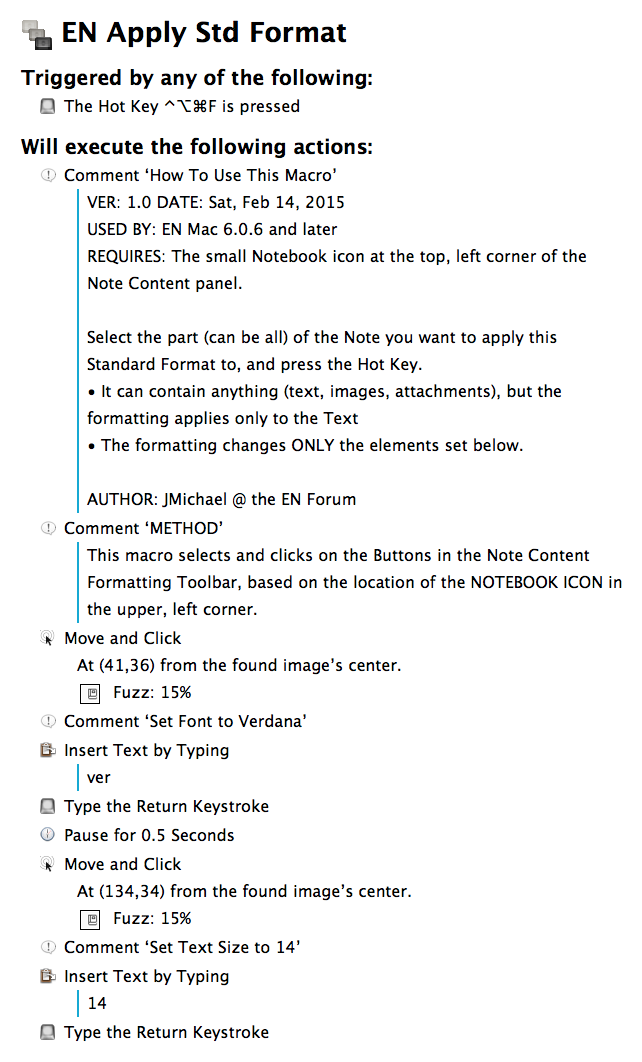KM Macro: EN Apply Std Format
Ver: 1.0 Last Update: Sat, Feb 14, 2015
Requires: EN Mac 6.0.6 or later
Download Macro from:
EN Apply Std Format.kmmacros (18.3 KB)
See Macro image below.
One of the missing features often asked for in Evernote is text formatting Styles, much like what is used in MS Word. This KM Macro is an attempt at providing a very limited "Style" that can be quickly applied to a selection of text in an EN Mac Note.
It is NOT a true Style in that there is NO provision to update the Style, and then all text that use the style are automatically changed.
But if you, like me, have a need to often change the text format (like from a EN Web Clipping) to match the default font/size you have set for EN Mac, then maybe this KM Macro will help. You will need to review, and change if desired, the font and size that are applied by the KM Macro.
This KM Macro applies the following style:
Font: Verdana
Text Size: 14 pt
This KM Macro makes use of the KM Action "Move and Click", selecting the position to click based on the image of the Notebook icon found in the upper, left corner of the EN Note Content panel. If this NB icon is not there, has changed, or has been move, then this KM Macro will fail.
How To Use:
Select the text in the Note to be formatted
Press the KM Hot Key (current set to CTRL+OPT+CMD+F)
I am very new to Keyboard Maestro (KM) and I welcome all feedback. Please feel free to post (or PM me) any errors, problems, or suggestions that you might have.
Regards,
JMichael
EN Profile (to send PM)