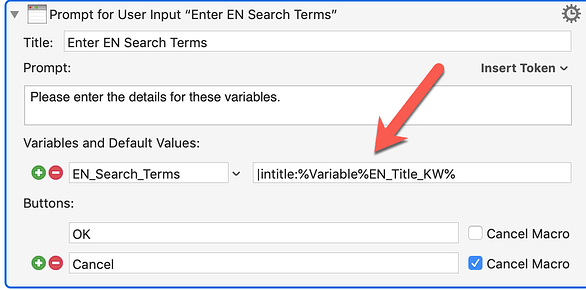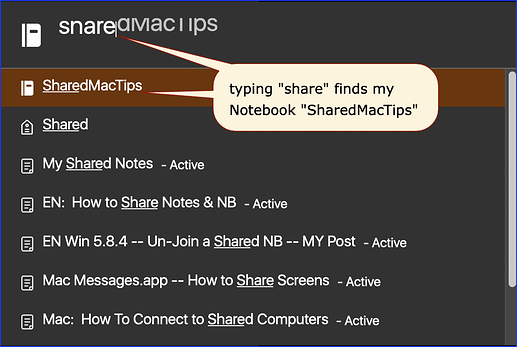##Macro Library [EN] Evernote Global Search
<img src="/uploads/default/original/2X/5/592c61212c327304f937854dbd726b067daa021d.png" width="70" height="17"> on 2016-05-05 17:35 CT
####DOWNLOAD:
<a class="attachment" href="/uploads/default/original/2X/6/6c204848a736f4108522e5db47f181e2cbde1fc4.kmmacros">[EN] Evernote Global Search.kmmacros</a> (33 KB)
> Author: @JMichaelTX
> .
> PURPOSE: Get EN Mac Search Terms from User, and Paste into EN Mac Search Block
> • IF the User had made a text selection, it will be used as the EN Title Keyword.
> • This KM macro may be executed from any Mac app. It will automatically switch/activate EN Mac and enter the Search box, leaving the cursor in the Search box so that the User can further edit if desired
> • The EN Mac Search box uses incremental search, that executes a Search for every character you type.
> • This most often results in a faulty search and delays the execution of the users intended search.
> • This KM macro gets the entire User input for the Search Terms and then pastes into the EN Mac Search box.
> INSTALLATION/SETUP
> (1) Import this KM macro into your KM macro library
> (2) Change the Hot Key to trigger this macro, if desired
> (3) Change the default value for the KM Variable "EN_Search_Terms", if desired.
> HOW TO USE:
> (1) Press the Hot Key (Global: works from all apps)
> (2) Enter the EN Search Terms
> (3) Default is "intitle:" which is selected
> (4) Type new Terms to replace
> (5) Press Right-Arrow key and enter Text in Title
> WHAT IT DOES:
> (1) Replaces EN Mac Search Box with User input
> (2) Shows EN Mac Search drop-down so User can click on either "Everything" or the currently selected Notebook (if any).
> REQUIRES:
> (1) EN Mac
> (2) Uses standard EN Mac shortcut key for Search
----------
<img src="/uploads/default/original/2X/c/c9ef9791f9eddb114b843e2799168a8d08832c18.png" width="571" height="871">