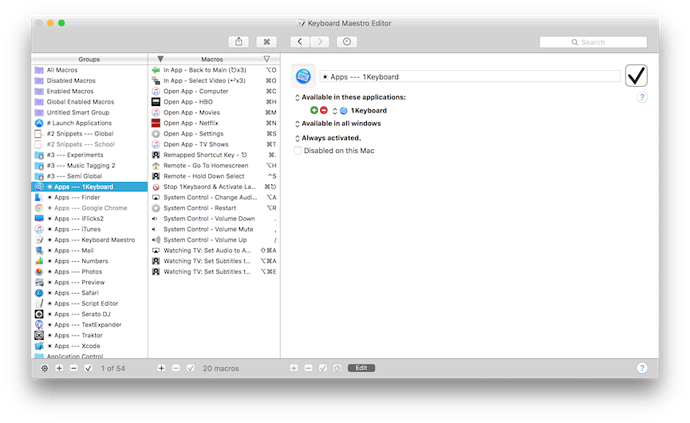If you have an Apple TV, then you know how navigating between applications can be very tedious (click, click, click....). But after a little research I found a way to be able to use Keyboard Maestro macros to control the Apple TV interface!
The one thing that you must have along with Keyboard Maestro is the application 1Keyboard (https://itunes.apple.com/us/app/1keyboard/id766939888?mt=12), this app turns your system keyboard into a bluetooth keyboard which can then be paired with your Apple TV (this of course means that computer must be a portable MacBook).
One of the important things about using a keyboard to control an Apple TV is that if you type letters the Apple TV will search for whatever you type, in every screen, and 1Keyboard has a function that makes capitalizing on this awesome. This function is the ability to send the system clipboard to the Apple TV.
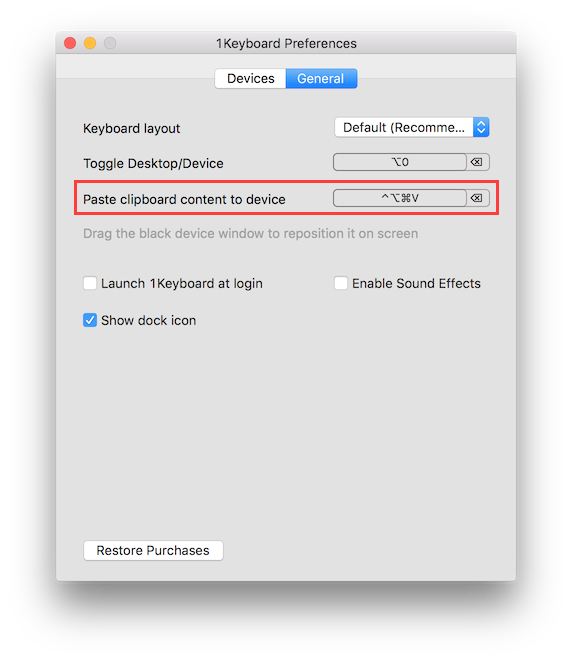
First though, as far as setting up 1Keyboard and Keyboard Maestro to work together, one thing I found was that I didn't care for the way 1Keyboard exits the keyboard input, because you have one hotkey to open the input and then another (⌘⎋) to exit. So I set up one macro in the Global Group to launch and exit 1Keyboard based on whether 1Keyboard is the front application or not, and all the macros to control 1Keyboard are in another macro group that are only available when 1Keyboard is in the front. This also toggles the 1Keyboard macro group palette so the Apple TV macros and their hotkeys can be seen while 1Keyboard is use.

- Palette that gets toggled.
- My 1Keyboard group (as of today)
- 1Keyboard preferences, notice how the shortcut key is mapped to a weird shortcut key because the I never click it, the macro I made does it for me.

Also, by default, the Menu button on the Apple TV remote (which is the back button in TVOS) is the Escape key on a keyboard, I don't like this because all the other controls are in the bottom right corner of the keyboard, so I remapped the Escape key to ⌘.

Once you have everything set up the macros themselves are pretty simple, and most of them depend on going to the home screen, so I set up one macro that goes to the home screen and the macros that need to just use it by using the macro, Execute a Macro.

Here's an example of going to an app, notice how it sets the system clipboard to the name of the app to go to and then uses the 1Keyboard keyboard shortcut to paste the clipboard to the Apple TV (which by the way can get you to any app in about 1 second!):

Last thing to note, for those Apple TV users who use Airplay speakers to output audio, you can use the keyboard to turn volume up and down, which is so awesome because it eliminates an extra remote!
By default, however, if you click the volume up button on keyboard it will tell you that you have to use the function key equivalent, for example, if you click the volume up key it will tell you to click F12 to adjust the volume. I also didn't care for this because I don't want to use both hands to adjust the volume and the function keys are at the top of the keyboard, so I remapped them to ',' for mute, '.' for volume down, and '/' for volume up.
Here's an example:
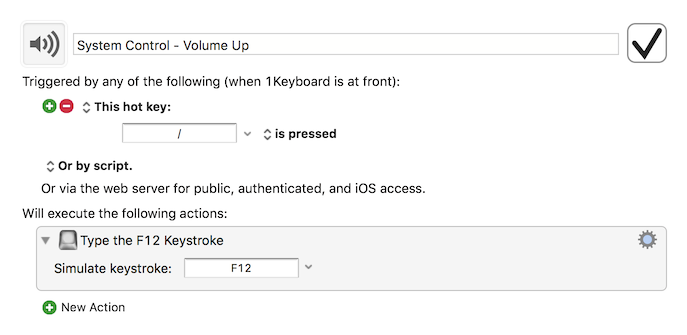
I've always loved my Apple TV but it's limited interface has always been a frustration when navigating, but now by applying the power of Keyboard Maestro, I love it even more. I hope you take advantage of this and let me know if you have any comments or questions!
Enjoy!
Kevin
Here's the macros themselves if you want to download them, hope it works out!
- 1Keyboard Macros for Apple TV.kmmacros (226.6 KB)
- Launch:Exit 1Keyboard.kmmacros (5.1 KB)