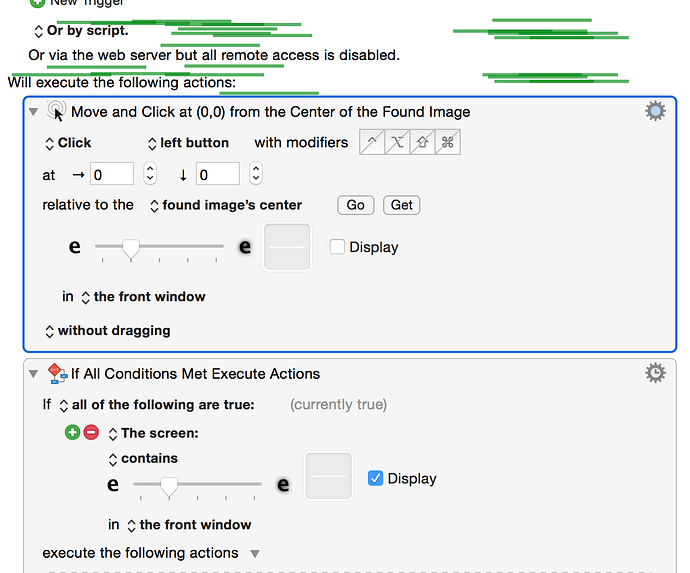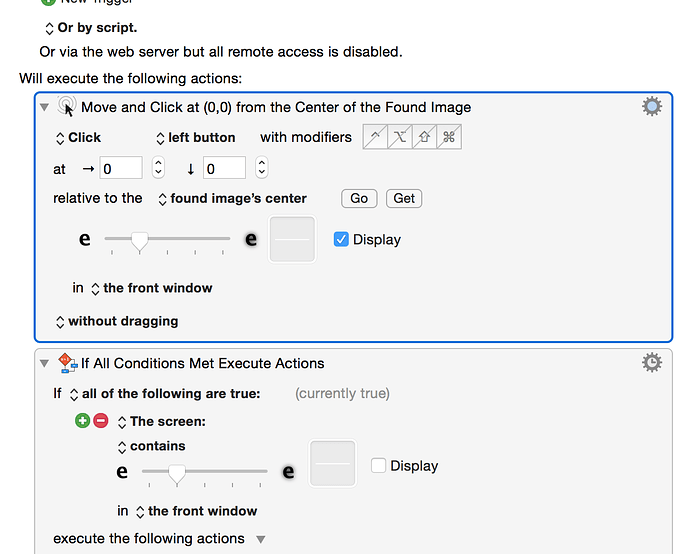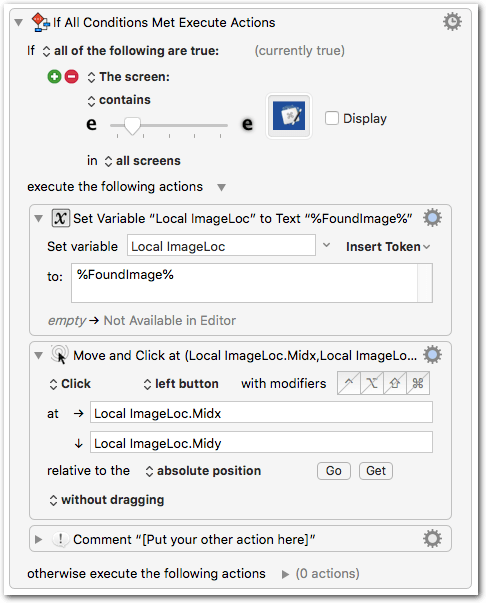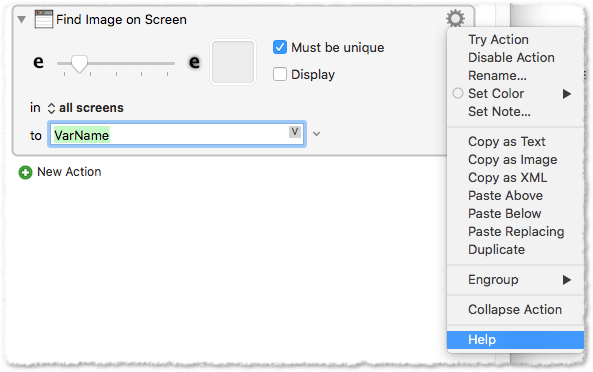I recently transferred my macros from a computer running 10.10.3 to a computer running 10.10.5 both running the newest versions of KM. On the computer with 10.10.3 finding an image worked flawlessly. But I found that when trying them on the newer machine 10.10.5 the find image functions didnt work as well.
I made some simple macros to test it by trying to find simple images simple, something like these
test image 1.
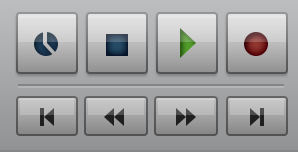
test image 2.
This image is actually a white rectangle 2x20 pixels that wont show up if I uploaded it.
It didnt find either image at first. My general workflow for getting an image is to use preview to take the screenshot then in preview I could make a more precise selection and then copy/paste that into KM which I needed to do because I had to be pixel accurate on some occasions. I tried skipping using Preview and just got selections by using the mac shortcut command Ctrl+Shift+4 and then dragging that picture from my desktop to KM.
Image 1 is never found. However after skipping the Preview workflow image 2 is found with the "if" action but not found with the "find image action"
I read on the forums that Yosemite had some functionality issues with KM but nothing I read seemed to relate to this. I also thought I would mention this display is Retina whereas my previous computer was not.
I am not sure if this is something that can be fixed or if I should just go ahead and upgrade to High Sierra and hope for the best. I have been warned before that upgrading to that OS might not be the best to run KM at this time. So if anyone has any idea as to why this is happening or any solutions I would love to hear!
Thank you