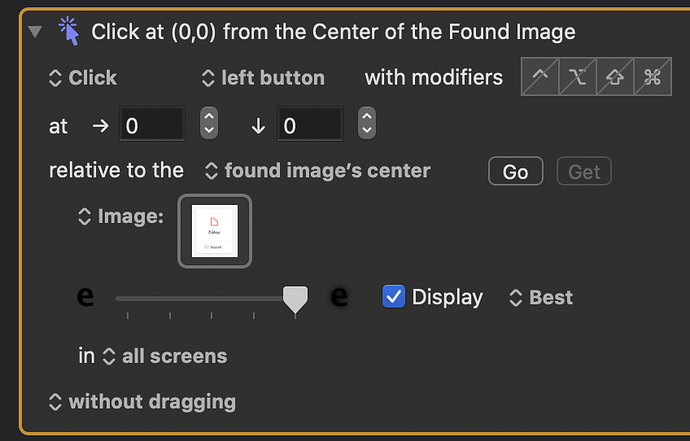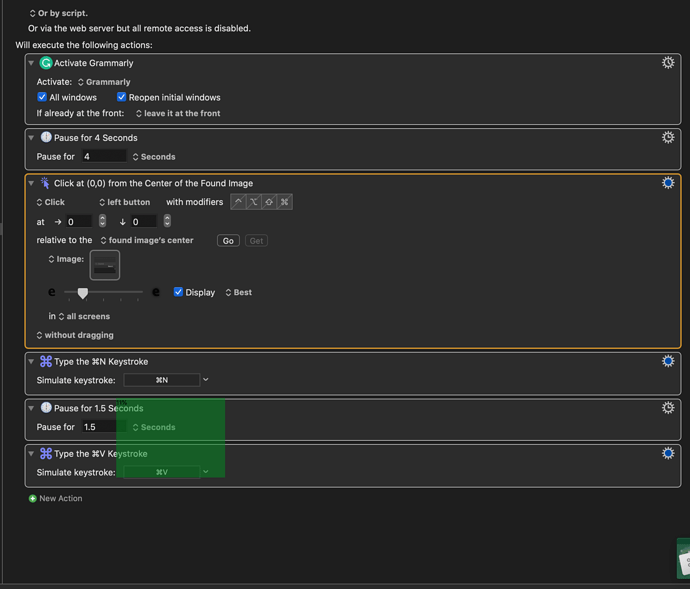Under move and click on found image, I can not capture using get, it is greyed out. How can I fix that?
If I understand it correctly, the Get button is for getting the current mouse cursor coordinates. This is not relevant if the action is set to click on a found image, so the button is dimmed/disabled. To test the action, click the Go button.
OK. Here is what I am doing (or not doing right). I am trying to click on a button in the Grammarly app. The idea is to copy some text in any app, switch to Grammarly, press the new button, paste the text. Seems like a simple task for KM9.
I did a screen capture of the new button. Pasted into the image box in keyboard maestro "Move Mouse to" action. When I try the action, I get the error message ". Macro cancelled, ...no unique image found. Interestingly, Any advice appreciated.
This doesn’t seem to be related to your initial question (Get button).
I can reproduce this error message when the action is set to Unique and there are more than one matching images on screen, hence “no unique image found”.
Either try to avoid that more of the same image are on screen or choose one of the other settings:
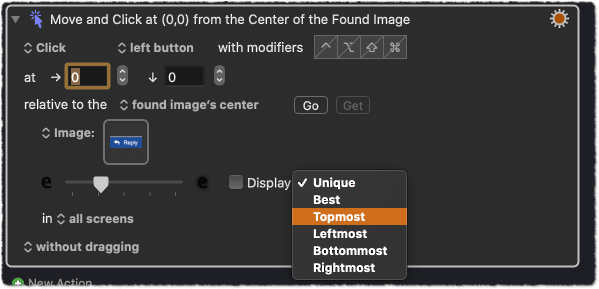
As mentioned, you can immediatly test it with the Go button.
If the images are similar but non identical, then also play around with the fuzziness slider.
Thanks for the replies. I tried again. No luck on my desktop. However, I was able to make this work easily on my MacBook. What could cause it not to work on desktop. One difference is I am running multiple monitors on my iMac. Could that be an issue? Or may be a security setting/access issue?
Thanks
The action also has settings to limit the image finding to a screen (or even window):
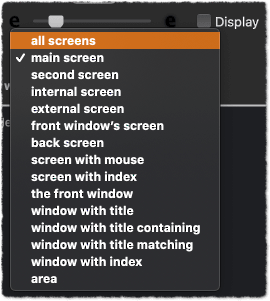
Does this make any difference?
Tried all. I even turned off other monitors and tried with one main screen. No luck...
Can you post a screenshot of the window with those similar looking buttons (where KM reports “no unique image found”)?
Here is the Button I am trying to capture:
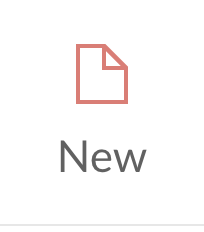
Here is the Macro in KM9.
Is this what you were asking for?
No. According to the error message you reported above, KM is unable to find a unique image, which means there should be multiple similar buttons on screen.
To get a better picture of what is going on, I wanted to see the those buttons, to see how similar they are. That is, a screenshot that shows what KM sees.
Another thing:
In your screenshot above, the fuzziness slider is set all to the right(!) This is not exactly what I meant as I said “play around with the fuzziness slider”. With this setting it will be very hard for KM to find unique images.
Start again with the default setting, which is something like this:
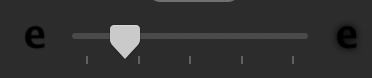
In order to avoid that KM considers similar images to be identical, you have to move the slider towards the left, not the right.
I tried all settings on the slider. Starting from left, very slowly all the way to the left. No luck.
The weird behavior is that if I use the image (from the KM 9 app):
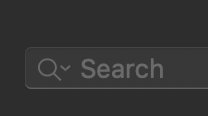
I get the following results (the green boxes):
Again, this works fine on the Macbook Pro. Do you think this is a resolution or permissions issue?
try again playing with the settings in this response by Tom:
First, try making the KM window thinner or move it to another monitor, so KM can see all the of the Grammarly screen and find the image:
1- paste the captured image
2- select Best
3- move slider a little bit to the left (start from the middle)
4- press Go to test if it works
If you don't get the desired image found:
Adjust slider to the left, repeat steps 3 and 4 until you get the desired image.
Yep, I think you found it!
If I uncheck Keyboard Maestro in the Screen Recording permissions, I get the “no unique image found” error:

I’m sure it is checked on your MacBook, but not on your desktop.
Yeap. Thats it. And I thought thats the first thing I checked....Thanks again for all the answers. It is working great now....Now to the next adventures LOL...
The misleading thing was the “no unique image found” error message. A proper message, like “KM has no access to the screen” would have saved us some time…
But yeah, lesson learned: First thing, always check permissions, even if the issue doesn’t look like a permission issue at all.