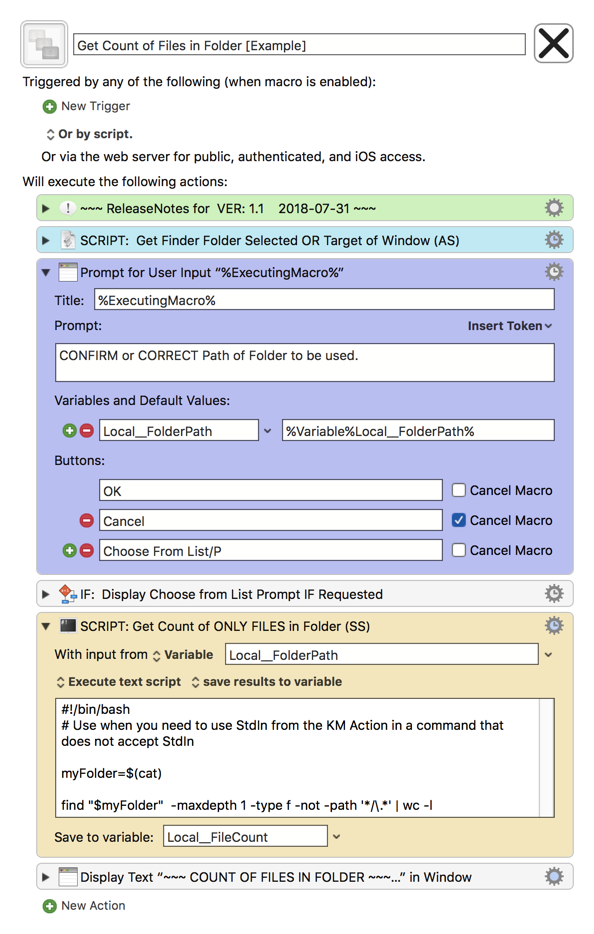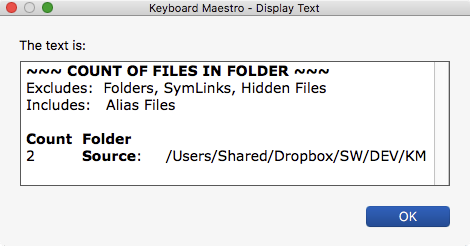Use Case
- Use when you need a count of ONLY files in a Folder.
- The Default is the Folder selected in the Finder; If not selected, Then the Target Folder of the Finder's Front Window is used.
- A Prompt is shown to Confirm/Change Folder Path, and an option to Choose from List
- This Macro is for Demo purposes. The actual core KM Action is just one Action:
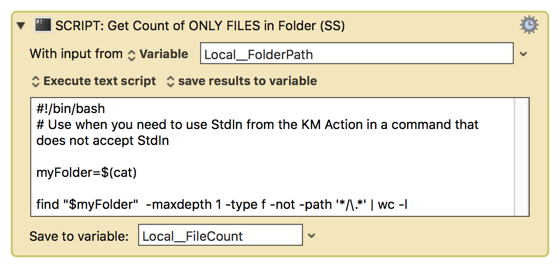
- Which is very reusable, since the script does not need to be changed to use different KM Variables for input/output.
- This Macro also provides some reusable techniques for:
- Get Finder Folder selected
- Choose Folder from List
- Branching on Custom Button in Prompt
As always, please feel free to post any comments, issues, and/or suggestions you may have concerning this macro.
MACRO: Get Count of Files in Folder [Example]
~~~ VER: 1.1 2018-07-31 ~~~
DOWNLOAD:
Get Count of Files in Folder [Example].kmmacros (15 KB)
Note: This Macro was uploaded in a DISABLED state. You must enable before it can be triggered.
Example Output
In this case, no folder was selected in Finder, so the Window Target Folder was used.
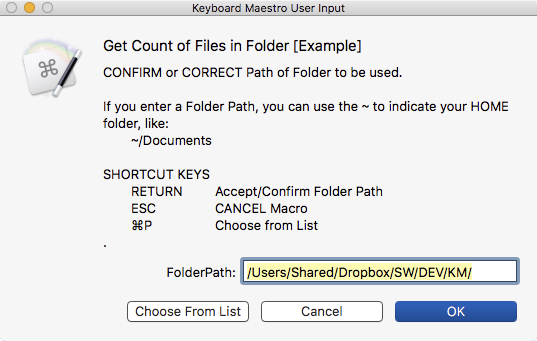
ReleaseNotes
Author.@JMichaelTX
PURPOSE:
- Get a Count of ONLY Files in a Folder
How To Use
- Optionally, select a Folder in the Finder before you trigger this macro.
- If a Folder is NOT selected, then the Target Folder of the Finder window is used.
- Trigger this macro.
- It will then Prompt you to confirm/change the Folder
(you can easily remove this Action if desired) - You can also choose to "Choose From List".
- It will then Prompt you to confirm/change the Folder
- Results are displayed (for information purposes).
NOTICE: This macro/script is just an Example
- It is provided only for educational purposes, and may not be suitable for any specific purpose.
- You need to test further before using in a production environment.
- It does not have extensive error checking/handling.
- It may not be complete. It is provided as an example to show you one approach to solving a problem.
MACRO SETUP
-
Carefully review the Release Notes and the Macro Actions
- Make sure you understand what the Macro will do.
- You are responsible for running the Macro, not me. ??
.
- Assign a Trigger to this maro..
- Move this macro to a Macro Group that is only Active when you need this Macro.
- ENABLE this Macro.
.
-
REVIEW/CHANGE THE FOLLOWING MACRO ACTIONS:
(all shown in the magenta color)
*
REQUIRES:
- KM 8.0.2+
- But it can be written in KM 7.3.1+
- It is KM8 specific just because some of the Actions have changed to make things simpler, but equivalent Actions are available in KM 7.3.1.
.
- macOS 10.11.6 (El Capitan)
- KM 8 Requires Yosemite or later, so this macro will probably run on Yosemite, but I make no guarantees.

USER SETTINGS:
- Any Action in magenta color is designed to be changed by end-user
ACTION COLOR CODES
- To facilitate the reading, customizing, and maintenance of this macro,
key Actions are colored as follows: - GREEN -- Key Comments designed to highlight main sections of macro
- MAGENTA -- Actions designed to be customized by user
- YELLOW -- Primary Actions (usually the main purpose of the macro)
- ORANGE -- Actions that permanently destroy Variables or Clipboards,
OR IF/THEN and PAUSE Actions
USE AT YOUR OWN RISK
- While I have given this limited testing, and to the best of my knowledge will do no harm, I cannot guarantee it.
- If you have any doubts or questions:
- Ask first
- Turn on the KM Debugger from the KM Status Menu, and step through the macro, making sure you understand what it is doing with each Action.