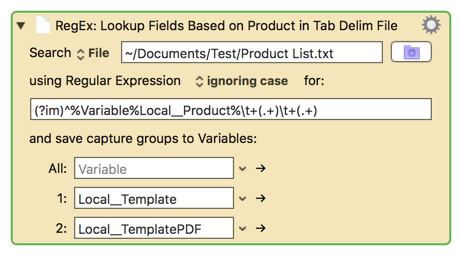MACRO: Get Fields for Key Item in List [Example]
~~~ VER: 1.0 2018-05-22 ~~~
DOWNLOAD:
Get Fields for Key Item in List [Example].kmmacros (12 KB)
Note: This Macro was uploaded in a DISABLED state. You must enable before it can be triggered.
This macro was built in response to this request:
Cross-reference Macro
Example Output
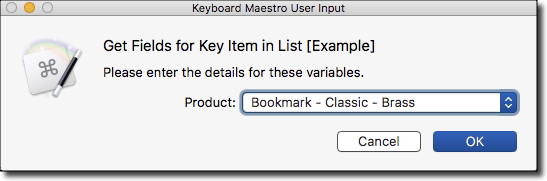
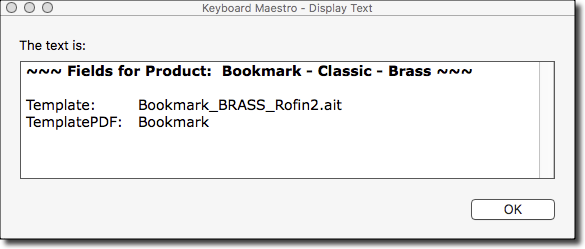
ReleaseNotes
Author.@JMichaelTX
PURPOSE:
- Lookup Data Associated with Key Field in List
REQUIRES:
- KM 8.0.2+
- But it can be written in KM 7.3.1+
- It is KM8 specific just because some of the Actions have changed to make things simpler, but equivalent Actions are available in KM 7.3.1.
.
- macOS 10.11.6 (El Capitan)
- KM 8 Requires Yosemite or later, so this macro will probably run on Yosemite, but I make no guarantees.

NOTICE: This macro/script is just an Example
- It has had very limited testing.
- You need to test further before using in a production environment.
- It does not have extensive error checking/handling.
- It may not be complete. It is provided as an example to show you one approach to solving a problem.
How To Use
- Trigger this macro.
- It will then prompt you for the key item
- Then output the results of the lookup
MACRO SETUP
-
Carefully review the Release Notes and the Macro Actions
- Make sure you understand what the Macro will do.
- You are responsible for running the Macro, not me. ??
.
- Assign a Trigger to this maro..
- Move this macro to a Macro Group that is only Active when you need this Macro.
- ENABLE this Macro.
.
-
REVIEW/CHANGE THE FOLLOWING MACRO ACTIONS:
(all shown in the magenta color)- Set Your Product List
- Choose a Product
- The Product choices must exactly match the first item in the Product List.
TAGS: @RegEx @List @Lookup
USER SETTINGS:
- Any Action in magenta color is designed to be changed by end-user
ACTION COLOR CODES
- To facilitate the reading, customizing, and maintenance of this macro,
key Actions are colored as follows: - GREEN -- Key Comments designed to highlight main sections of macro
- MAGENTA -- Actions designed to be customized by user
- YELLOW -- Primary Actions (usually the main purpose of the macro)
- ORANGE -- Actions that permanently destroy Variables or Clipboards,
OR IF/THEN and PAUSE Actions
USE AT YOUR OWN RISK
- While I have given this limited testing, and to the best of my knowledge will do no harm, I cannot guarantee it.
- If you have any doubts or questions:
- Ask first
- Turn on the KM Debugger from the KM Status Menu, and step through the macro, making sure you understand what it is doing with each Action.