It is very simple:
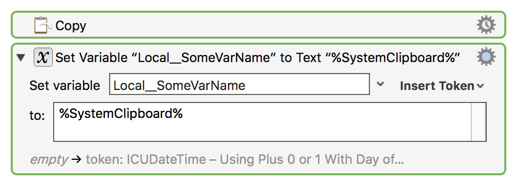
Make sense?
Assuming it does, the next step is to do a web page "inspect" of each field and link of interest. I prefer Chrome for this, but you can probably use Safari.
- Right-click on the object of interest, and select "inspect".
- This should open the Dev Tools, with the HTML for that object selected.
- Select the major HTML parent element (usually a
<div>) above this, and right-click and choose "copy HTML" - Paste that somewhere (in a plain text document)
Repeat the above for each object of interest.
Paste into a reply here using a Code Block.
Questions?