Hi,
I'd like to use the Launchpad as an action in KM. How can I do that? Or is it not possible?
When I click on it to set the trigger a ? shows up and then it doesn't work
(If it matters, I'm on an external keyboard.)
Thank you,
Alex
Hi,
I'd like to use the Launchpad as an action in KM. How can I do that? Or is it not possible?
When I click on it to set the trigger a ? shows up and then it doesn't work
(If it matters, I'm on an external keyboard.)
Thank you,
Alex
FYI: I ended up using Karabiner-Elements to do this
I'm curious what it is you did? :). Did you queue a macro via the f4 button?
In this case, I just wanted to remap the Launchpad button to show the desktop.
(who uses Launchpad anyways?! It makes no sense to me.  )
)
So, using karabiner I remapped the Launchpad button to F19 (a high F button) and then just used the built-in macOS system preferences -> mission control to map "show desktop" to F19.
(fwiw, at some point I started getting random Karabiner errors and turned it off. I didn't use this as much as I thought I would and wasn't worth the time to trouble shoot.)
Button? Do you mean keyboard shortcut?
All you need to do is turn it off in the macOS Keyboard Preferences:
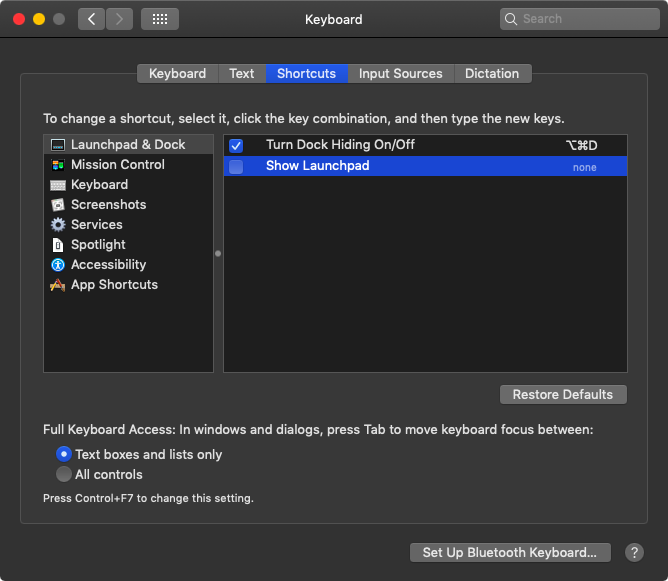
Usually Keyboard Maestro will automatically override such things, but there are a few that it can't touch until you turn them off.
-Chris
No, the actual physical button on the keyboard that launches Launchpad.
Even when I have the shortcut turned off per your screenshot, the button still runs Launchpad.
(here above the F4)
Ah, so. That's a very important distinction.
You have to turn off the macOS-specific keys. (They'll still work in combination with the fn key.)
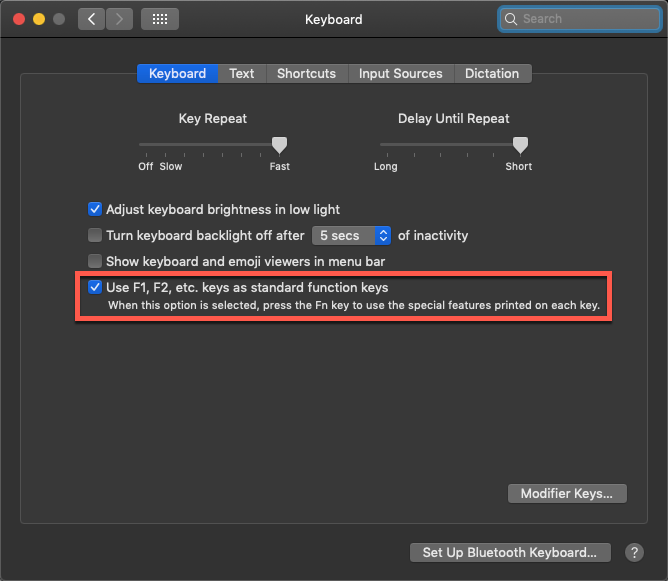
What keyboard is it that you're using there?
Yes, but I do use the mission control button key next to it all of the time ¯\_(ツ)_/¯
The keyboard is Keychron K2 Wireless Mechanical Keyboard for Mac and Windows . It was the cheapest of the mechanical keyboards you could just buy and have delivered without a hassle. I've had it a couple of years and I'm still very happy with it. (it doesn't have any native hardware key mapping funtionality that would help with this thread though...but they do recommend karabiner)
I've been struggling with this for years. For most things I prefer to leave the F-keys to work for their Apple designated tasks (especially as they are engraved with pictures showing volume, brightness etc.)
But it would be nice if we could change one or two to other things, whilst leaving others as the Apple default (especially as certain Apps like Photoshop and Illustrator make use of the F Keys for fundamental things like showing and hiding the Layers Palette for example).
As @ccstone says, pressing the fn Key toggles between the two modes. So it comes down to training muscle memory ![]()
But one bit of good news for the F4 Key - on my new M1 MacBook Pro, Apple have changed the F4 key to invoke Spotlight which is actually very useful. It now has a picture of a Magnifiying Glass.