Possibly a pref to enable / disable
’Tool tips’ as in FileMaker Pro?
Holding the mouse over a field, a tooltip could be displayed stating what that field is and what it accepts.
At this point I have no idea if a variable fields take tokens, text, functions or whatever else. Or if certain text fields take variables (formatted how?), calculations, tokens or expressions.
I’m sure I’ll learn over time but in the beginning here, for me, seems the basic tooltip, would be of great help.
Just a thought, I’ve only been here a week or so, opinion will probably change over time and acclimation.
Cheers
[quote="troy, post:17, topic:5246, full:true"]
a pref to enable / disable'Tool tips' ... Holding the mouse over a field, a tooltip could be displayed stating what that field is and what it accepts.[/quote]
.
@troy's comment started me wondering, too.
How to get specific help tips in KM right now, but without any feature request?
After scratching my head for awhile, the light dawned:
90% of that is already in KM.
Instead of mouse "hover", it just takes 2 clicks.
1. In KM editor, for any action dialog, click on gear icon in upper, right corner:
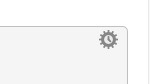
2. In the drop-down menu, click again on "Help" at the bottom: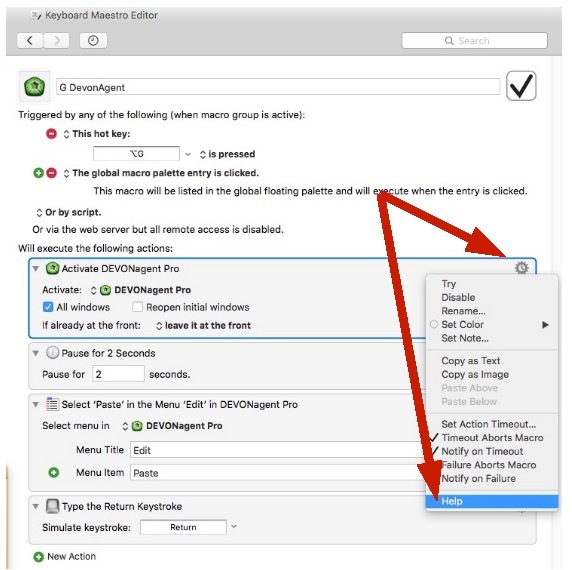
(For newcomers looking at this; the underlying macro is not important. Just the red arrows showing where to click to get specific help tips.)
In a post above, @troy suggested a feature request for 'tool tips'.
In my reply to that, I mentioned "two clicks" to get tool tips now, without a new feature.
But that is two clicks too many, when a key macro would do instead.
So, here is a "rough draft" macro to do that.
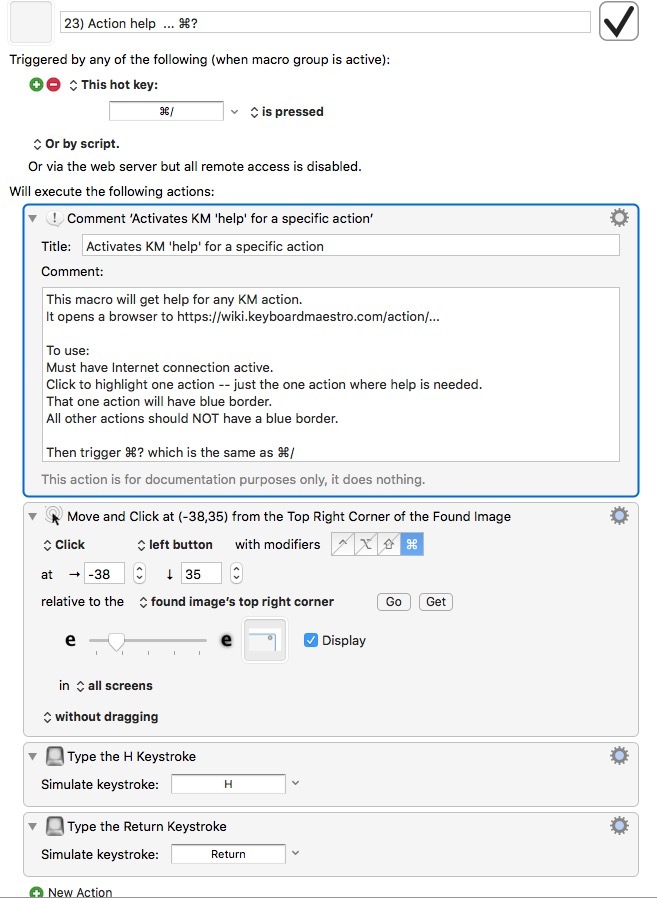
23) Action help ... ⌘?.kmmacros (37.0 KB)
.
(I'd be pleased to see improvements on this rough draft.)
Actually it is pretty simple.
With few exceptions, any text box in an Action that you can type into is a "text field", which can accept any of the following:
- Plain, literal text
- A KM Variable, in the form of a Variable Token, like "
Variable%YourVariableName%" - Any Token, which can be typed in, or selected from a list by clicking on the "
Tokens" dropdown list - A Calculation, using the "Calculation" token, like this:
%Calculate%1+2%
For example:
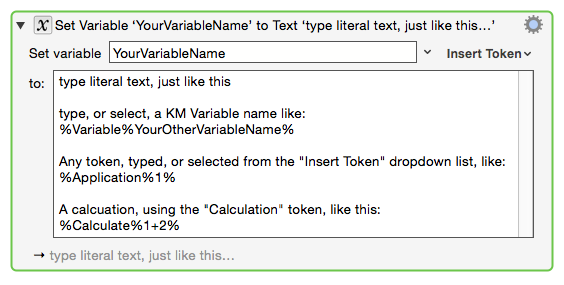
The "Insert Token" dropdown list:
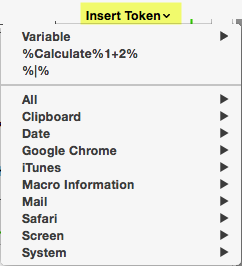
@troy et al:
I moved these posts to a new topic since it really is about a different subject.
This should help us and others find this important info easier.
thanx