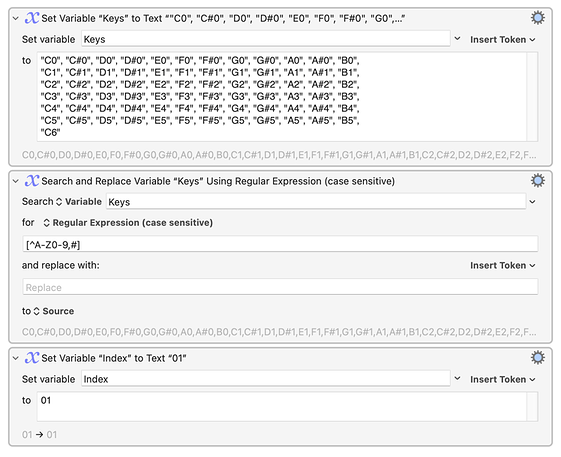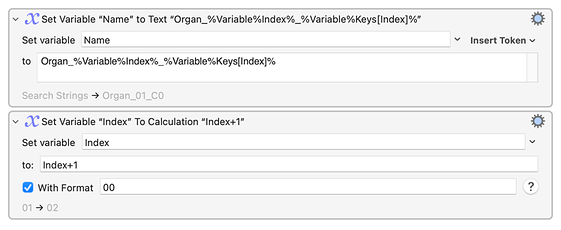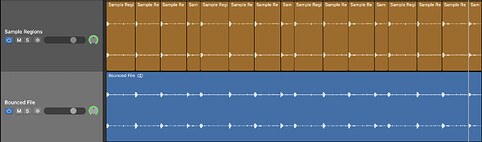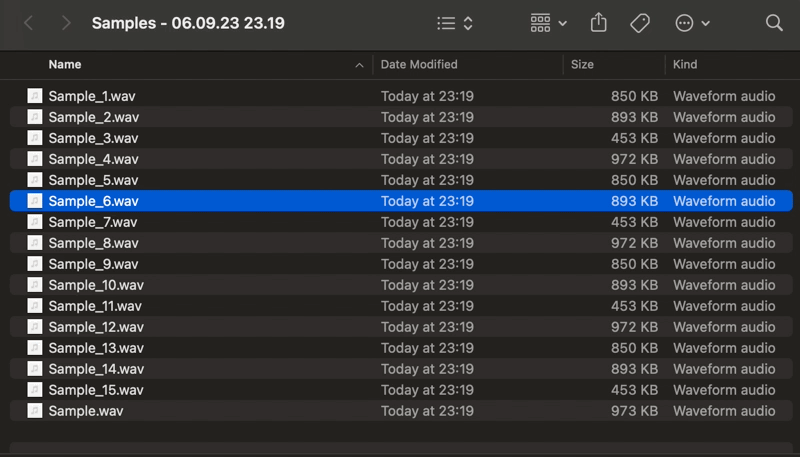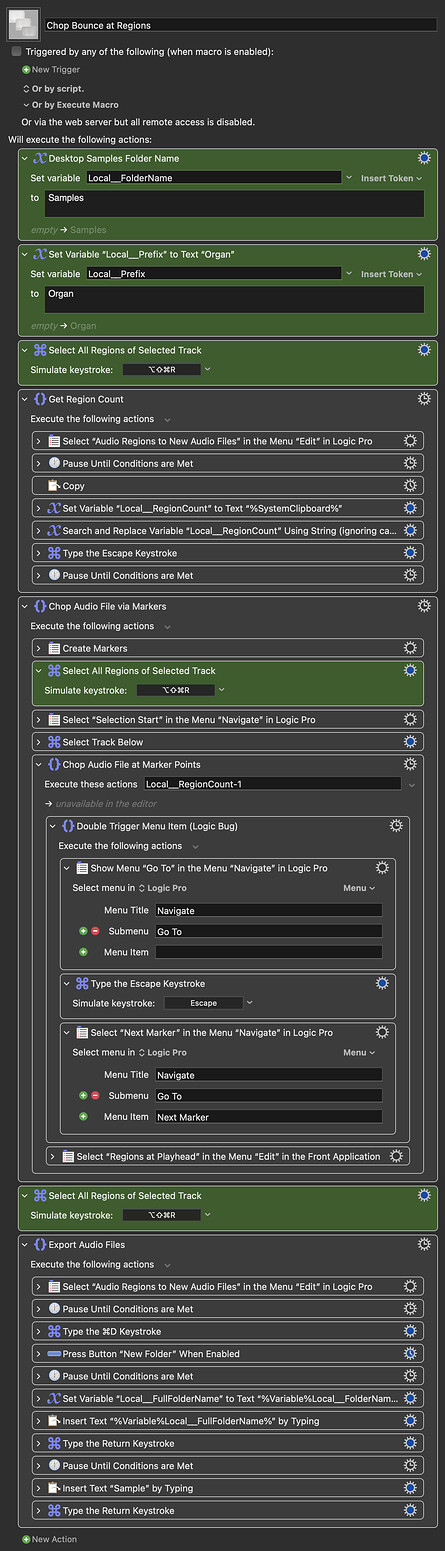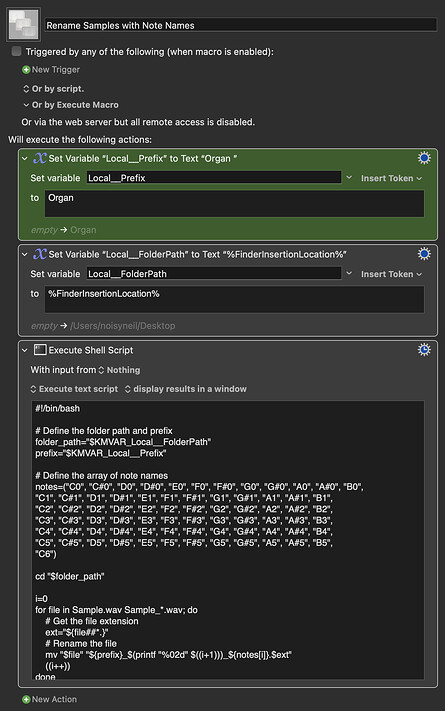I have audio samples (regions) that I have recorded in Logic Pro that I need to bounce out (save) and rename incrementally, but also with piano keyboard labels.
The names for each bounce need to go incrementally in order for each bounce:
Organ_01_C0
Organ_02_C#0
Organ_03_D0
Organ_04_D#0
Organ_05_E0
Organ_06_F0
… up to Organ 68_C6
The list of piano keys is:
"C0", "C#0", "D0", "D#0", "E0", "F0", "F#0", "G0", "G#0", "A0", "A#0", "B0",
"C1", "C#1", "D1", "D#1", "E1", "F1", "F#1", "G1", "G#1", "A1", "A#1", "B1",
"C2", "C#2", "D2", "D#2", "E2", "F2", "F#2", "G2", "G#2", "A2", "A#2", "B2",
"C3", "C#3", "D3", "D#3", "E3", "F3", "F#3", "G3", "G#3", "A3", "A#3", "B3",
"C4", "C#4", "D4", "D#4", "E4", "F4", "F#4", "G4", "G#4", "A4", "A#4", "B4",
"C5", "C#5", "D5", "D#5", "E5", "F5", "F#5", "G5", "G#5", "A5", "A#5", "B5",
"C6"
I have setup Keystrokes in a Macro to just move to the next region and Command + B to bounce with this:
Keystroke: Right Arrow (select next region)
Keystroke: Command + B (bounce audio file [from all tracks])
Keystroke: Return (selects ok in bounce window)
I just need some help with the Save File As window to:
Paste: Organ_
Paste: Incremental number from 01 to 68
Keystroke: “_”
Paste: Next piano key value
Any help would be greatly appreciated.