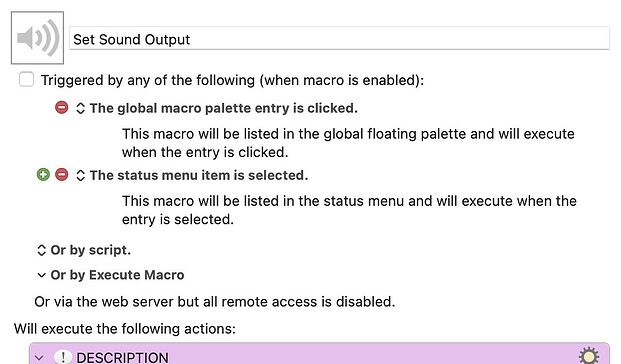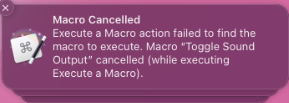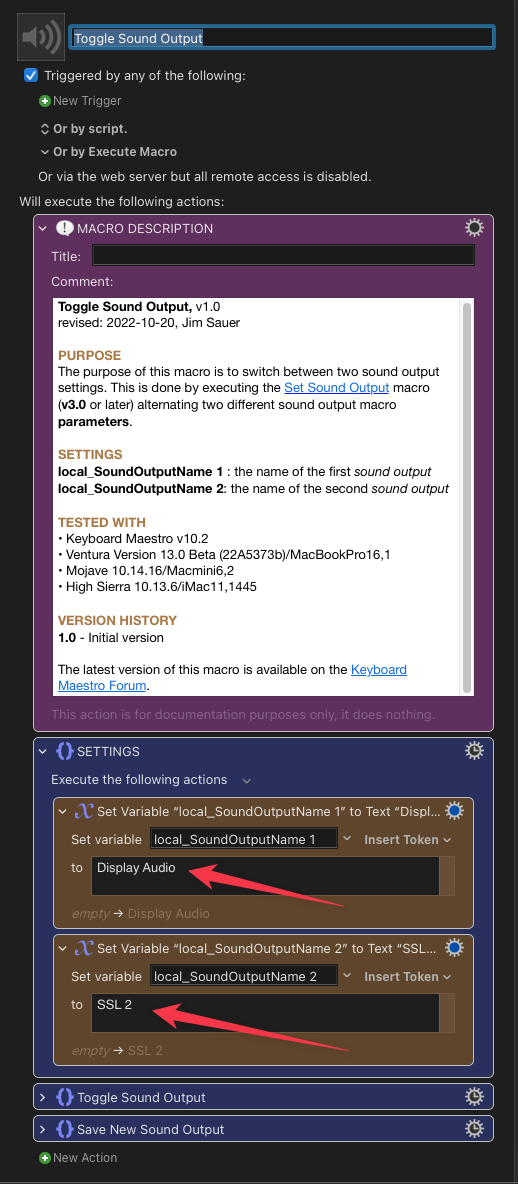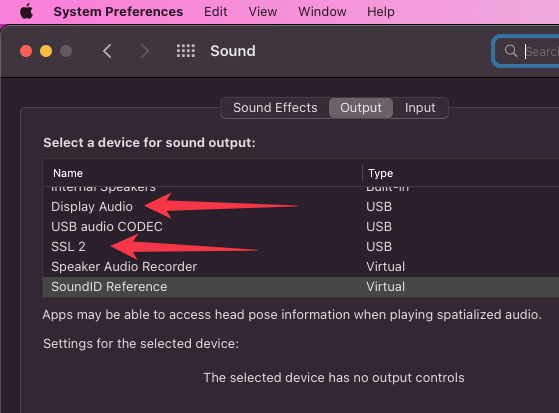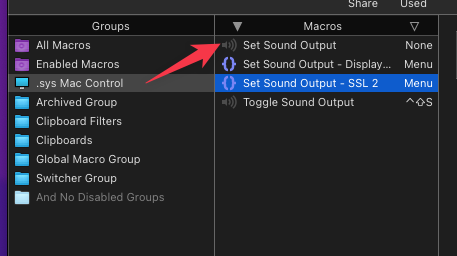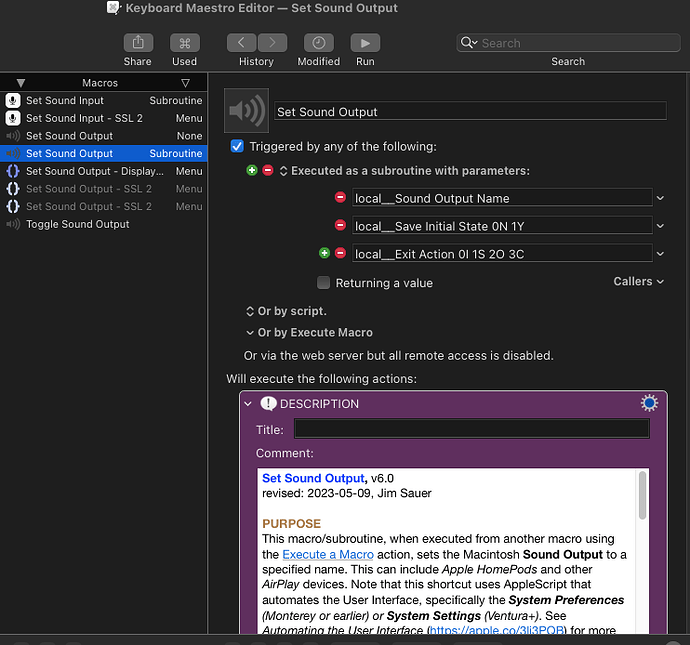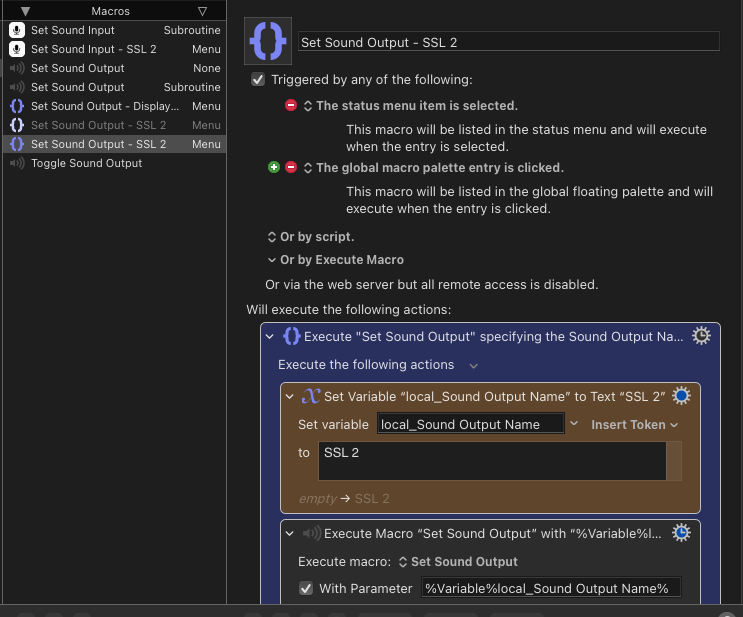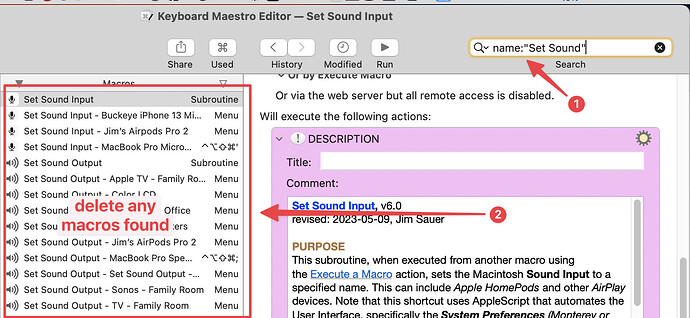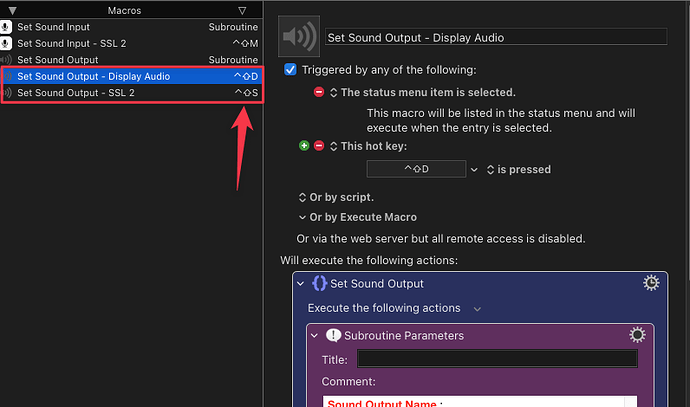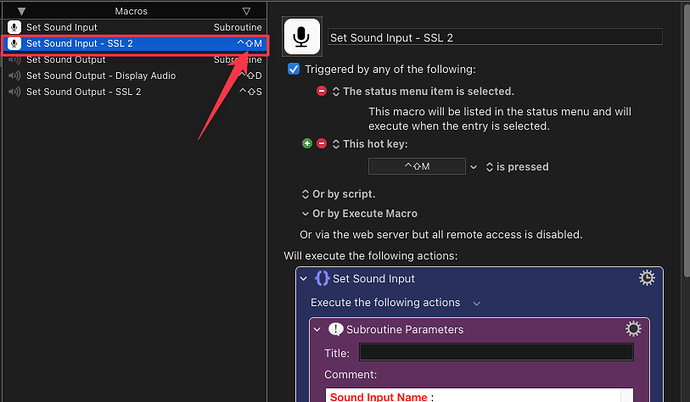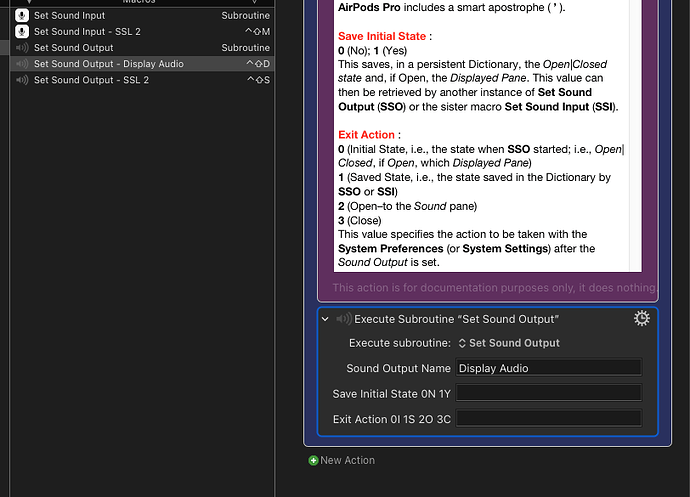I'm trying to figure out how to quickly and easily switch between sound devices in system preferences.
Either I have a mental block on this or I just can't figure out the right strategy.
Ultimately, I would like to be able to click a key and it immediately choose display audio from output options. Then I want to click another key to go back to my sound card called SSL 2.
In addition, I want to be sure that the input is always remaining selected to SSL 2. It occasionally changes all by itself. This could be a separate hot key that I could engage occasionally just to make sure before I go onto a webinar or whatever, that the proper input is selected.
Could someone perhaps give me an example of how I might do this?