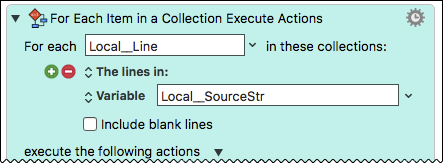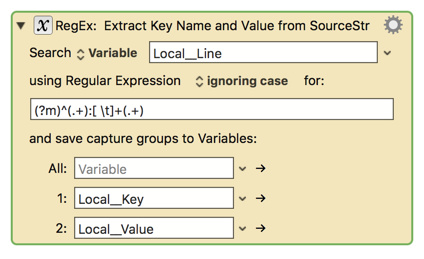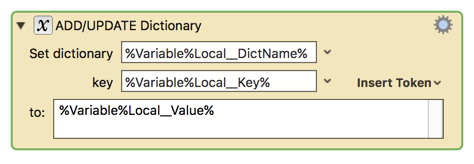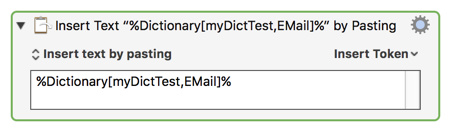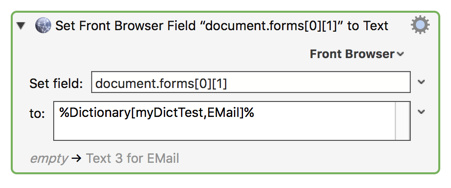I am trying to figure out how to filter out specific lines/rows of a text from a list, in order to turn them into individual variables. I will need to do this for each line. The list (which is copied in a named clipboard) contains multiple lines/rows. Each line contains a ‘title’ followed by a colon and then some specific info after the colon. This is how the text is formatted:
Line 1: Text 1
Line 2: Text 2
Line 3: Text 3
Line 4: Text 4
So, for example, I would like to filter the list above to end up with just this for a variable:
Line 2: Text 2
However, I know how to filter words but i can’t seem to find a way to filter LINES of text. If possible, I would like to do the filtering in Keyboard Maestro without having to use a 3rd party program. I am able to use the filter action to count the number of lines, but I can’t figure out how to actually address them individually. The ‘substring of variable or clipboard’ action also seemed promising but I can’t figure out how to select specific lines of a paragraph. Unfortunately my applescript skills are basically non existent, but I’m guessing there is a way?
If anyone could point me in the right direction to filtering out specific lines of a list/paragraph, it would be much appreciated!