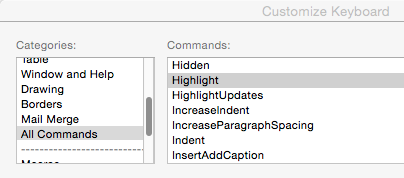In Word 2016, there is no longer a menu command for highlighting text, only an icon. I would like to use my old KM hot key for highlighting, but it’s not that simple. Here’s what I’ve tried:
-
Recording a KM macro to click on the highlighter icon. Sounds easy enough. The Problem: The highlighter icon is only visible on the “home” ribbon, so if I’m in “review,” the macro doesn’t work. I could have the macro select the “home” ribbon first, but if I’m already in “home” when I activate the hot key, the ribbon just disappears and again the macro doesn’t work.
-
Creating a “highlighted” style and having KM apply that style to the selected text. Problem: When you create a font style in Word, from what I can tell it forces you to choose a font size. So if I choose 12-point font for the style, but I’m working in a document with 11-point font, when I apply the style, the font size is wrong. Since I can’t predict the font size in any given document, that’s not really workable.
Any other ideas?
Thanks,
–Bill