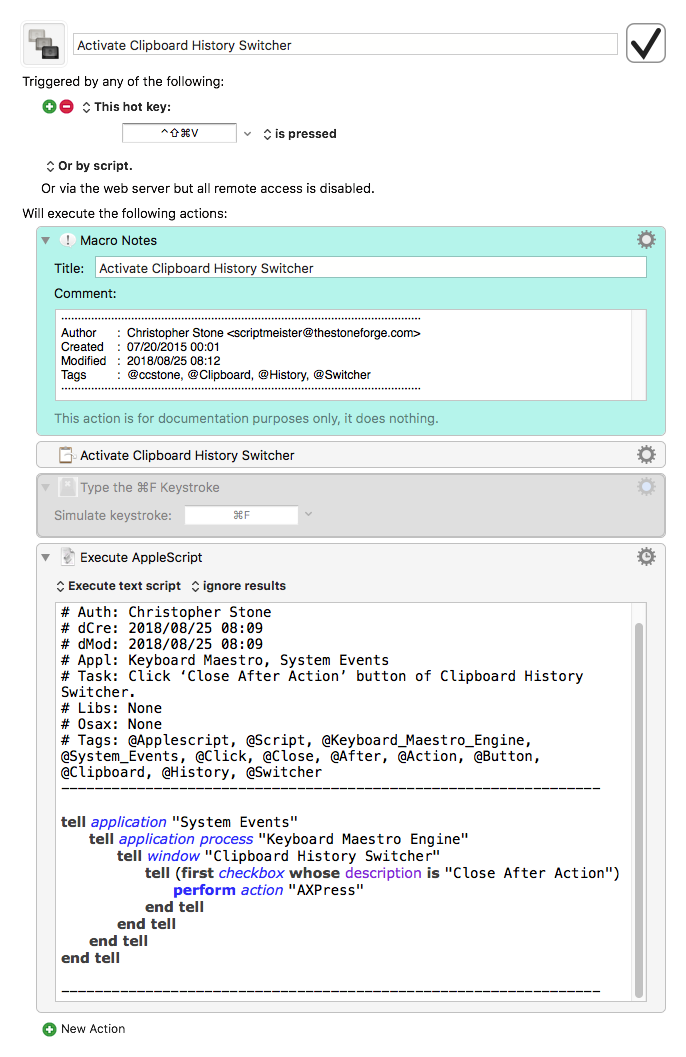Hey Michael,
Boy did I misread your OP... You were quite clear.
Yes, it can be done – although it's not straightforward unless you know AppleScript UI-Scripting.
The macro is just an example of how to do it. I wouldn't think you'd want that as the default behavior.
It's possible to detect whether or not the button is already pressed, so you can make decisions in your script.
-Chris